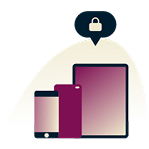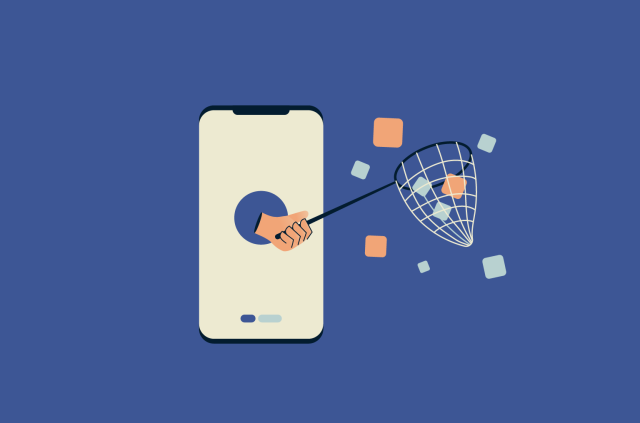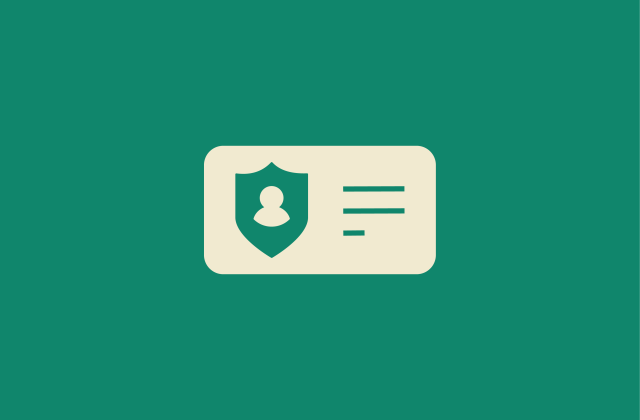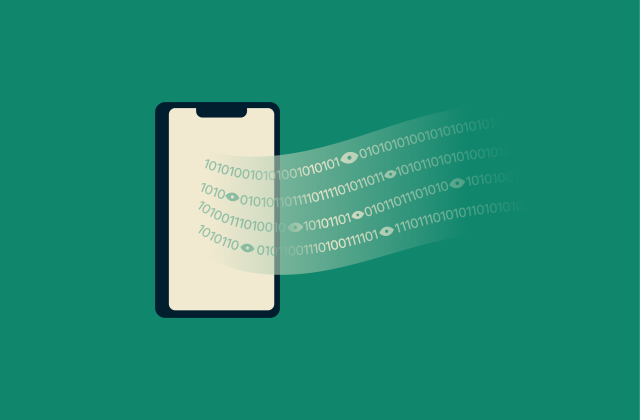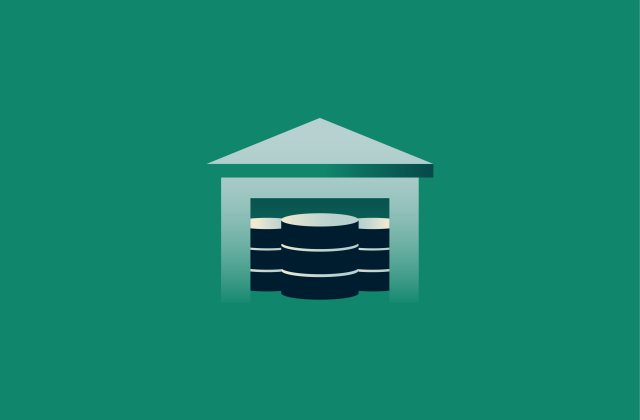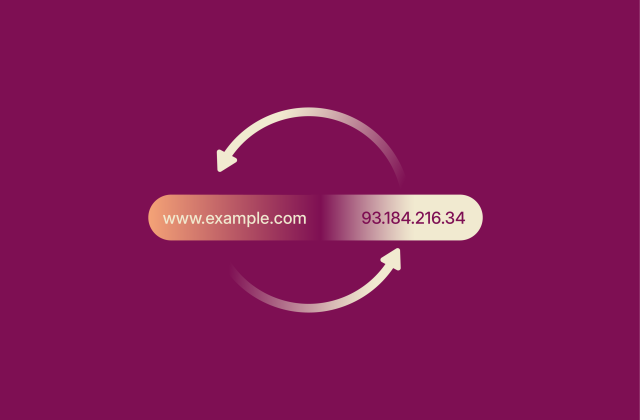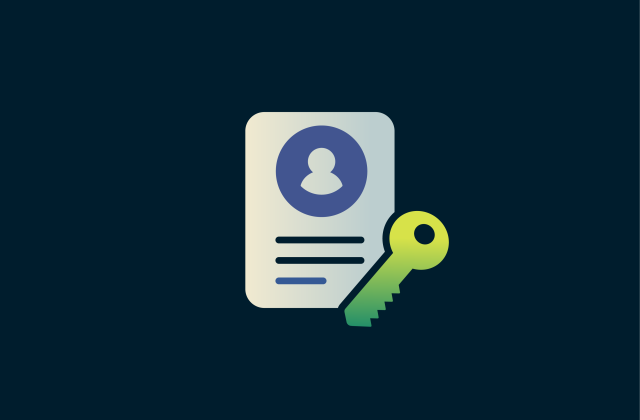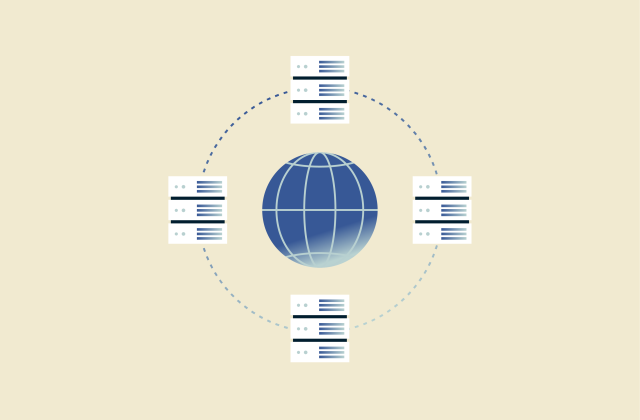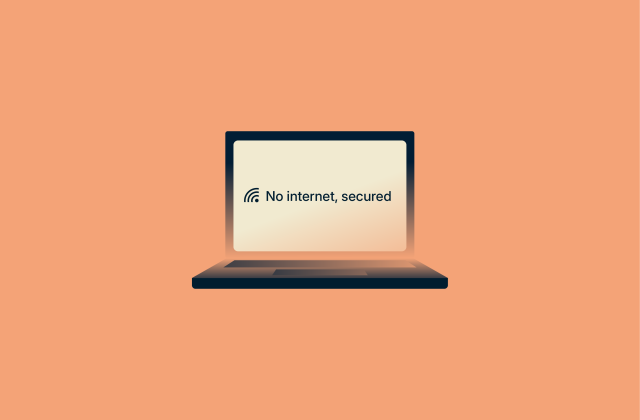How to delete Alexa recordings and voice history



Smart voice assistants like Amazon Alexa are incredibly useful, letting you do everything from checking the weather to controlling lights with just voice commands. However, if you’ve ever accidentally said a wake word like “Alexa,” the things you said afterward were recorded.
As tools like Alexa become more integrated into our lives, there’s concern regarding privacy implications. Amazon previously admitted that staff listened to private voice recordings to improve the assistants’ understanding of speech. Plus, the removal of the “Do Not Send Voice Recordings” feature is moving all audio processing to the cloud instead of your local device.
This leaves many people wondering how to improve their privacy on Alexa. Our comprehensive guide will walk you through the steps you can take to manage and delete your Alexa voice recordings and regain control over your voice data.
Why you may want to delete your Alexa recordings
Despite the convenience Alexa offers, the technology behind it relies on storing and analyzing your voice commands to improve its capabilities. This carries privacy risks, as private voice recordings that you don’t want anyone else to listen to may be uploaded to the cloud and heard by Amazon staff.
Privacy concerns with Alexa
Every time you say "Alexa" (or another wake word), the interaction that follows is typically recorded and stored on Amazon's servers. The stated purpose is to improve voice recognition technology and service delivery.
However, the reality of others listening to and transcribing these potentially sensitive recordings is alarming, especially considering how comprehensive Amazon’s surveillance ecosystem is. Amazon has even been fined previously for sensitive voice recordings that violated children’s privacy laws.
Although Amazon states it takes privacy seriously and anonymizes data, the sheer volume and nature of these stored interactions raise concerns about the broader implications of having a listening device in your personal space.
An ExpressVPN survey also highlighted how over half of the respondents were either extremely or very concerned about smart home devices like Alexa being hijacked by cybercriminals. Attackers who do this could potentially take control of your smart home devices; the Alexa versus Alexa (AvA) vulnerability disclosed in 2022 was a noteworthy example of this.
Does Alexa record everything you say?
A common misconception is that Alexa is constantly recording every word spoken in your home. This is not true. Alexa devices are designed to listen for a specific "wake word," like "Alexa," "Echo," or "Computer." This is done through “keyword spotting,” which matches spoken audio to the wake word’s acoustic patterns.
Once detected, the recording of your subsequent command begins and is sent to Amazon's cloud for processing. However, the mechanism for detecting that wake word means that the device is passively listening, and if it wrongly detects sound patterns that resemble the wake word, this can potentially lead to accidental recordings.
Studies have confirmed that Alexa devices can accidentally detect something that sounds like a wake word from background noise like sounds on the TV. These "false positives" can lead to your private conversations being recorded and uploaded to Amazon's servers.
What happens when you delete Alexa recordings?
When you delete your Alexa recordings, the audio and text transcripts are removed from Amazon’s cloud and shouldn’t be accessible anymore.
That said, Amazon may still keep records of what Alexa did in response, like setting a reminder or adding something to your shopping list, so those features keep working. And if your data was used to help improve Alexa’s voice recognition systems, Amazon may retain the models trained on that data, even though your original recordings are gone.
Remember that since the voice recordings are used to improve the accuracy of your Alexa interactions, you might notice worse performance when using your smart home device.
Accessing the Alexa Privacy menu
The Alexa Privacy menu in Alexa’s mobile app contains all the subsequent menus where you can delete your voice data. Here’s how you can access it.
-
- Open the Alexa app and tap the More option (three horizontal lines).
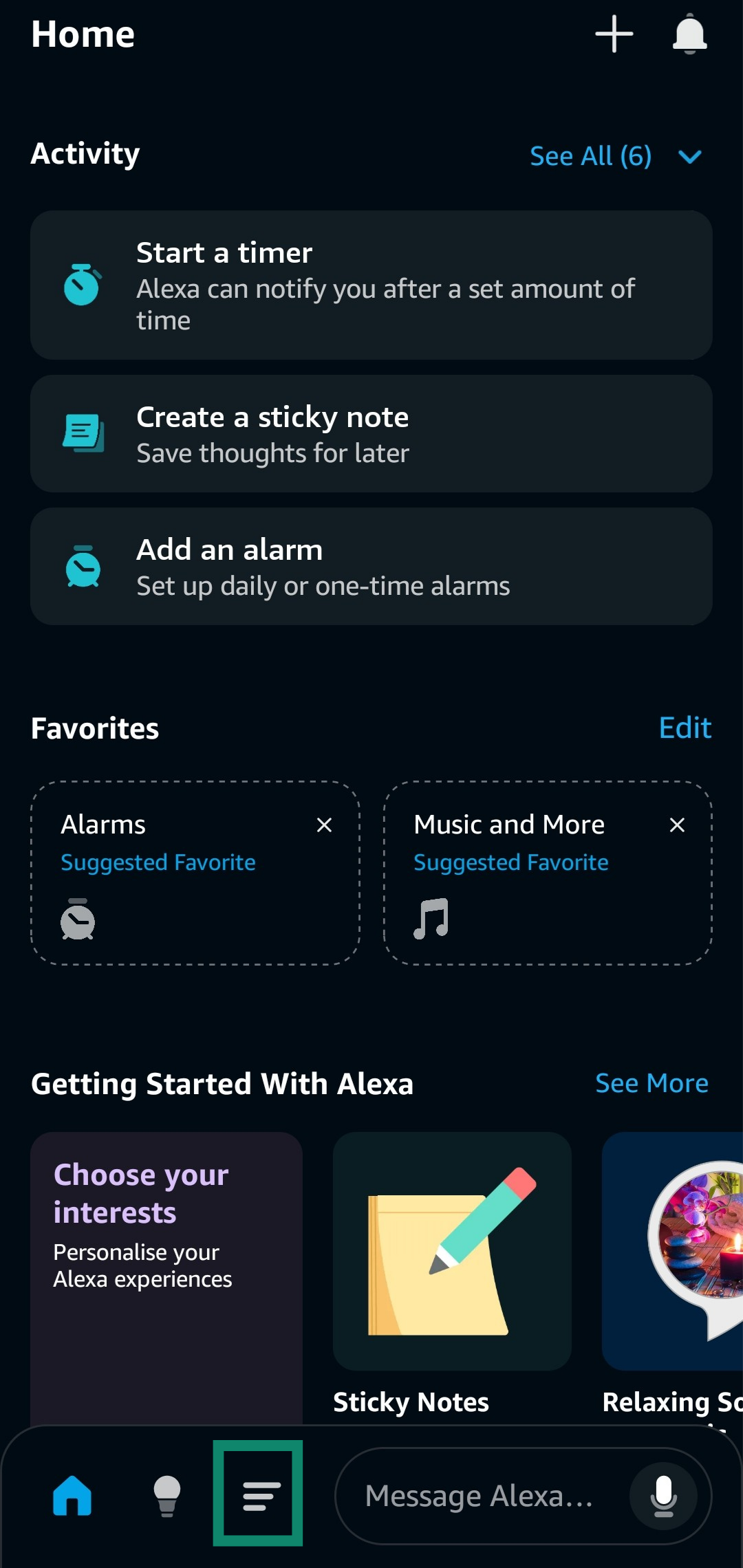
- Tap the Alexa Privacy option in the More menu.
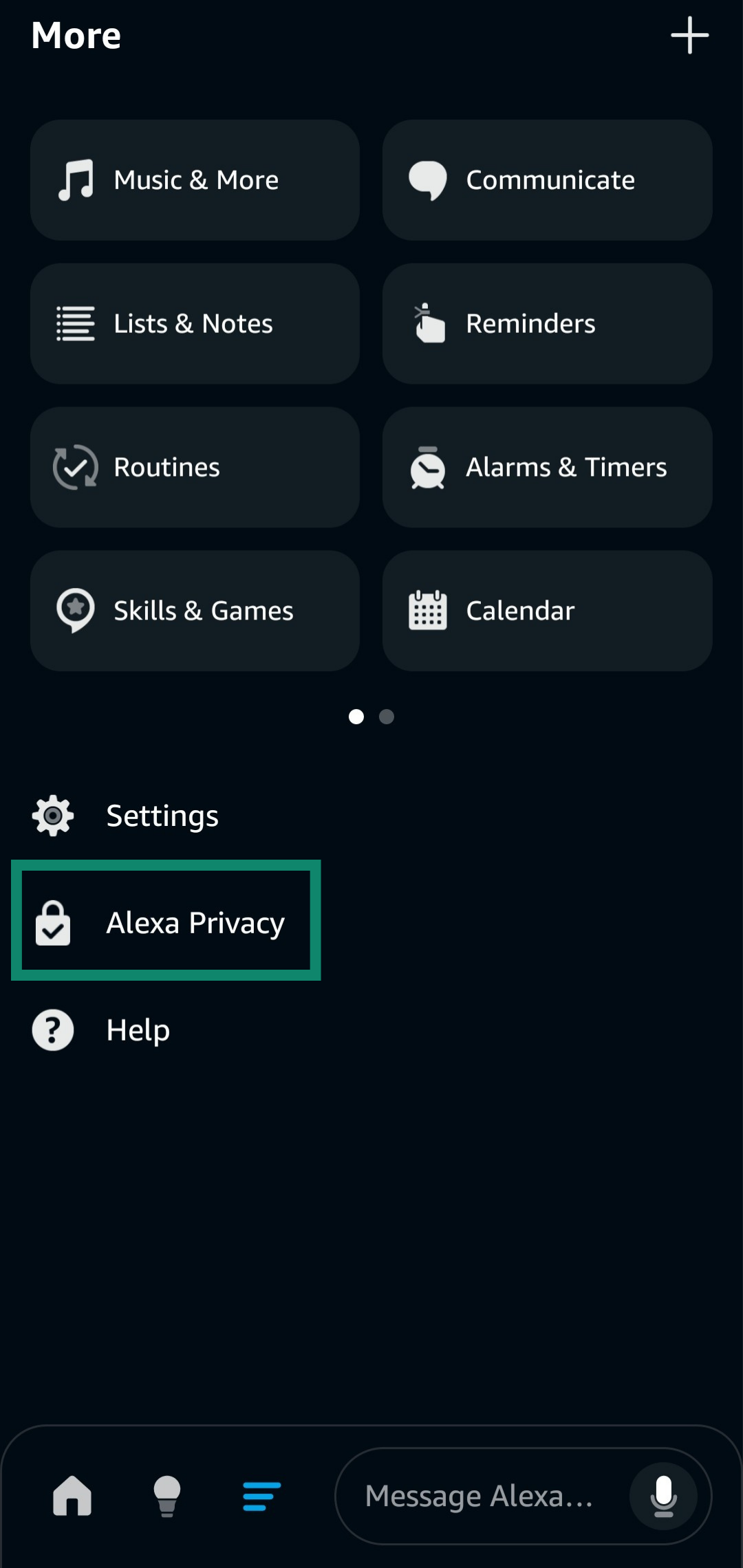
- Open the Alexa app and tap the More option (three horizontal lines).
How to delete Alexa recordings using the Alexa app
-
- Access the Alexa Privacy menu.
- Go to the Review Voice History tab.
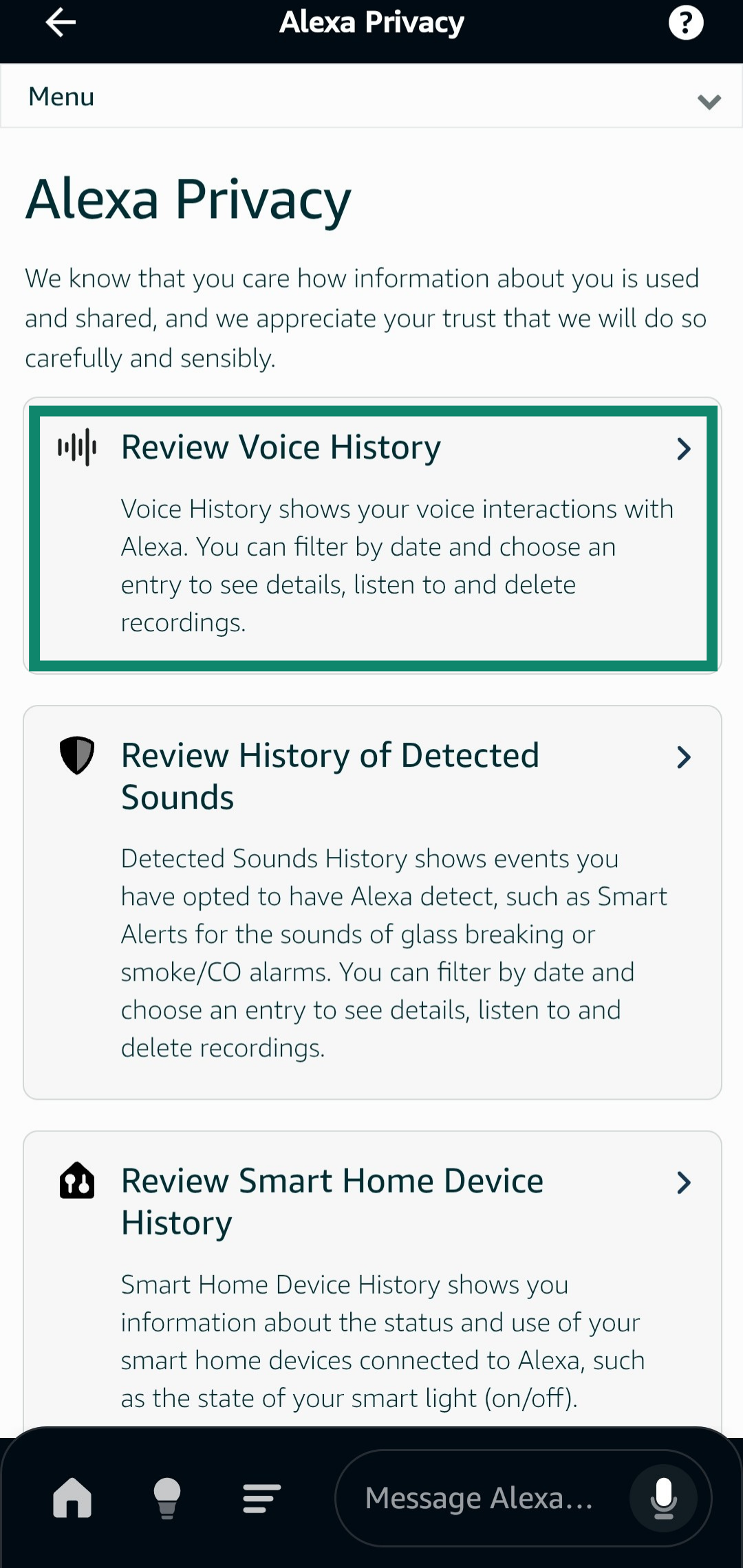
- Open the Filter By menu and select All history and All devices and profiles.
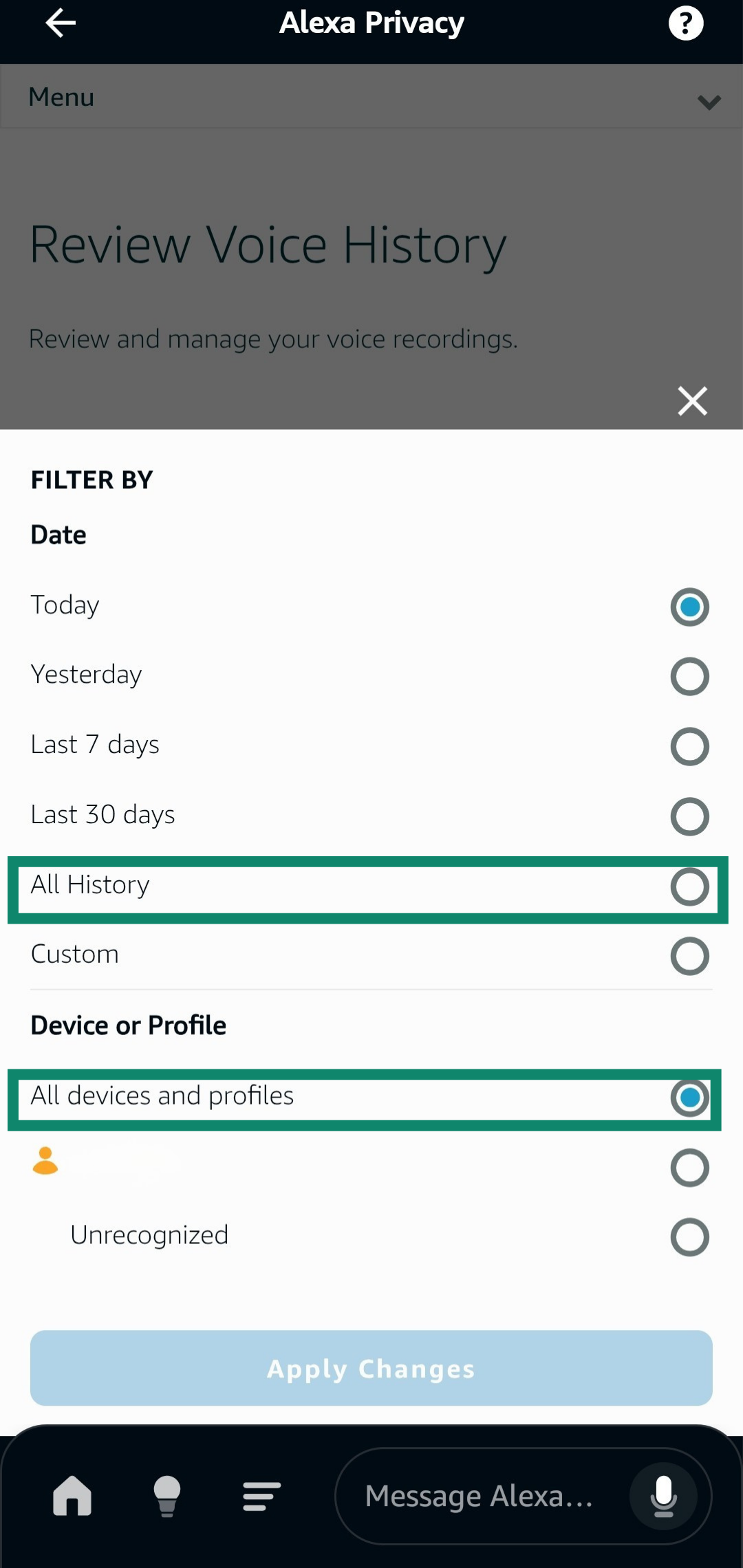
- Tap Delete all of my recordings to permanently delete Alexa voice history.
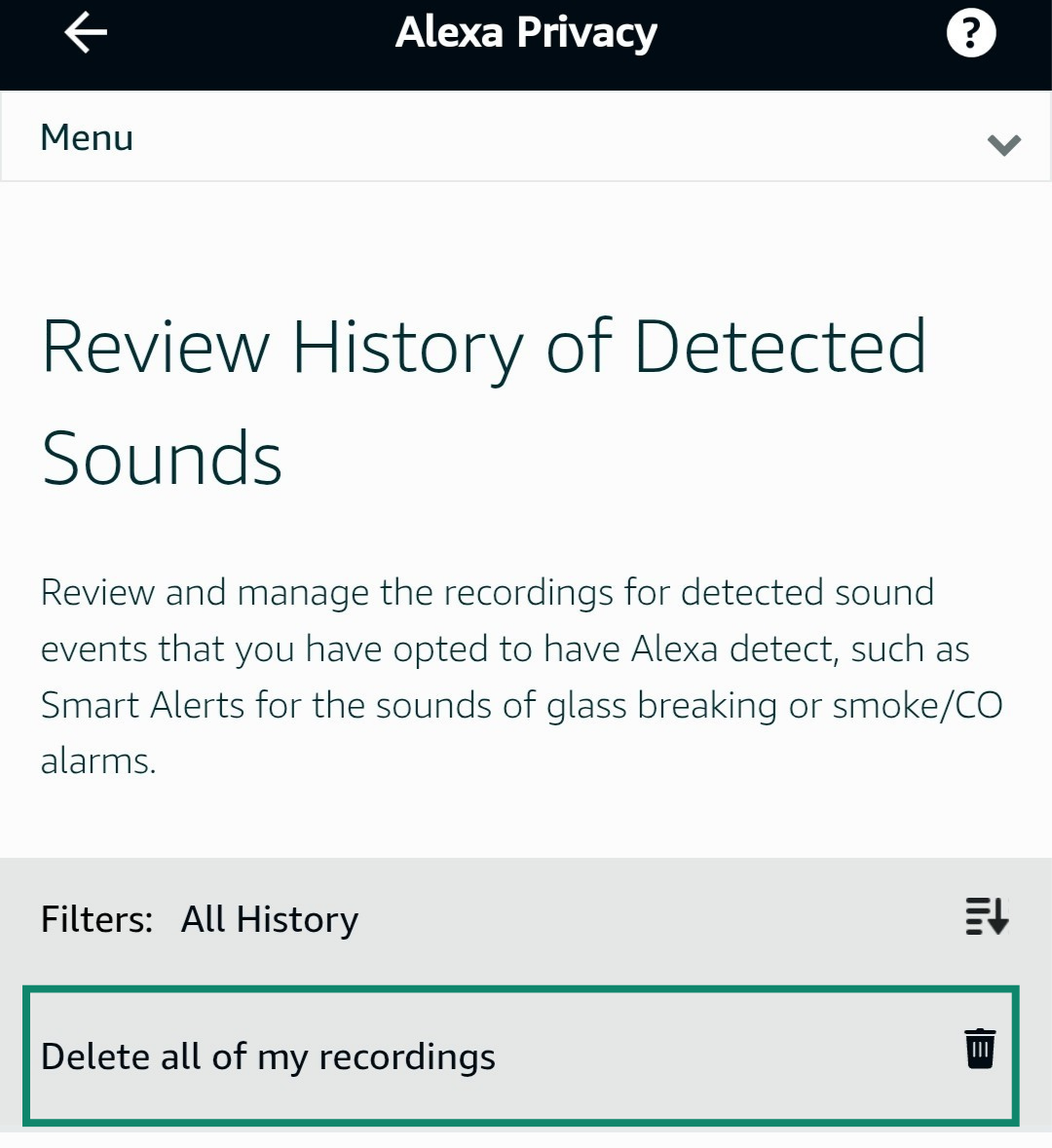
Note that you can also delete specific recordings via the Review Voice History menu.
How to delete Alexa recordings from your browser
- Open the Amazon website and mouse over the Account & Lists option.
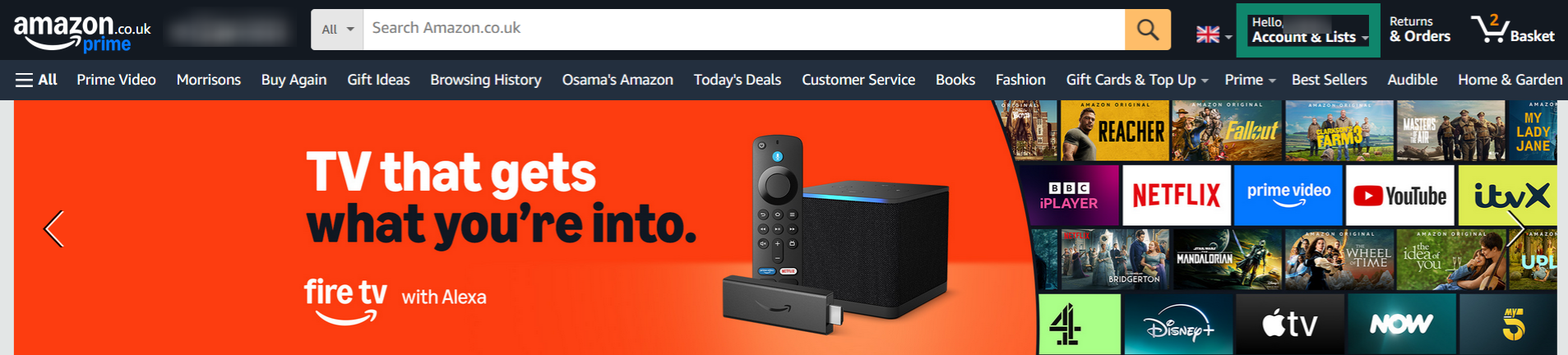
- Click Manage Your Content and Devices.
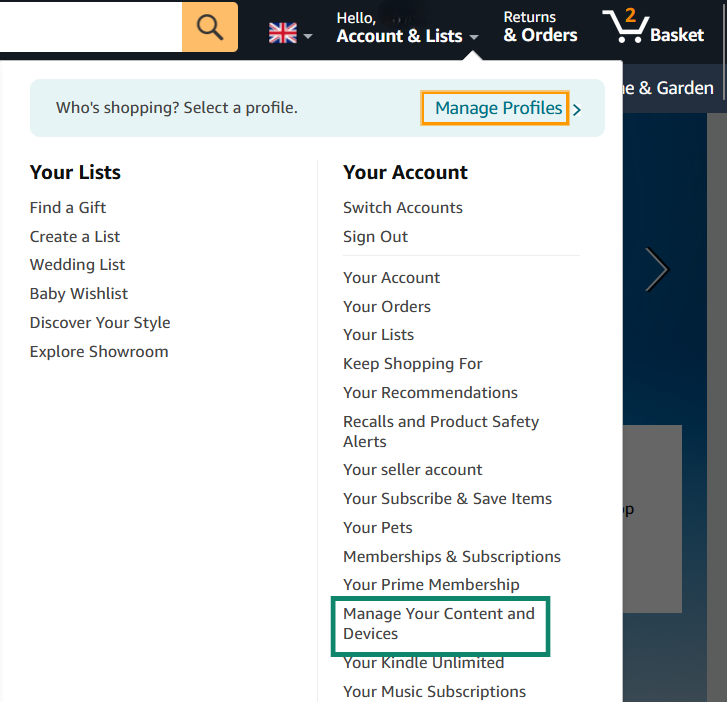
- Mouse over Privacy Settings and click on Alexa Privacy.

- Click the Review Voice History option.
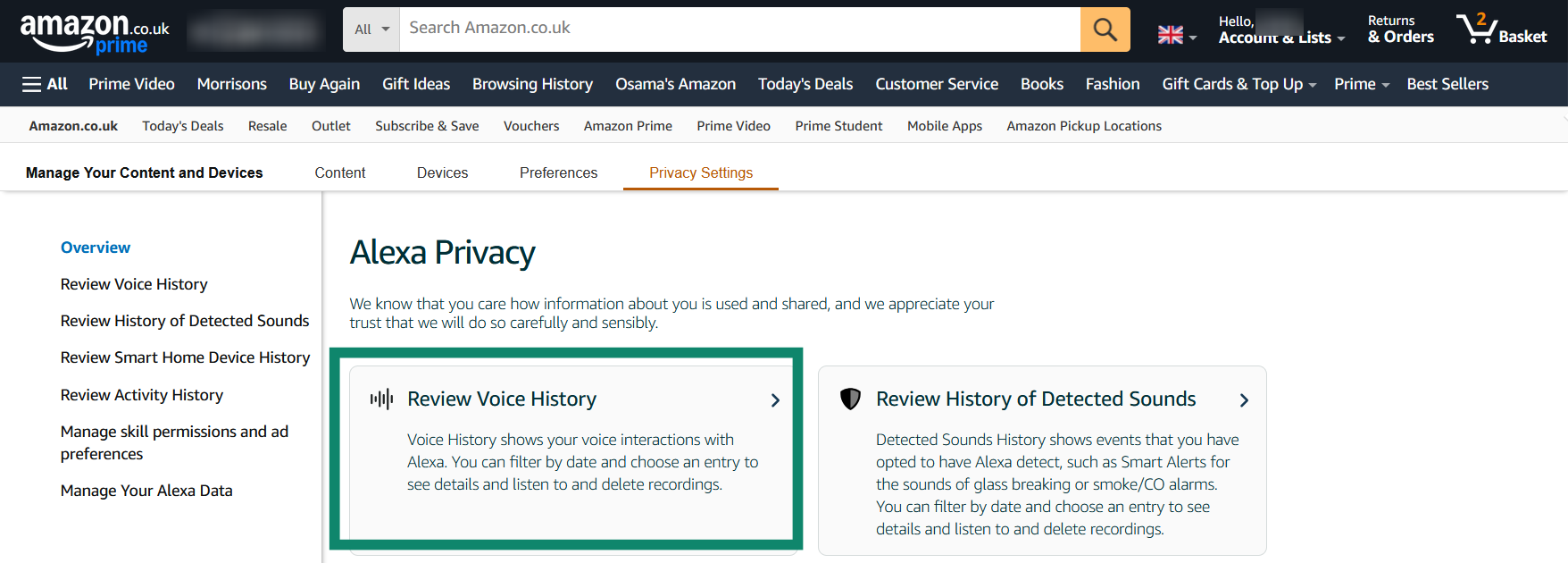
- Choose All History in the Filter by date section and All devices and profiles in the Filter by device or profile section, then click Delete all of my recordings.
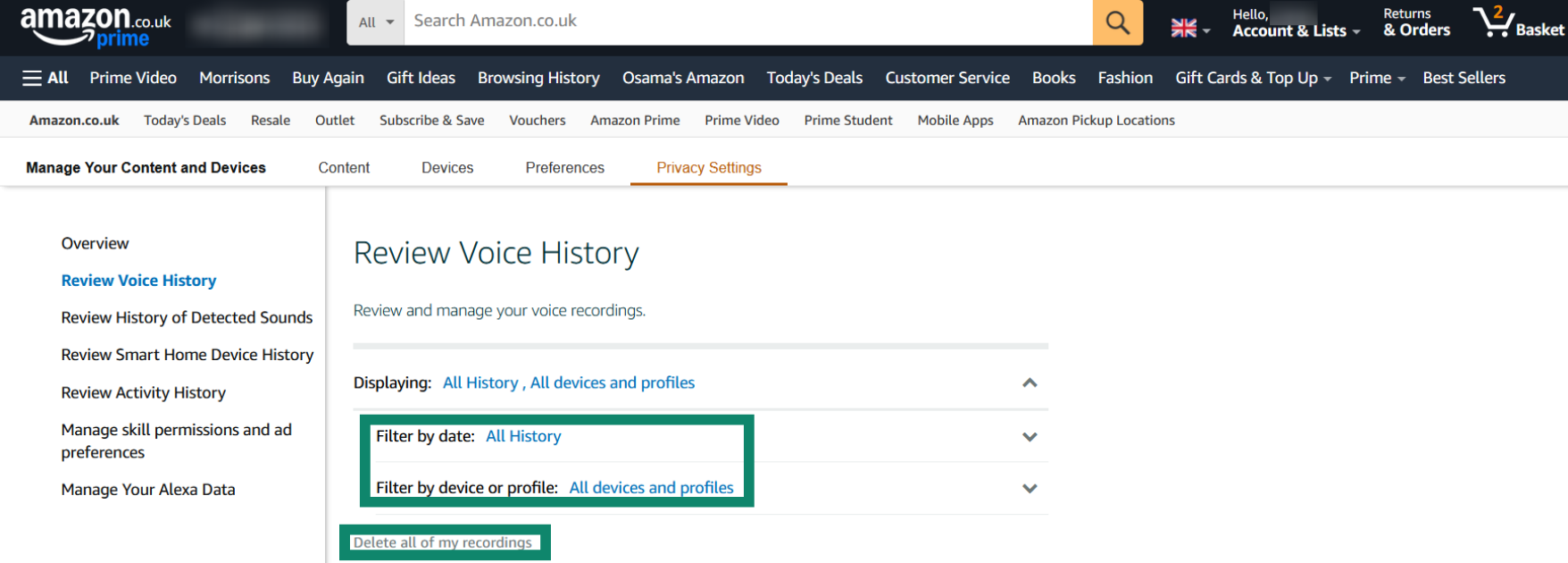
How to delete Alexa recordings using voice commands
- Open the Alexa Privacy menu.
- Access the Manage Your Alexa Data tab.
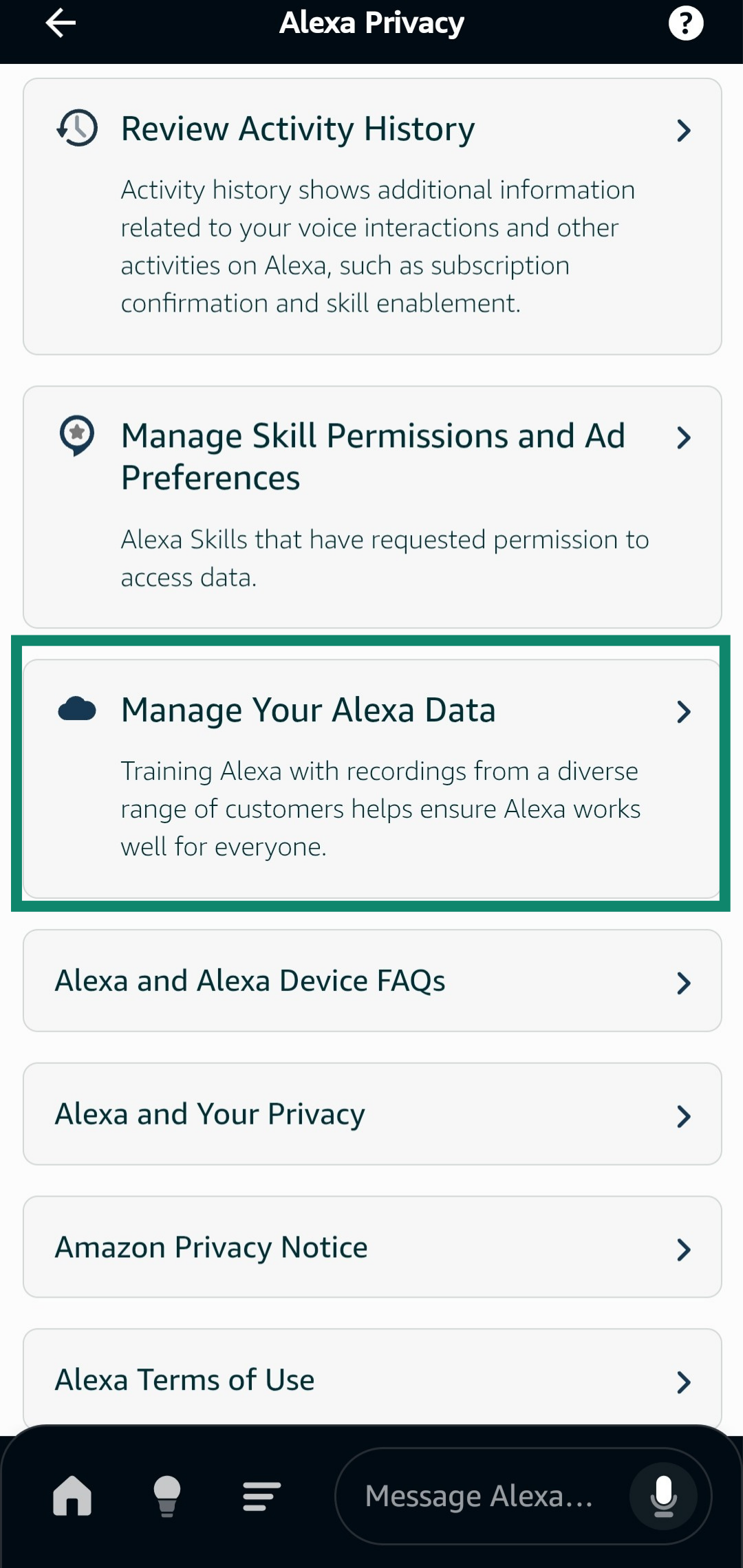
- Toggle the Enable deletion by voice setting on.
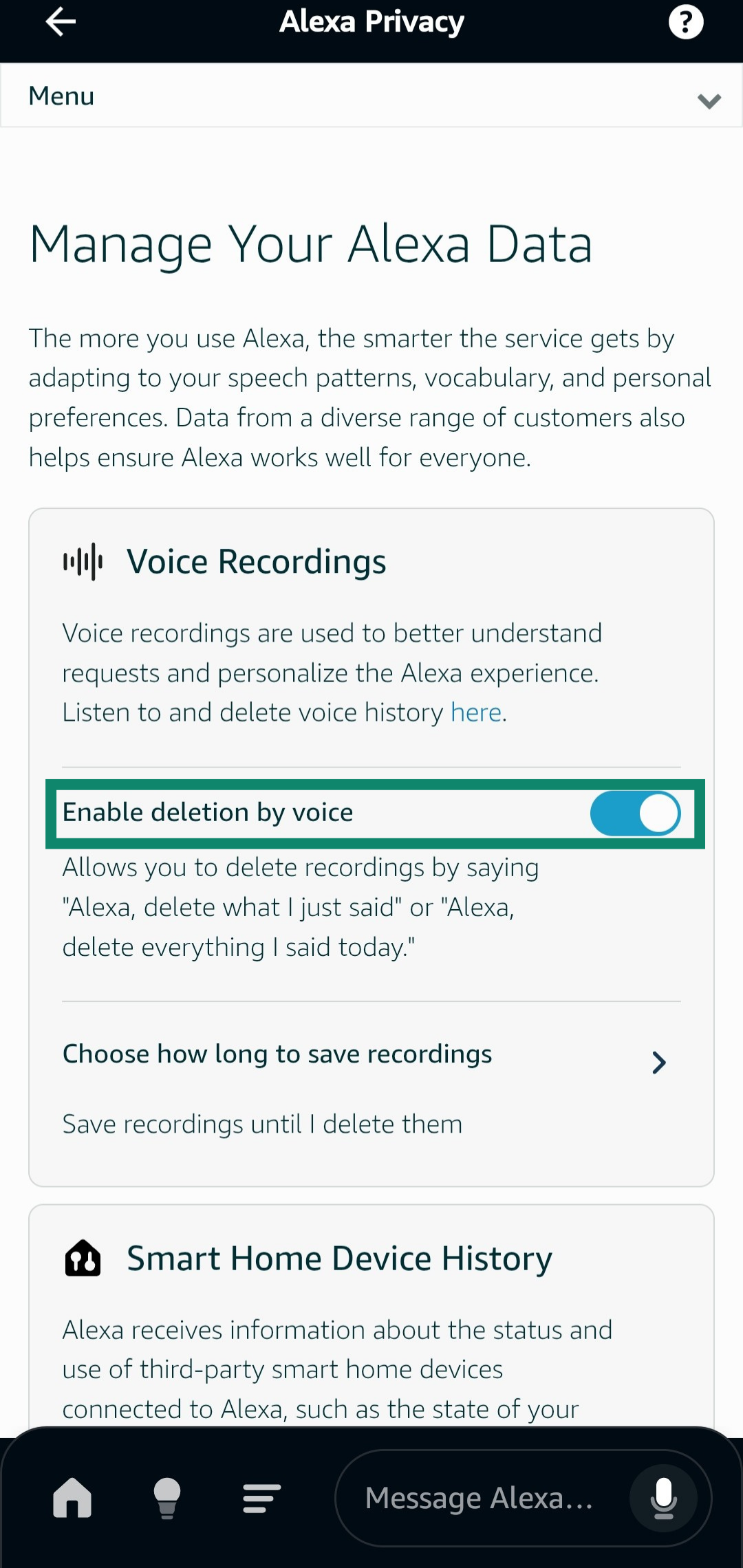
- Give a voice command to your Alexa device to delete recordings, like “Alexa, delete what I just said.”
How to set Alexa to auto-delete your recordings
- Open the Alexa Privacy menu.
- Access the Manage Your Alexa Data tab.
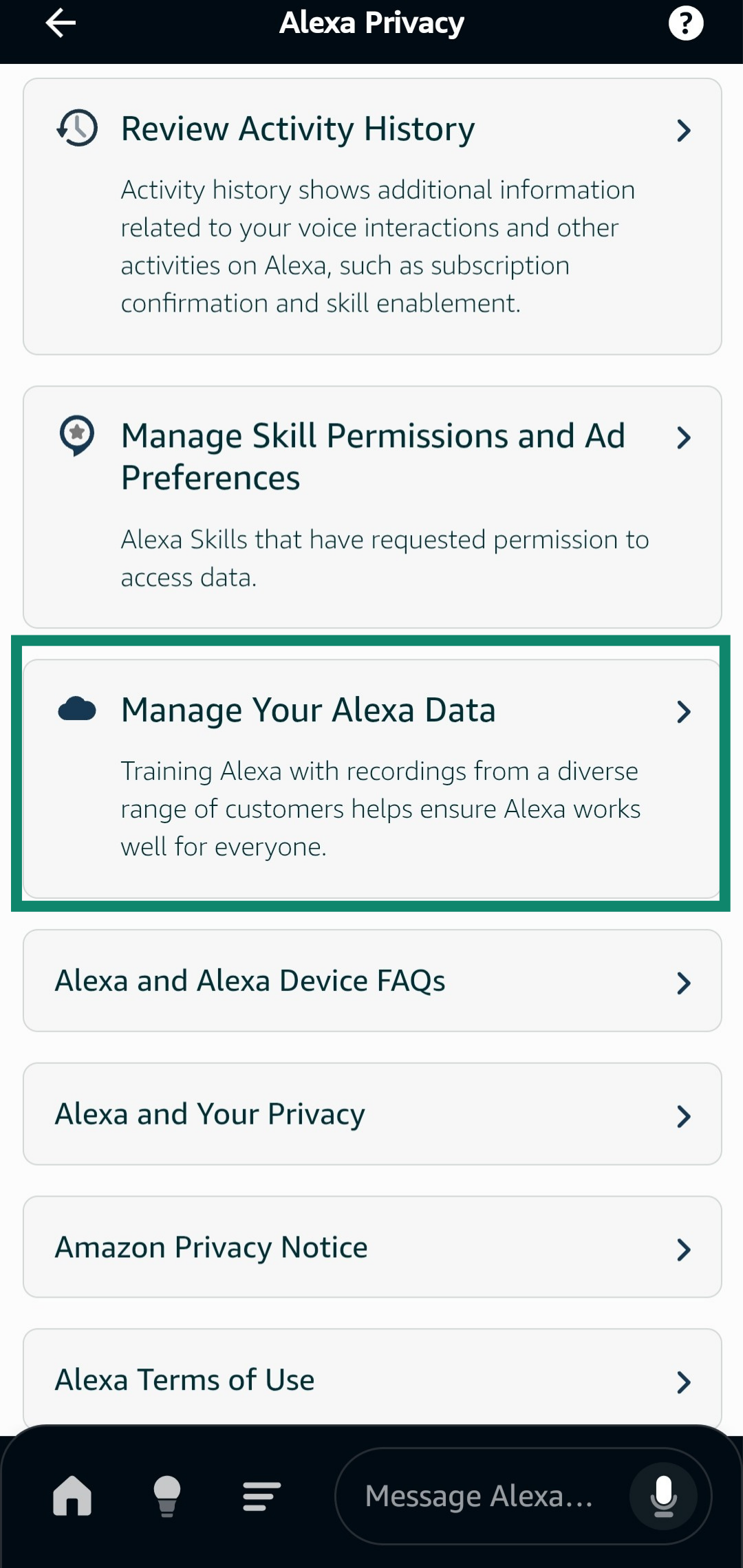
- Open the Choose how long to save recordings tab.
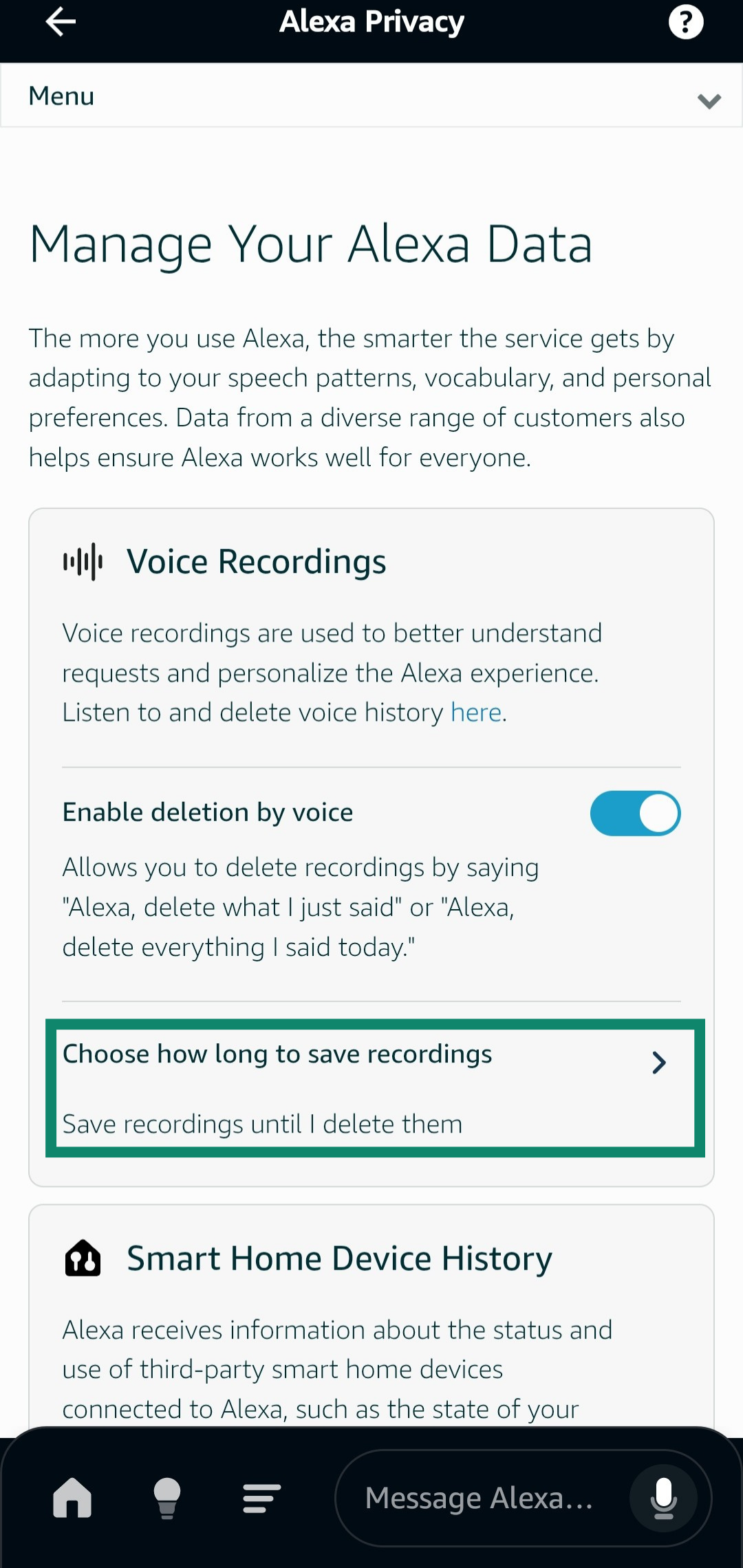
- Choose the 3-month or 18-month option and tap Confirm.
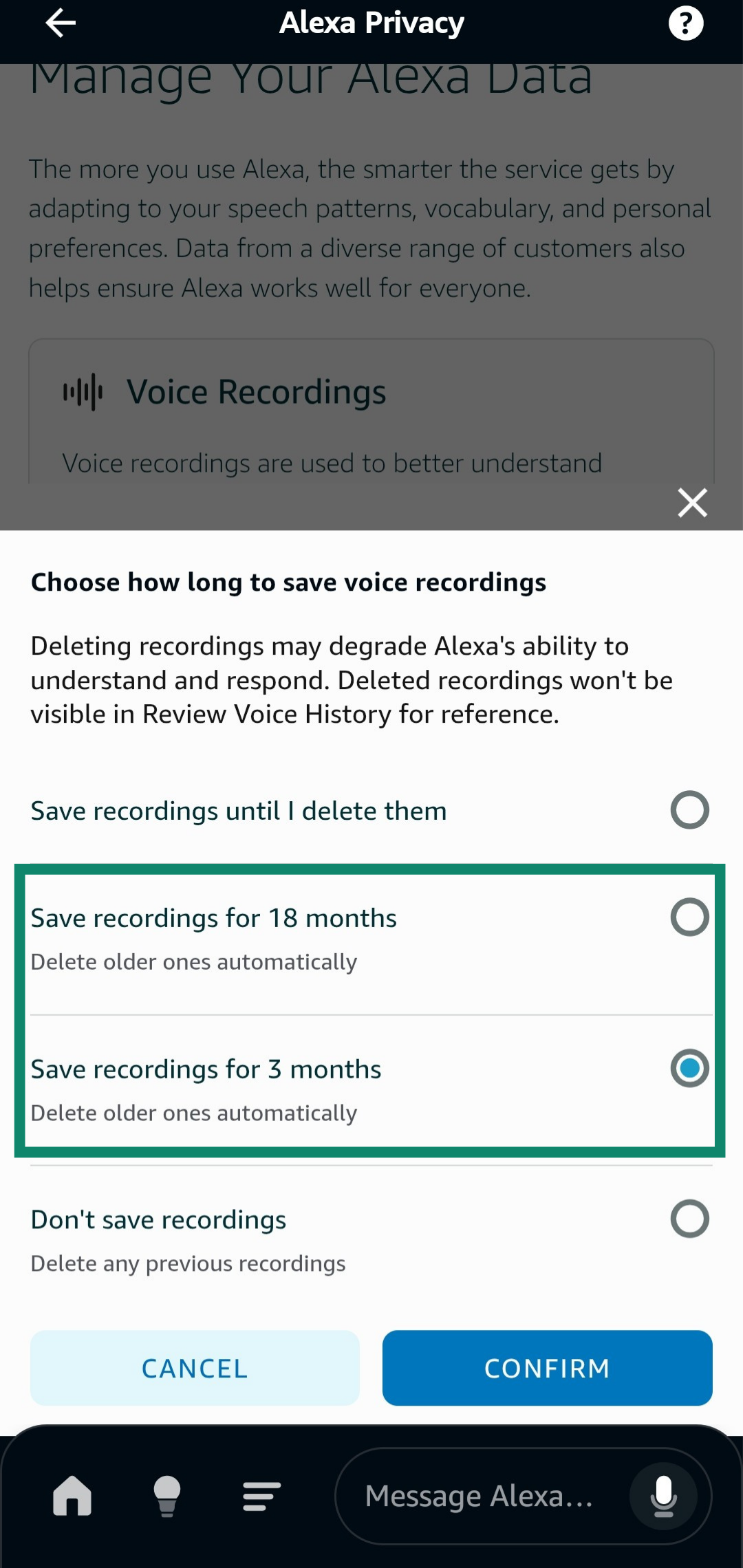
- Tap Confirm once again when asked for confirmation.
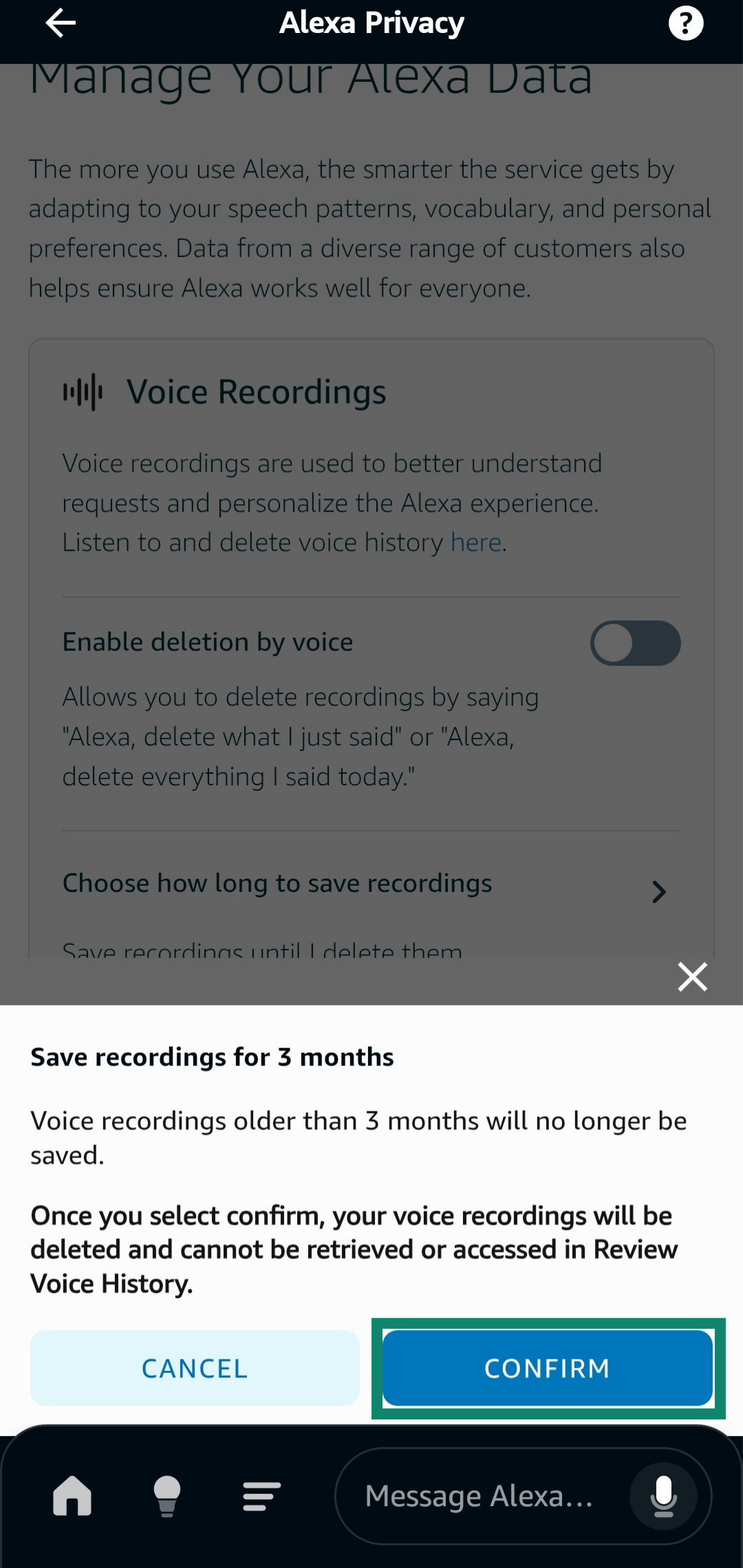
- Alexa will now automatically delete recordings after the chosen amount of time has passed.
How to delete Alexa recordings from a specific date
- Open the Amazon website and mouse over the Account & Lists option.
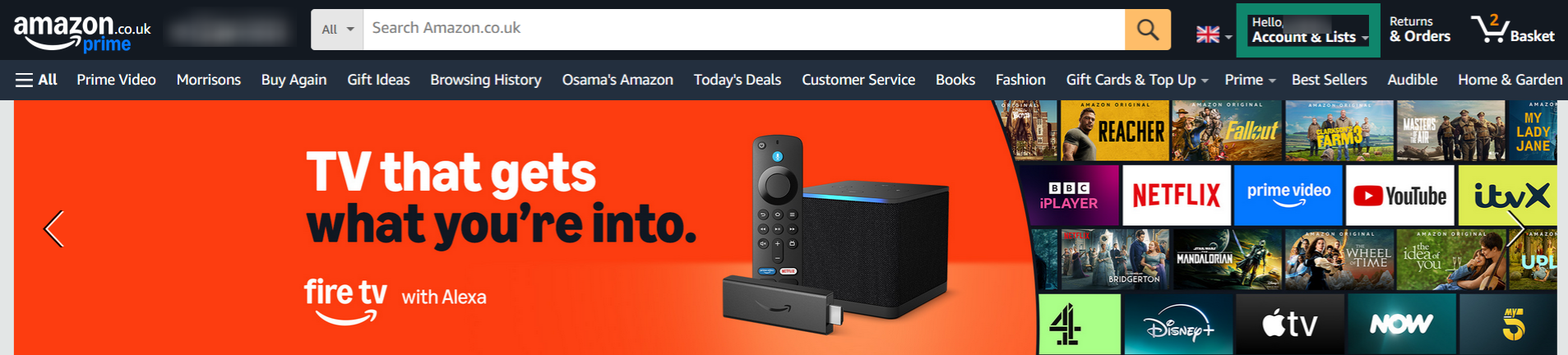
- Click Manage Your Content and Devices.
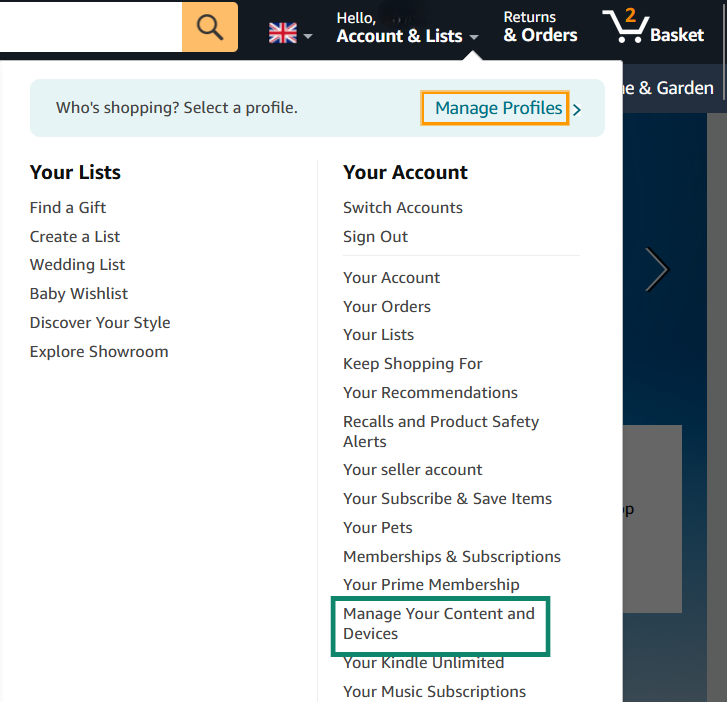
- Mouse over Privacy Settings and click on Alexa Privacy.

- Click the Review Voice History option.
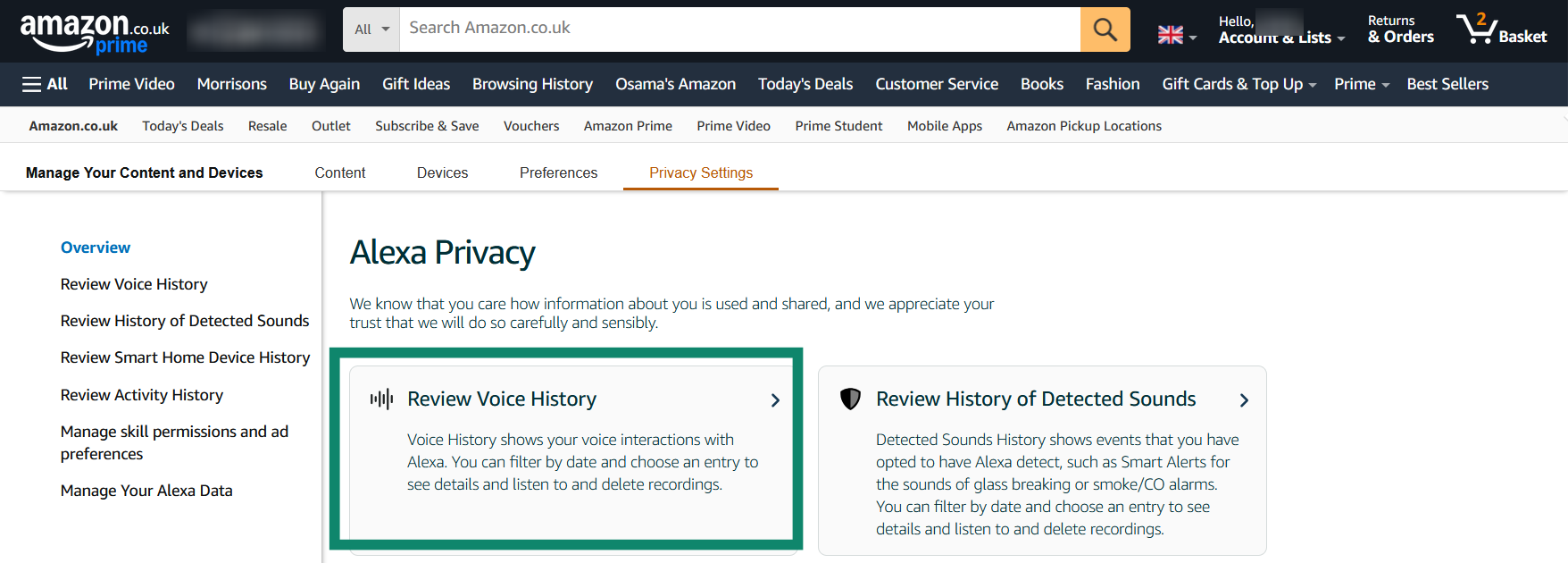
- Choose the Custom option in the Filter by date section, specify the dates you want to delete recordings from, and delete them.
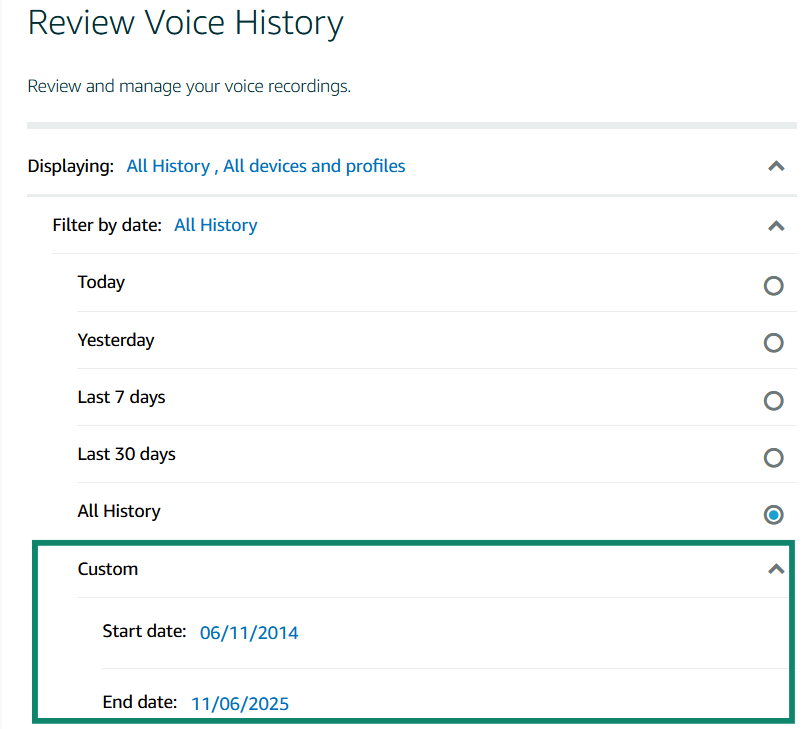
How to delete history of detected sounds
- Access the Alexa Privacy menu.
- Open the Review History of Detected Sounds menu.
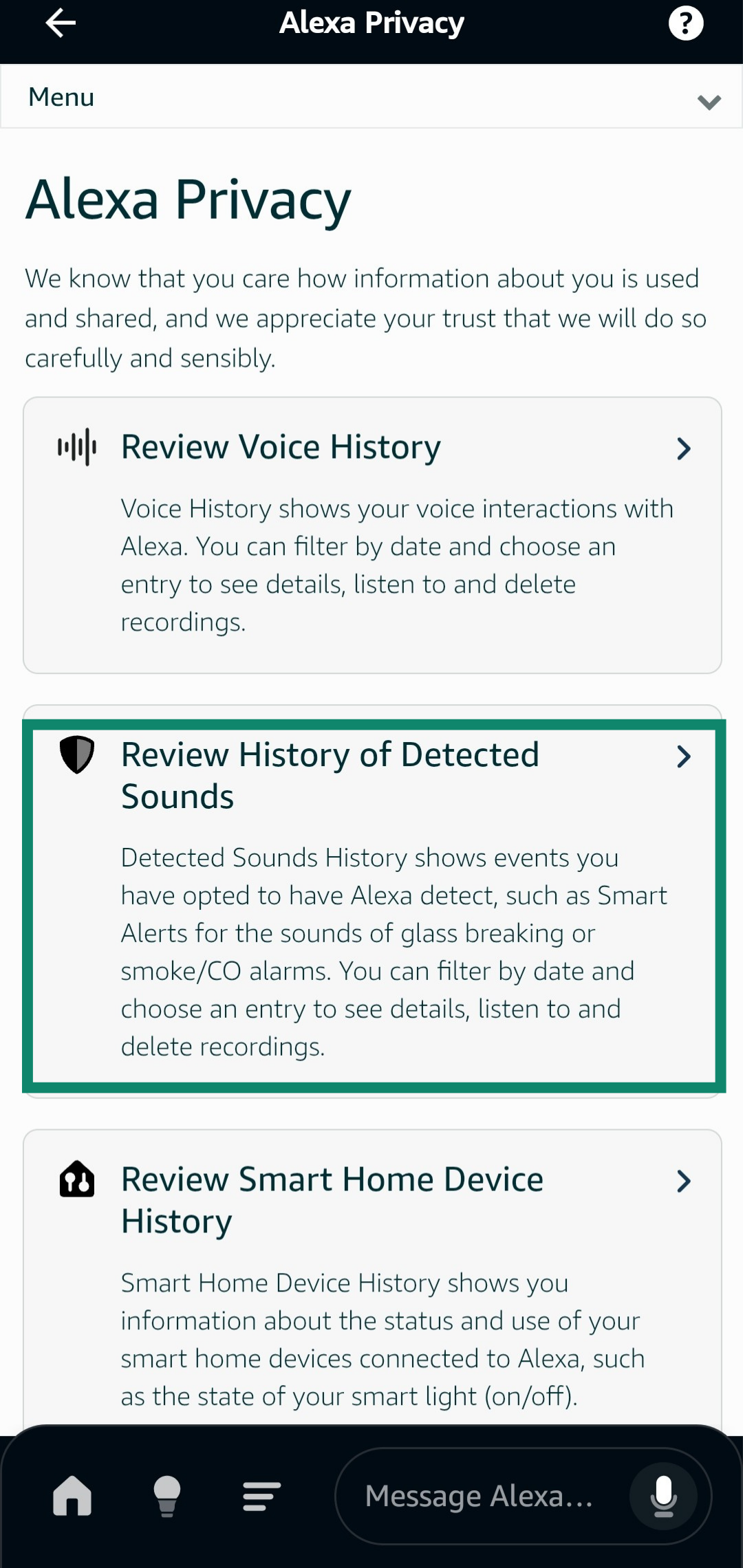
- Open the Filter by menu and select All History.
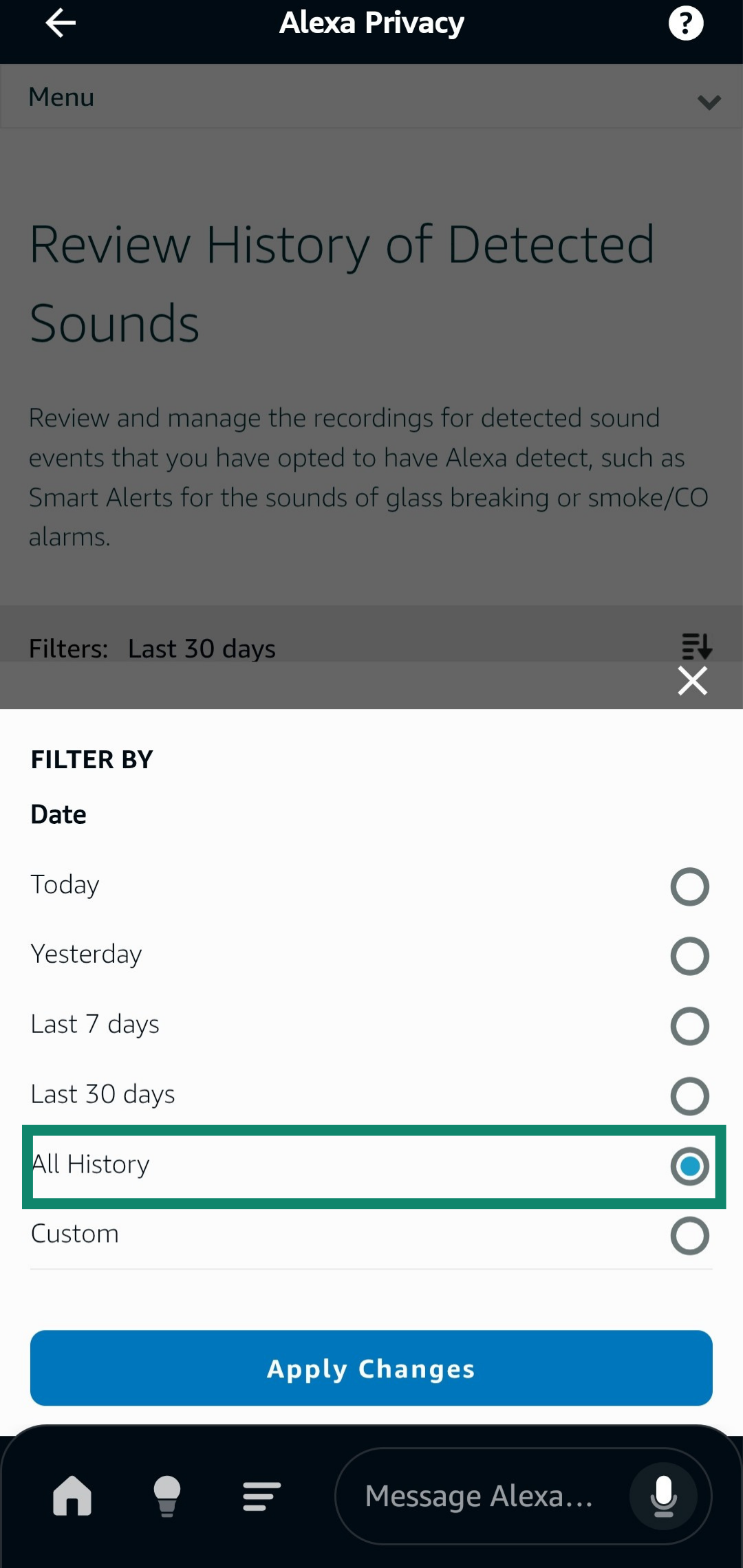
- Tap on Delete all of my recordings.
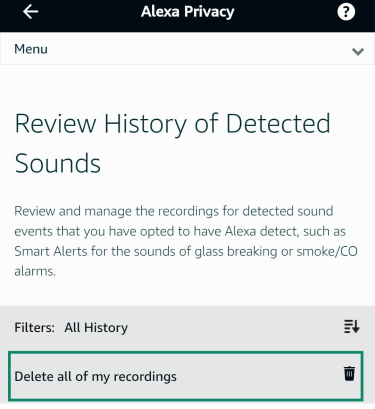
How to stop Alexa from saving your voice recordings
- Open the Alexa Privacy menu.
- Access the Manage Your Alexa Data tab.
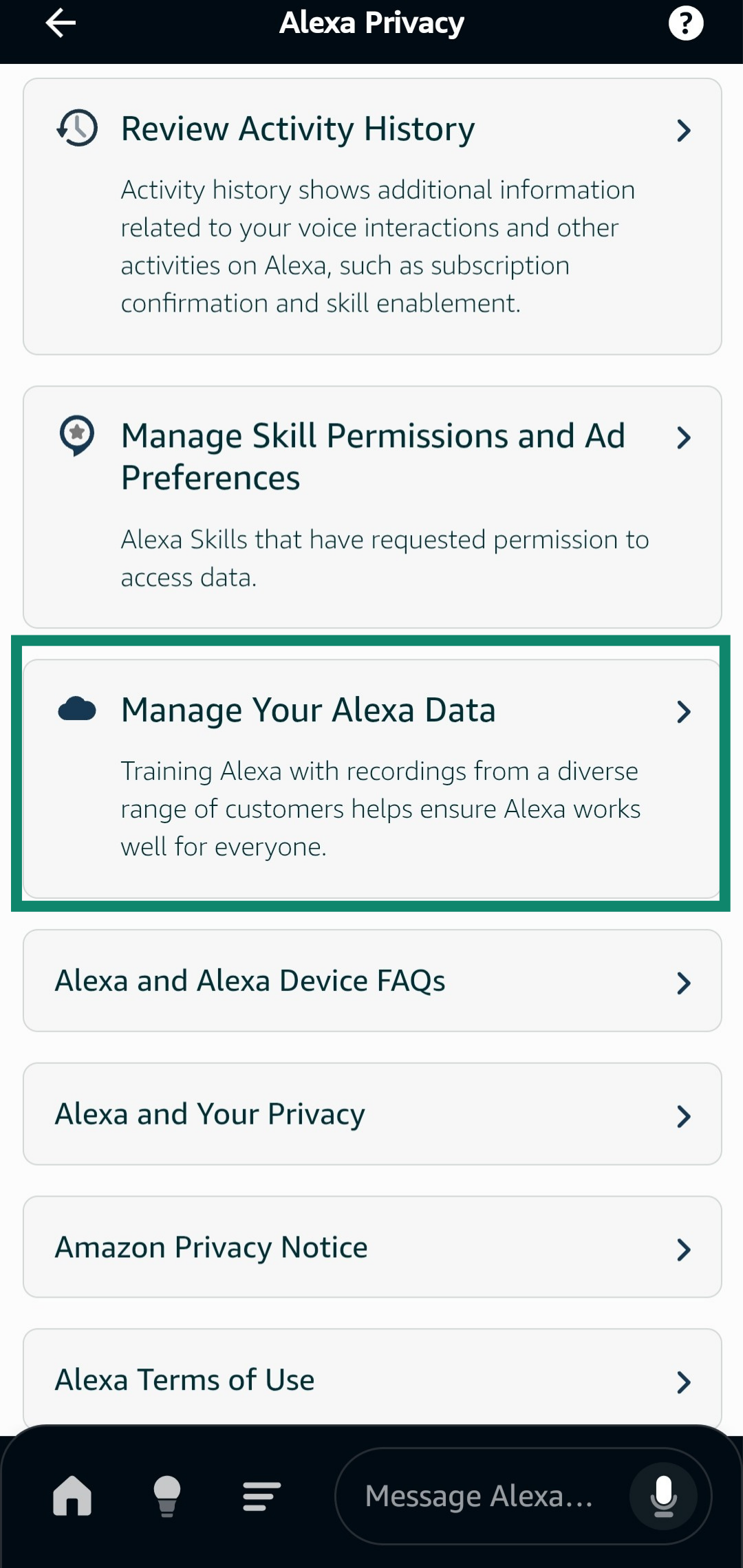
- Open the Choose how long to save recordings option.
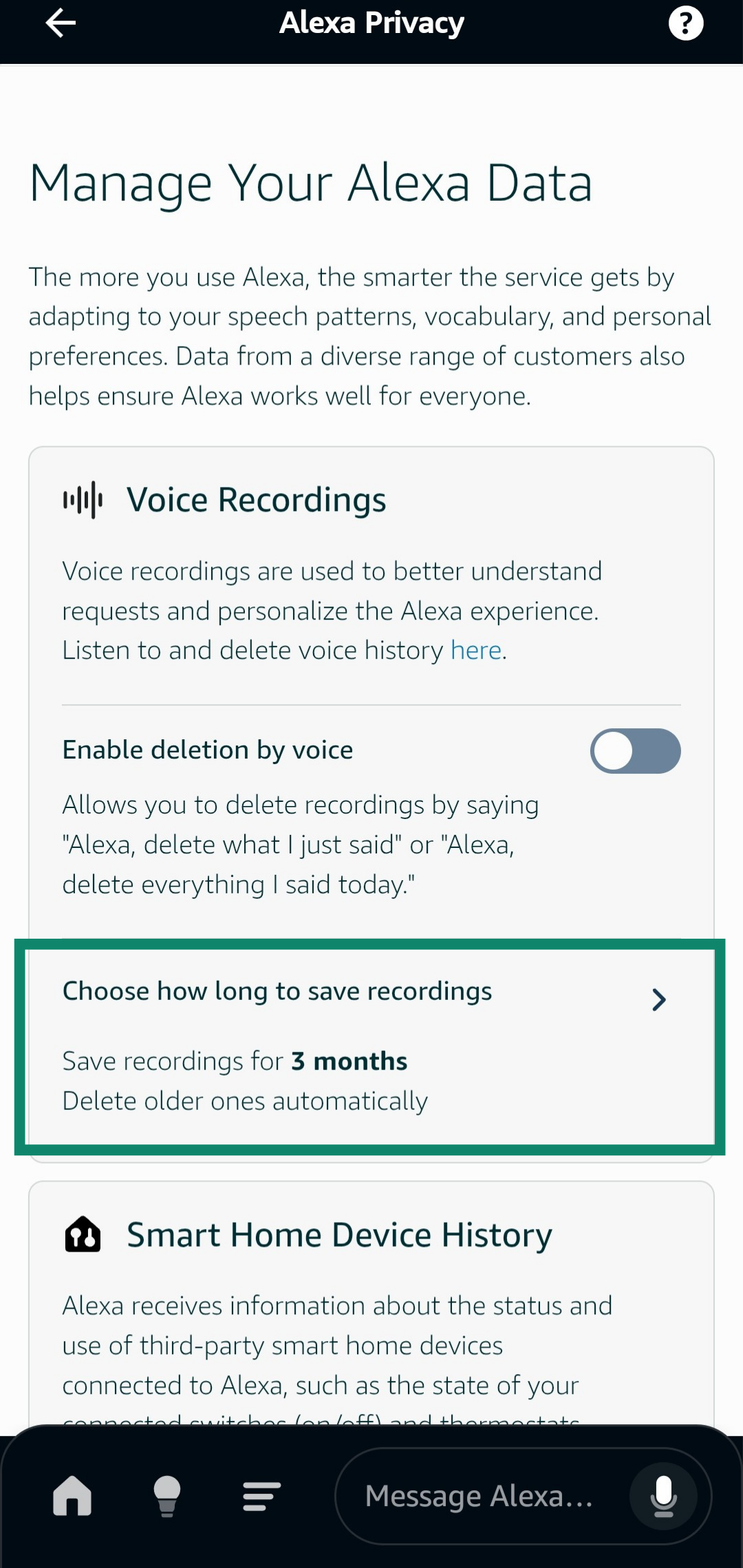
- Select Don’t save recordings and tap Confirm.
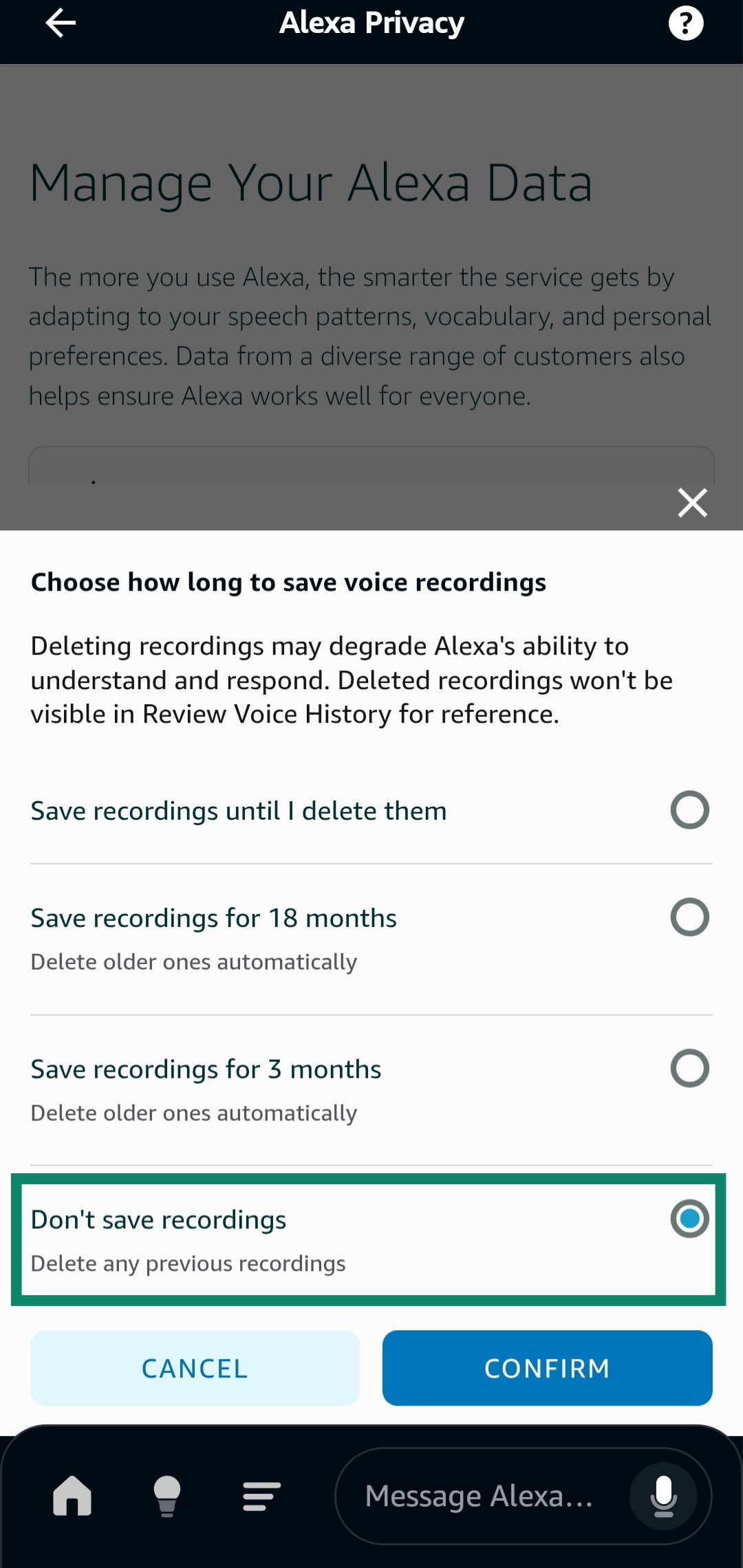
- Tap Confirm again in the second prompt.
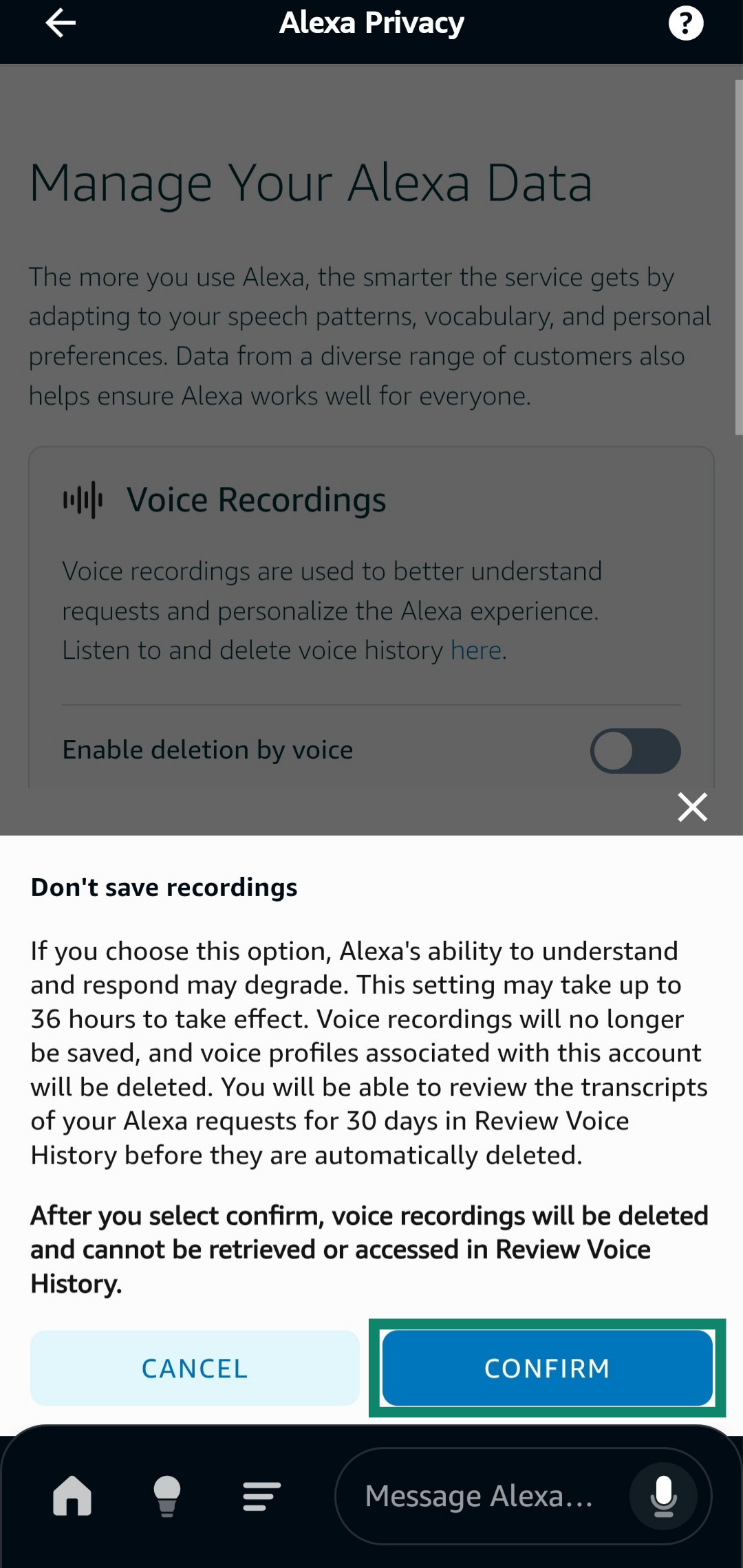
How to stop sharing your Alexa data with Amazon
- Open the Alexa Privacy menu.
- Access the Manage Your Alexa Data tab.
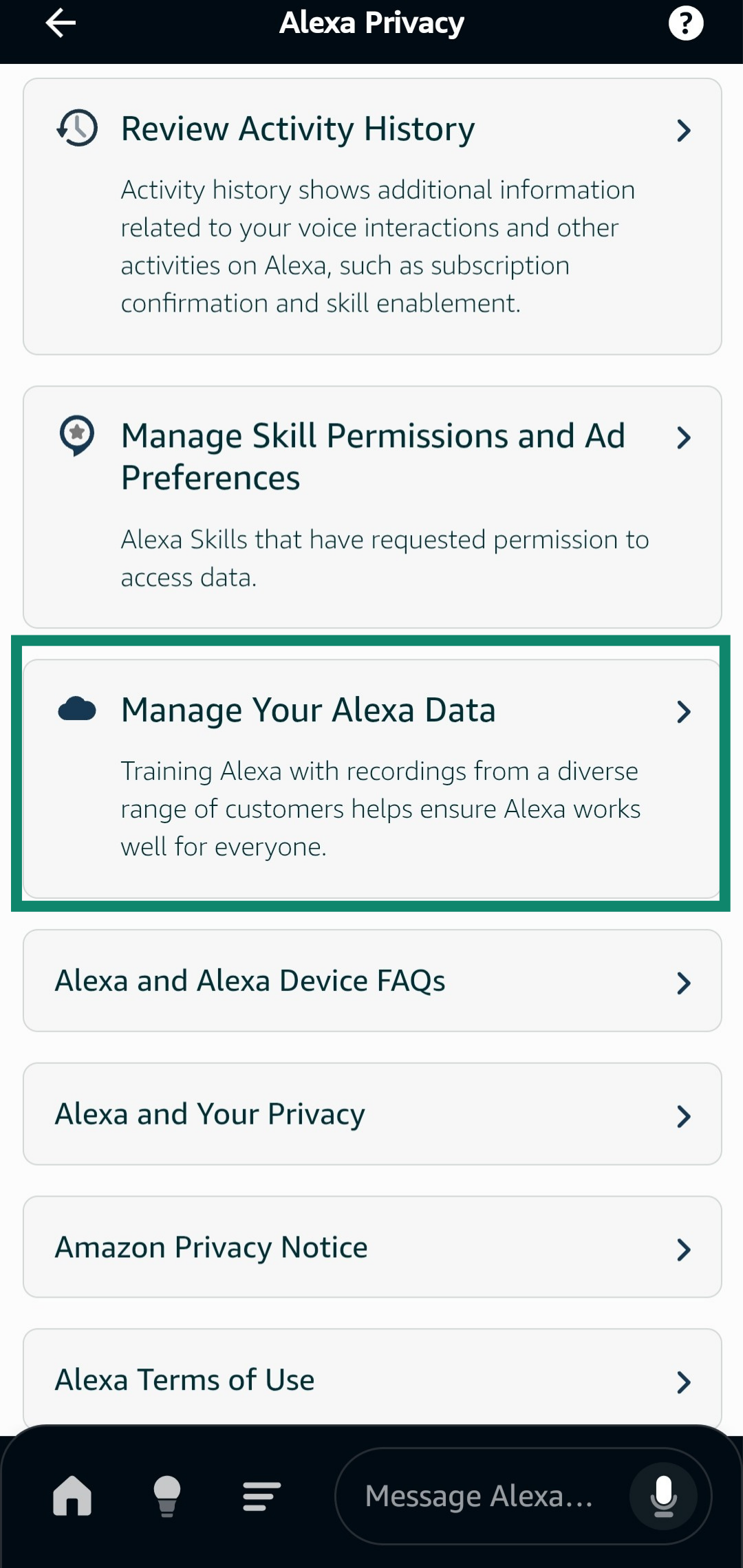
- Scroll down to find the Help improve Alexa option and toggle it off.
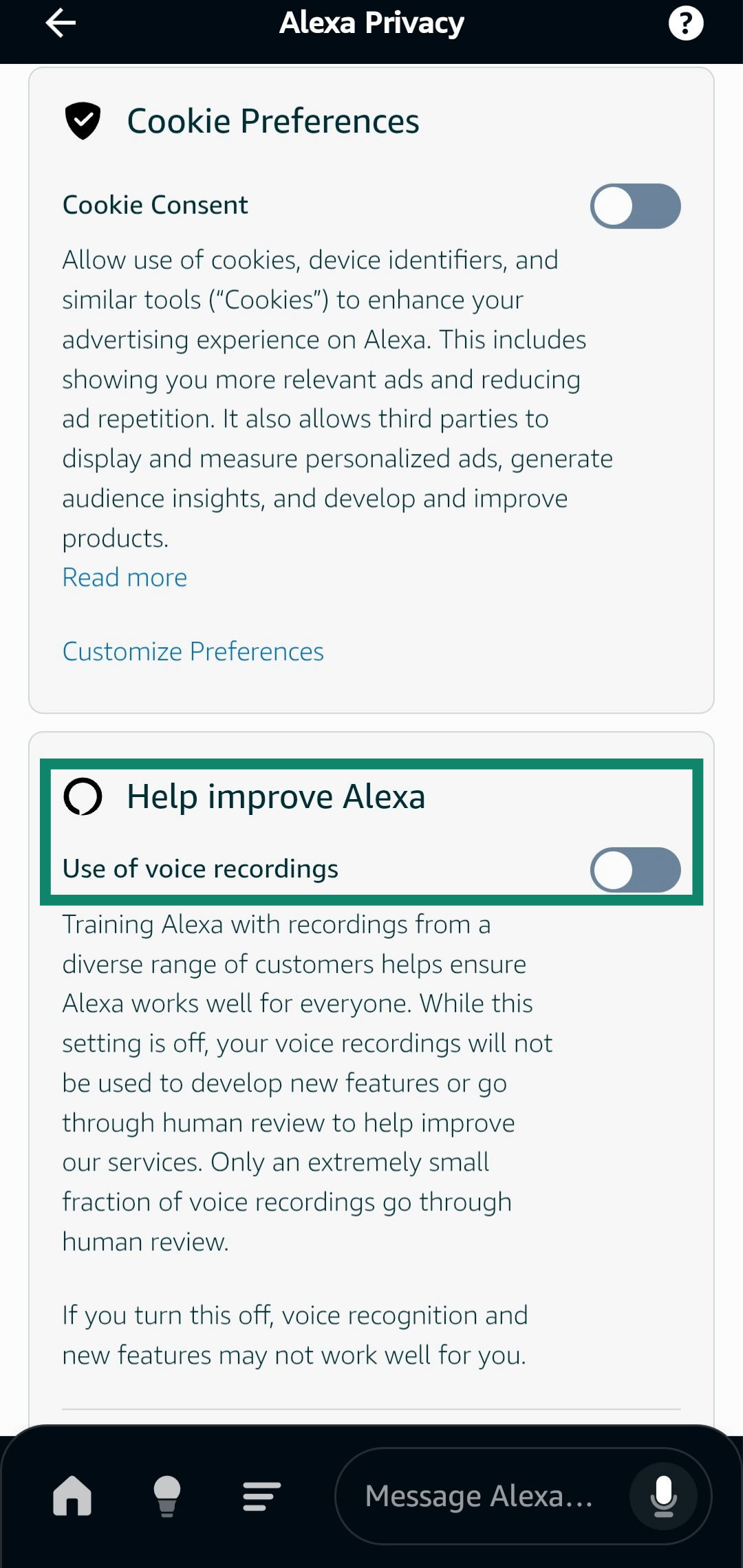
FAQ: Common questions about Alexa recordings
How do I get Alexa to delete recordings?
After toggling on the option to enable deletion by voice, you can get Alexa to delete recordings by issuing a voice command through the wake word. For example, “Alexa, please delete everything I just said.”
Can Alexa stop recording me completely?
Yes, if you choose the Don’t save recordings option in Alexa’s settings, Amazon deletes all previous recordings and will not record anything further.
Should I delete my Alexa recordings?
It’s a good idea to do so. There have been some concerns around what happens with stored Alexa recordings, so it’s sensible to delete them regularly to keep your privacy protected.
How long does Amazon keep Alexa voice data?
It depends on how long you’ve configured it for in the settings. Amazon can keep Alexa data indefinitely, for 18 months, for 3 months, or not at all.
How often should I delete my Alexa recordings?
Regularly deleting your Alexa recordings is a smart privacy habit. However, if you don’t want to do this manually, you can simply set Alexa to not save any of your recordings.
Take the first step to protect yourself online. Try ExpressVPN risk-free.
Get ExpressVPN