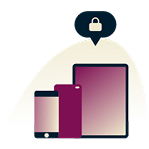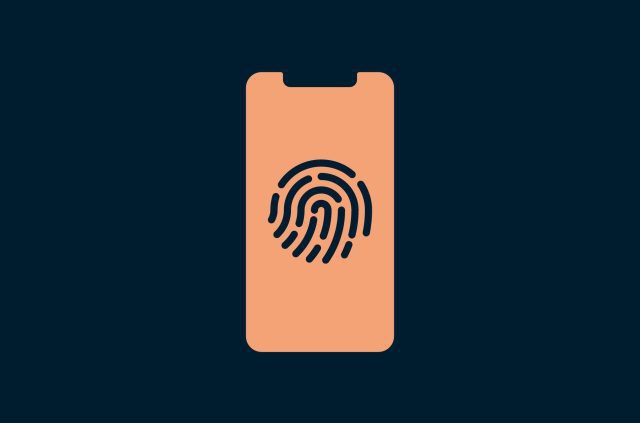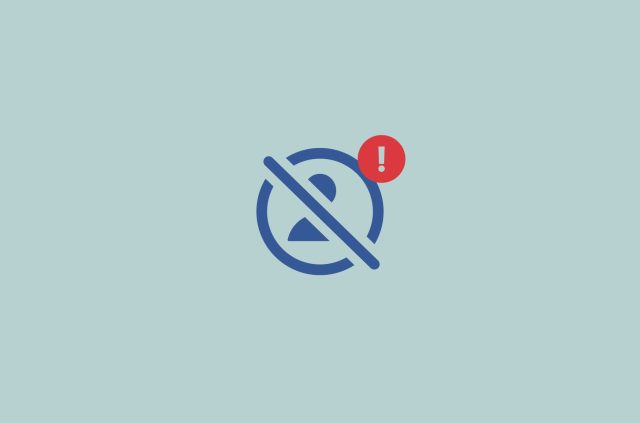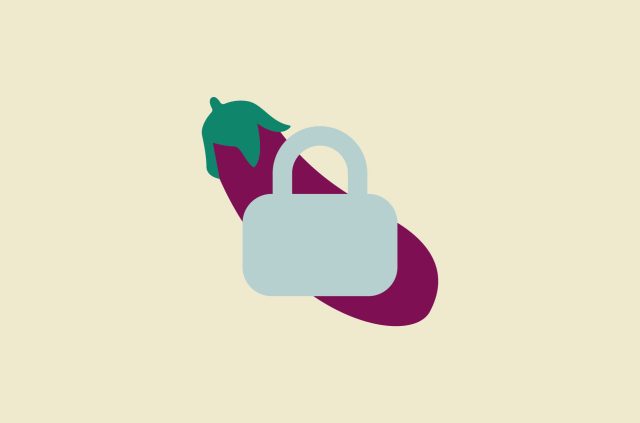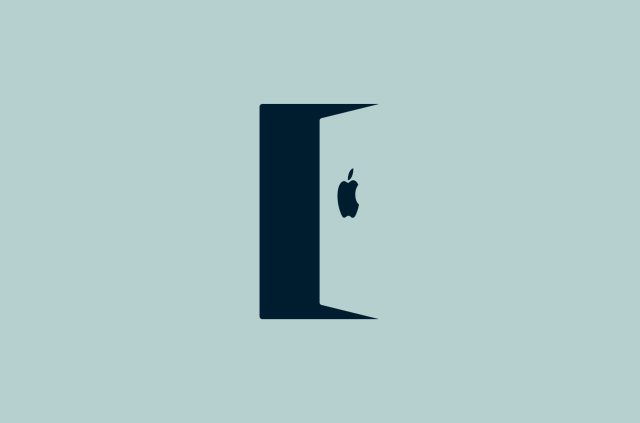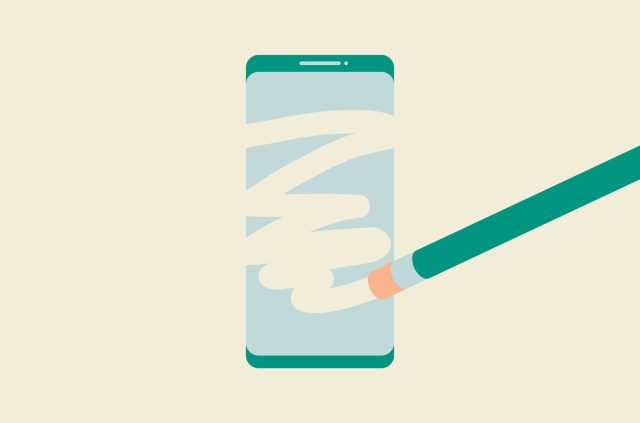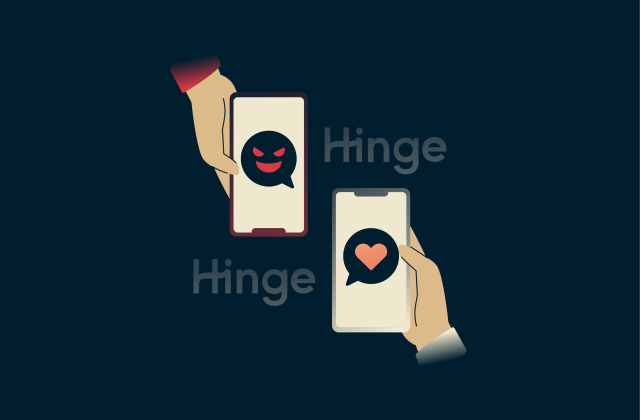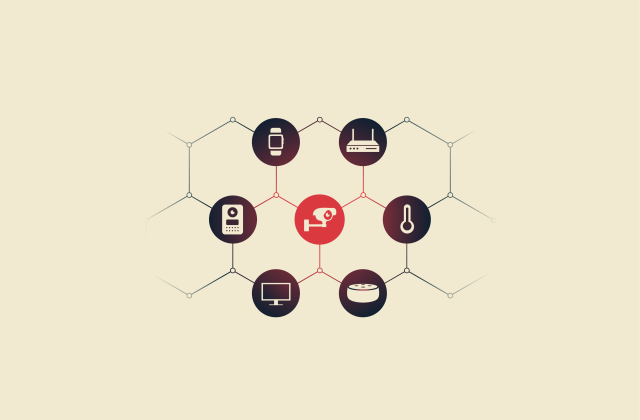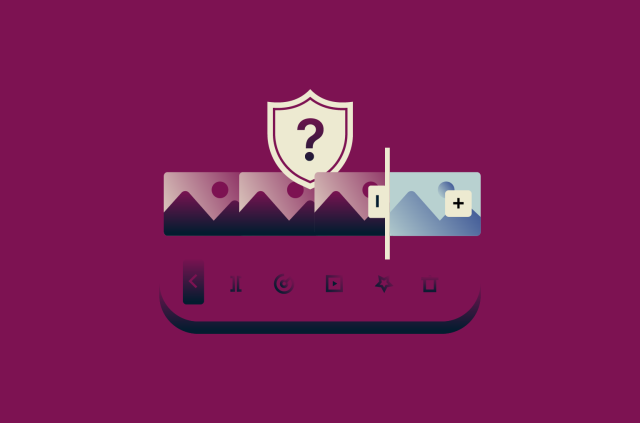Change iPhone privacy settings for better security
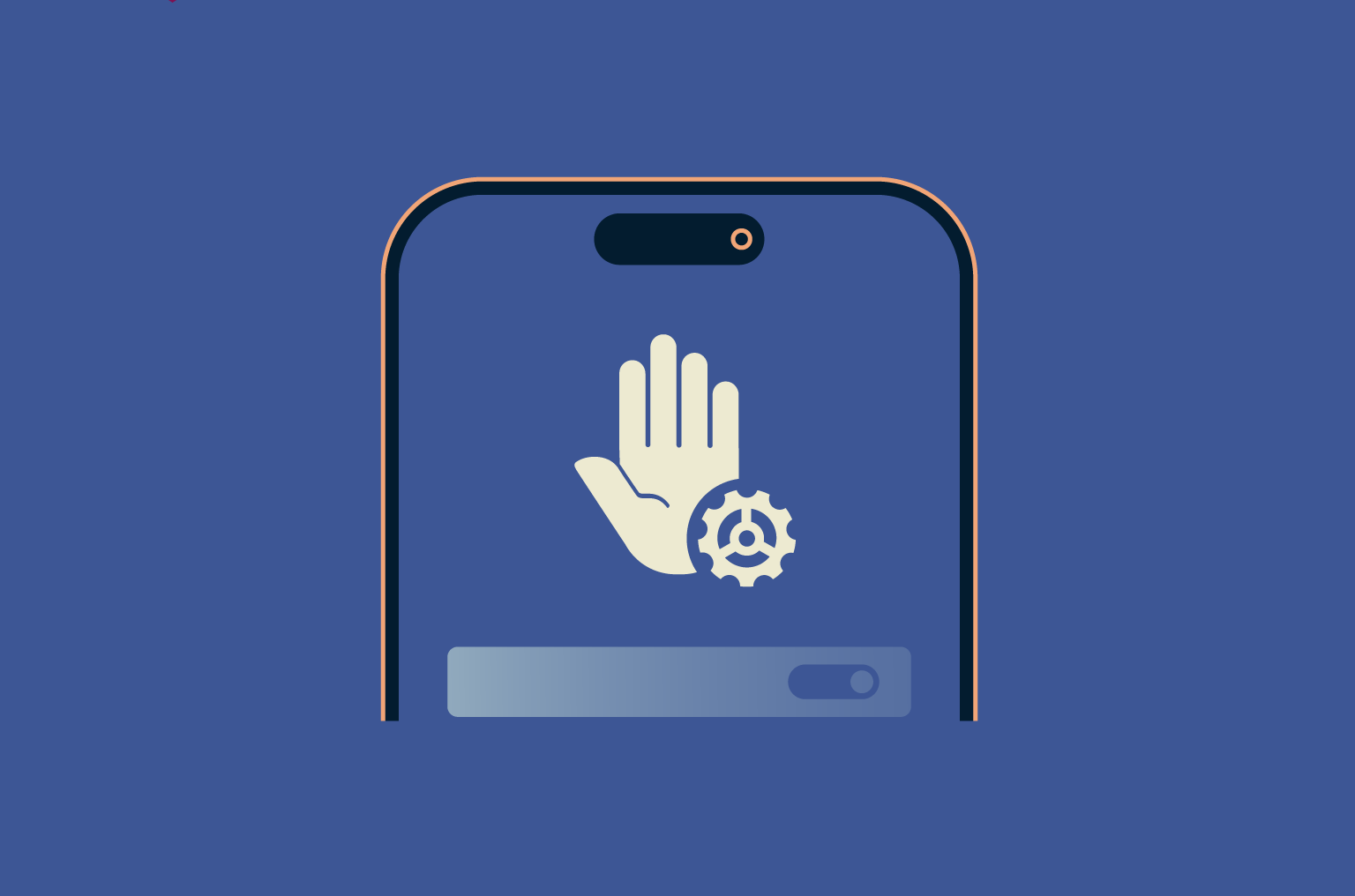
Your iPhone comes with plenty of privacy features you can adjust to help protect your personal data and stay secure online. But with so many settings tucked away in different menus, it’s not always clear where to start or what really matters.
This guide will help you navigate those settings and show you how to configure your iPhone for stronger privacy and a safer experience.
Why iPhone privacy matters more than ever
Apple has long claimed that privacy is a core value and that it goes to great lengths to give iPhone users control over their data and digital security. There is certainly truth to that: iPhones offer a range of built-in privacy tools, and Apple has introduced several user-focused protections in recent years.
However, mobile data privacy is still far from perfect, and taking control of your own settings is more important than ever. In today’s hyper-connected world, the risks of data leaks, identity theft, and cyberattacks continue to grow. Cybercriminals are constantly developing new techniques to access personal information, and even platforms known for strong security, like iOS, can be targeted.
Another important factor is how tech companies handle user data. Many reserve the right to collect, store, or share it for reasons ranging from advertising and analytics to security enforcement. Even Apple may access or use certain types of data, and most users are not fully aware of how much information may be processed behind the scenes.
What Apple does right (and what it misses)
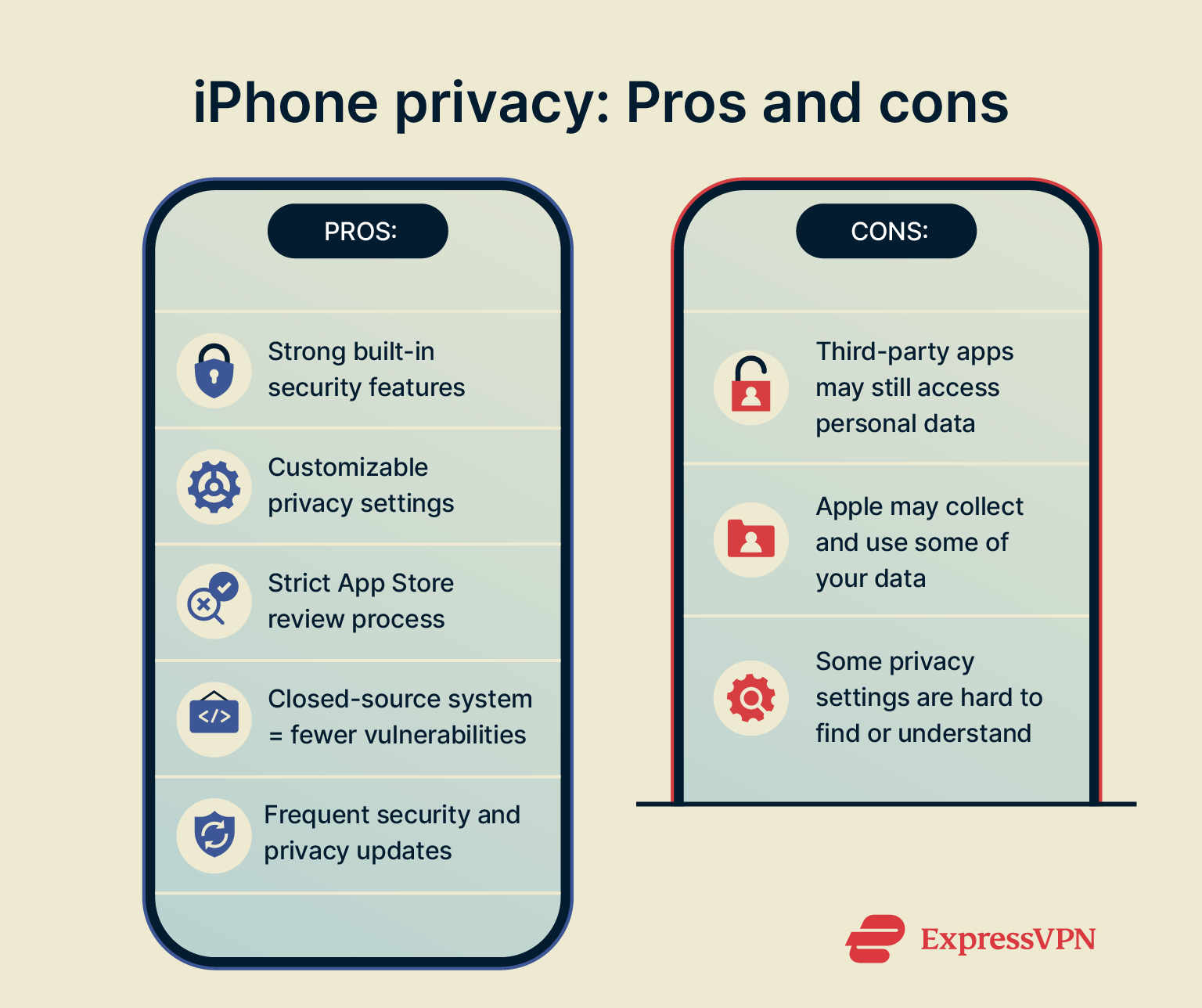 Apple gets a lot of things right in its aims to keep users safe:
Apple gets a lot of things right in its aims to keep users safe:
- Numerous security-oriented features: Apple includes a wide range of security-focused features across its core apps and services, from Apple Pay to iCloud. These protections include end-to-end encryption (E2EE) for iMessage and FaceTime, as well as iCloud Private Relay. It enhances Safari privacy by encrypting your web traffic and routing it through two separate relays: one that knows your IP address but not the website you’re visiting, and another that knows the website but not your IP. This design helps mask your IP address and Domain Name System (DNS) records from both Apple and the website you visit, preventing profiling of your browsing activity.
- Customizable settings: iPhone devices and many of the major Apple iPhone apps come with extensive privacy settings that you can adjust and personalize to suit your needs. For example, you can manage which apps can access your camera and microphone or adjust your photo settings to hide location metadata.
- Strict store regulation: Apple’s App Store enforces particularly strict guidelines and review processes to determine which apps are available for download. This helps to ensure that fake, fraudulent, or malicious apps are less likely to make it onto user devices. Both Apple and Google review apps to protect users, but Apple’s process is generally considered more restrictive.
- Closed ecosystem: iOS is a closed-source operating system, meaning its source code isn't publicly available. This allows Apple to enforce consistent security standards across all devices and limit the risks that can come with third-party modifications. While this doesn’t guarantee perfect security, it does help reduce fragmentation and improves Apple’s ability to roll out critical updates quickly.
- Regular updates: Apple is constantly working to fine-tune and improve the iPhone user experience, releasing regular updates, bug fixes, security patches, and so on. These updates not only provide performance enhancements but also often help to elevate user privacy and security levels.
While Apple promotes strong privacy standards and offers several user-friendly protections, there are still areas where iPhone users may be exposed to risks. These include:
- Third-party apps and permissions: Although Apple reviews all apps before approving them for the App Store, it can’t fully control how those apps behave once installed. Apps that users grant access to photos, contacts, location, or microphone may collect and use that data for advertising and analytics or even share it with third parties.
- Data collection and sharing policies: Even though Apple publicly emphasizes its commitment to privacy, the company still has access to significant amounts of user data, such as contacts, documents, calendars, and health. In the past, Apple announced plans to scan user iPhone photos for harmful content, though the rollout was later paused following public backlash. The incident raised concerns about how much access Apple actually has to user data and what it could do with it in the future.
- Confusing features and settings: As mentioned before, Apple includes many privacy-focused features, but the sheer number of options can be overwhelming. Many users don’t realize how to configure each setting effectively or even what differences they make.
How your data is used without you knowing
In a recent court filing, Apple argued that no reasonable user should expect full privacy from Apple when using Apple apps, citing its extensive privacy disclosures. In other words, even with privacy settings turned on, Apple may still have access to some of your data, especially when it comes to its own services.
This highlights the growing privacy risks in iOS, even when you think you’ve locked things down.
So, what’s the point of going through all these settings? While you might not be able to stop all forms of data collection, you can reduce it, limit what others can see, and make your iPhone more secure overall. It’s still a smart move.
Essential iPhone privacy settings to change
These are essential iPhone privacy best practices that every user should know:
1. Turn off auto-join for Wi-Fi networks
By default, your iPhone usually asks before connecting to new or unknown Wi-Fi networks. However, it can automatically reconnect to previously joined networks without warning if Auto-Join is enabled for them, even if those networks are unsecured. This can be risky, especially when using public Wi-Fi in places like hotels, airports, or cafés, where your data could be exposed.
To reduce this risk, it’s a good idea to turn off auto-join for networks you don’t fully trust. Here’s how:
-
- Open the Settings app on your iPhone, tap on the Wi-Fi option, and click Edit in the top-right corner.
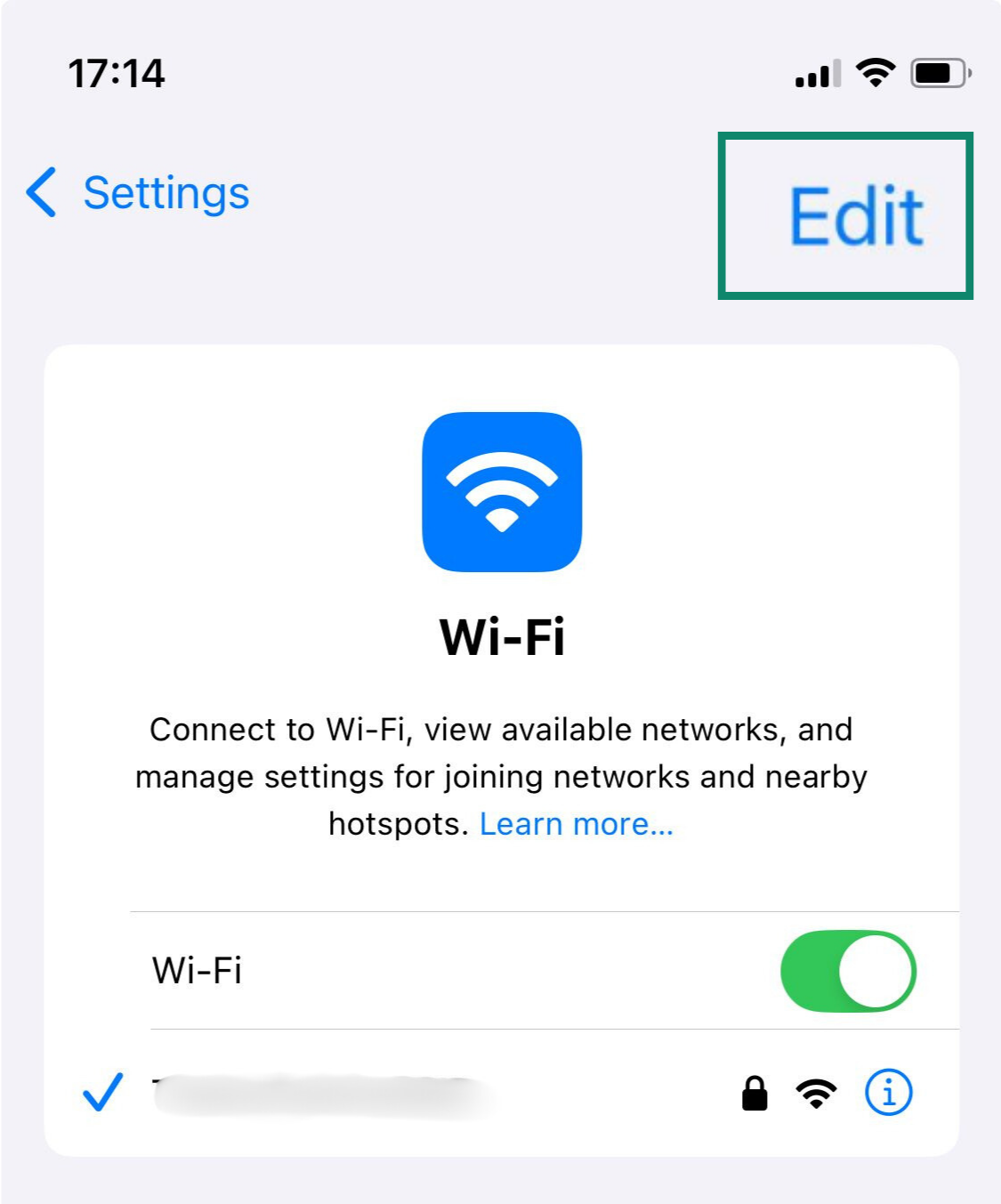
- You’ll see a list of the known networks. Tap the (i) next to any network you wish to disable the auto-join feature for.
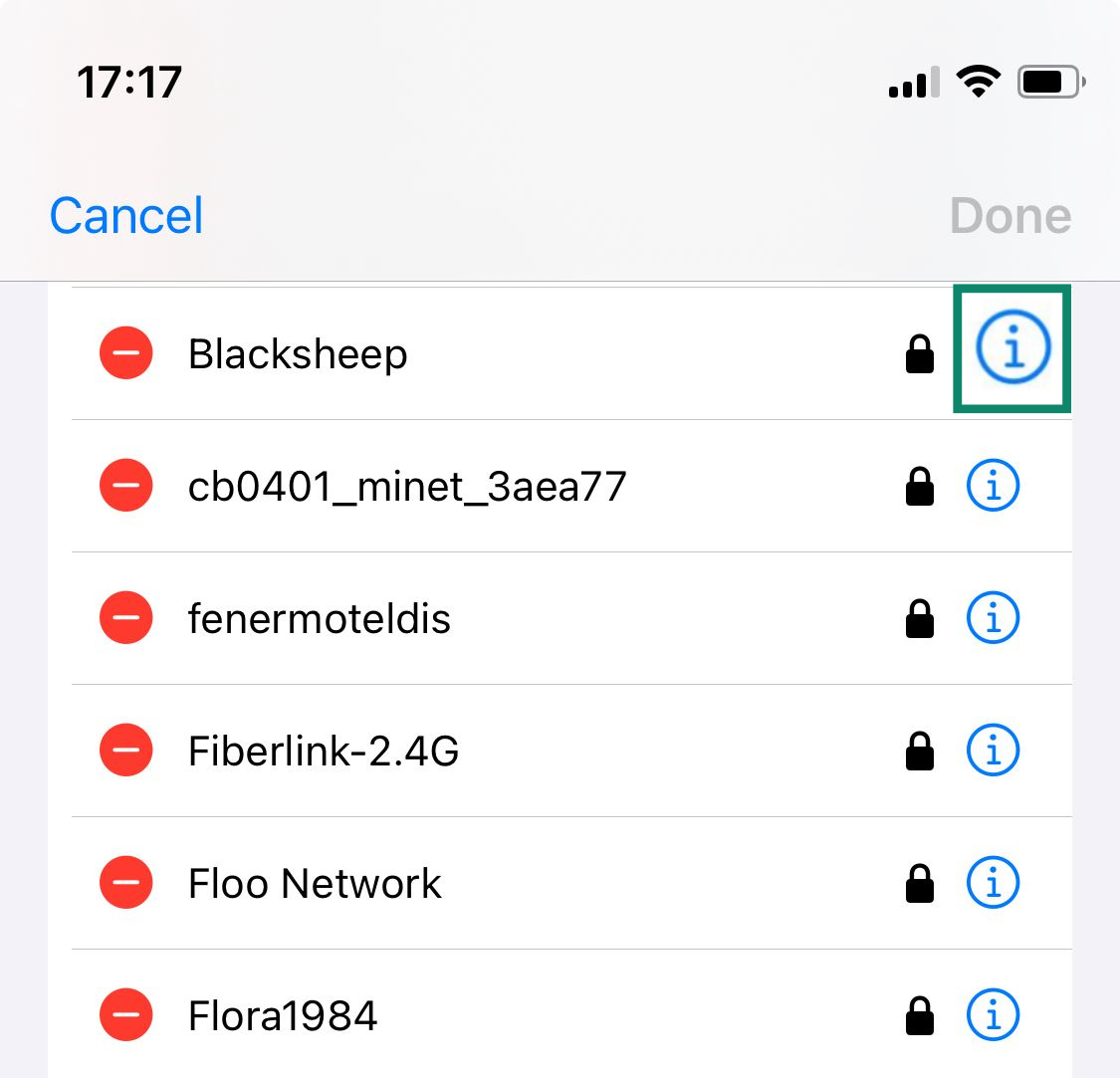
- Toggle Auto-Join off. Repeat for any other networks you want to adjust.
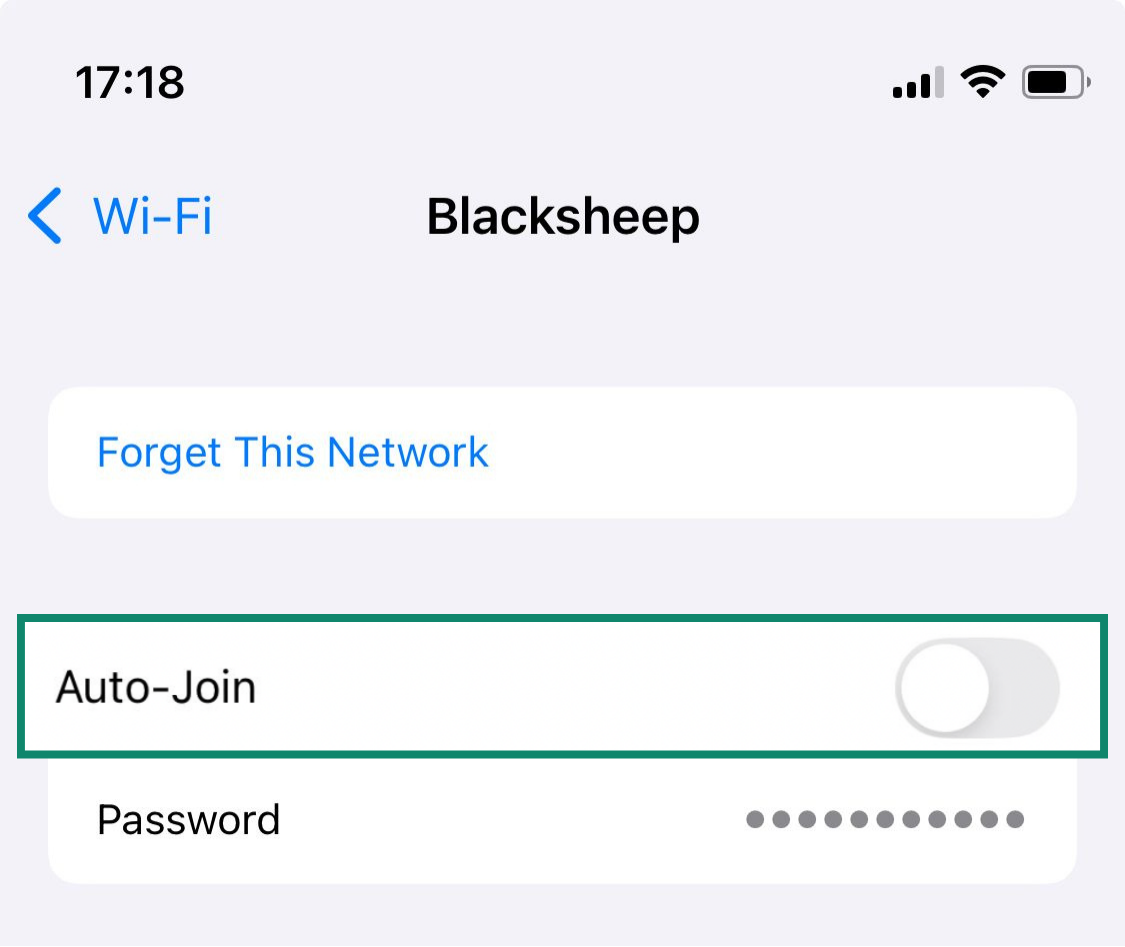
- Open the Settings app on your iPhone, tap on the Wi-Fi option, and click Edit in the top-right corner.
Learn more: This guide explains which Wi-Fi symbols to avoid and how to recognize potentially unsafe networks.
2. Turn off Significant Locations tracking
Your iPhone keeps track of the places you visit most often through a feature called Significant Locations, found in iOS Location Services. It logs frequent places like your home, workplace, and other regular stops to improve system services like Maps, Calendar, and Photos.
While this data is end-to-end encrypted (meaning Apple can’t read it), some users may still prefer to turn it off for extra privacy:
- Open the Settings app and go to Privacy or Privacy & Security (depending on your iOS version). Tap on Location Services.
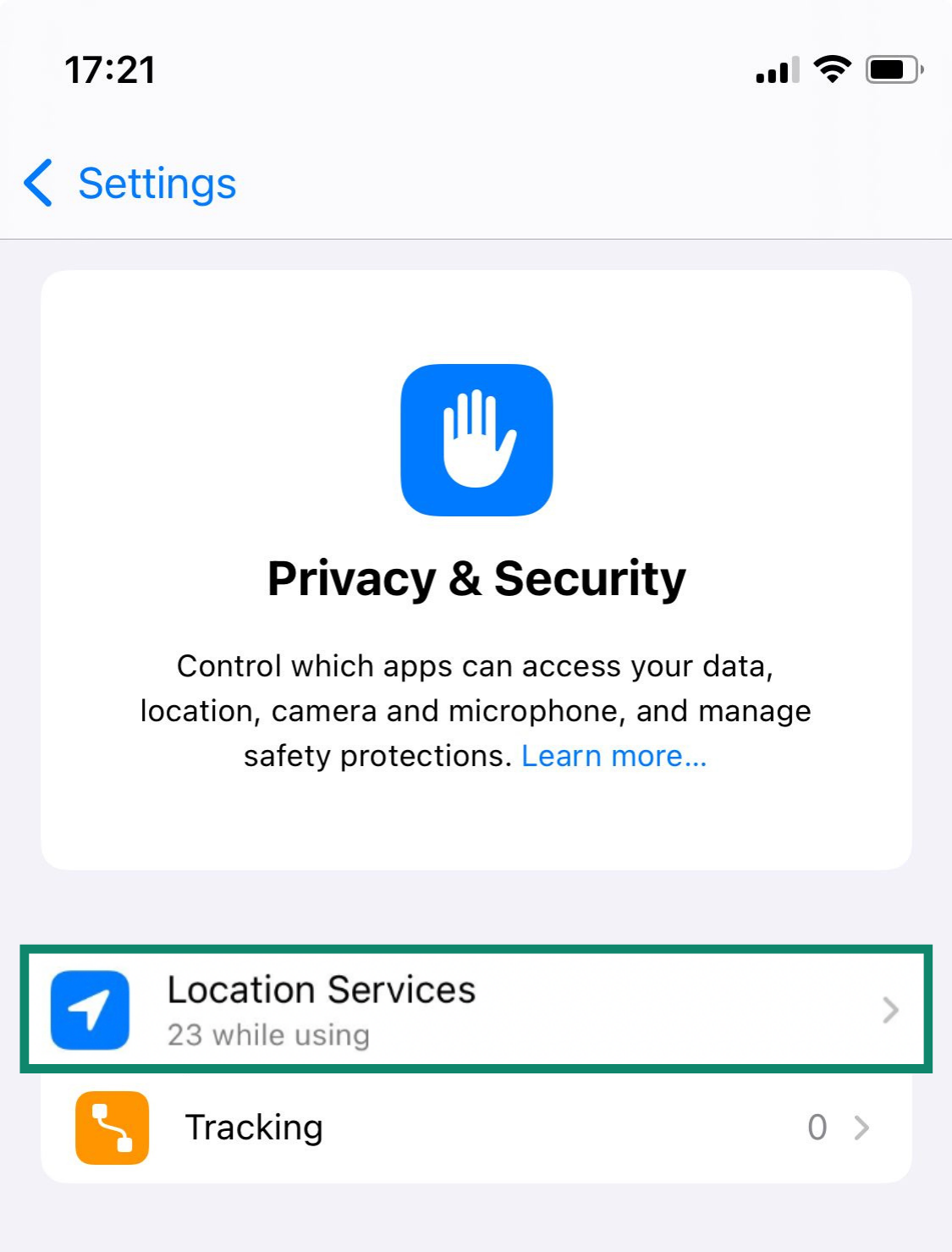
- Scroll down to the System Services option and tap it.
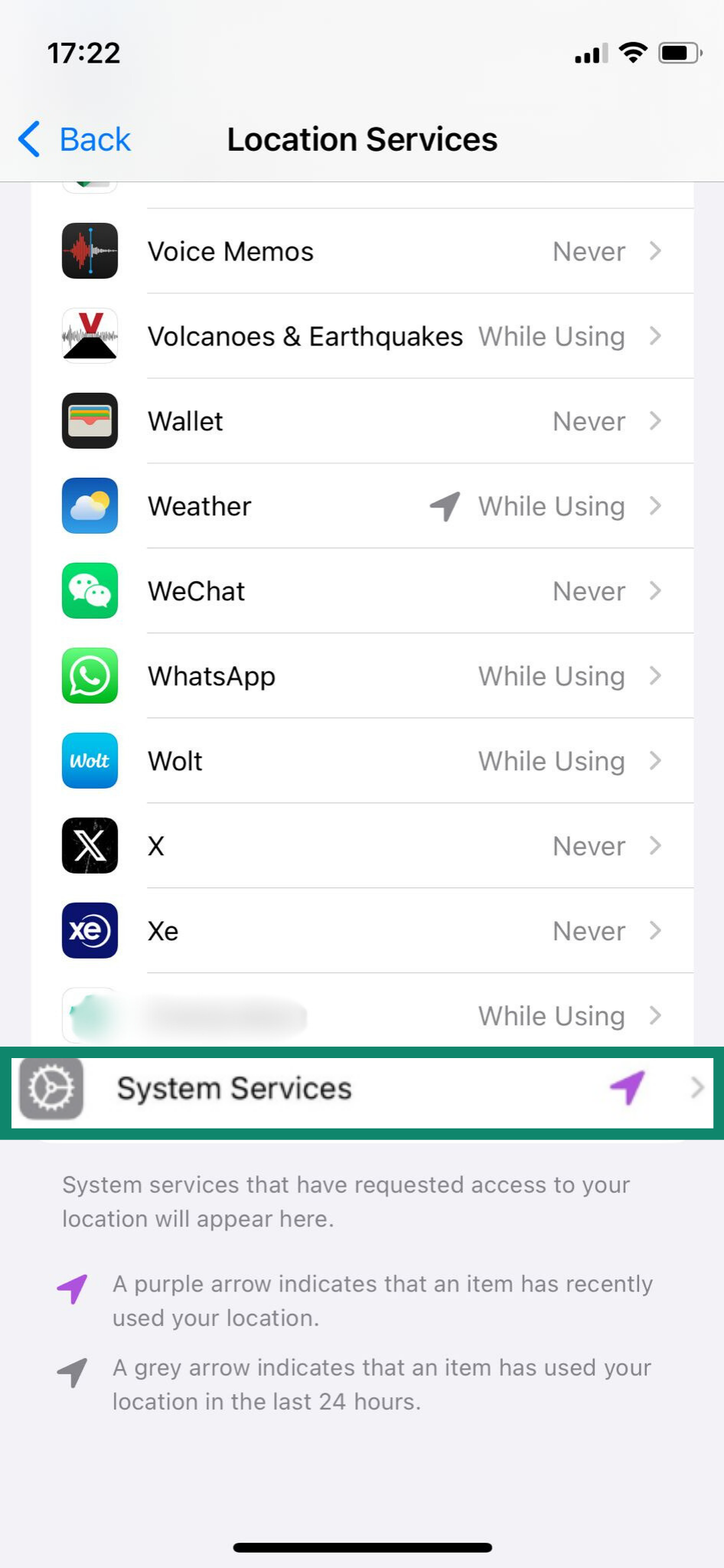
- Find the Significant Locations switch, toggle it off, and confirm by clicking Turn Off.
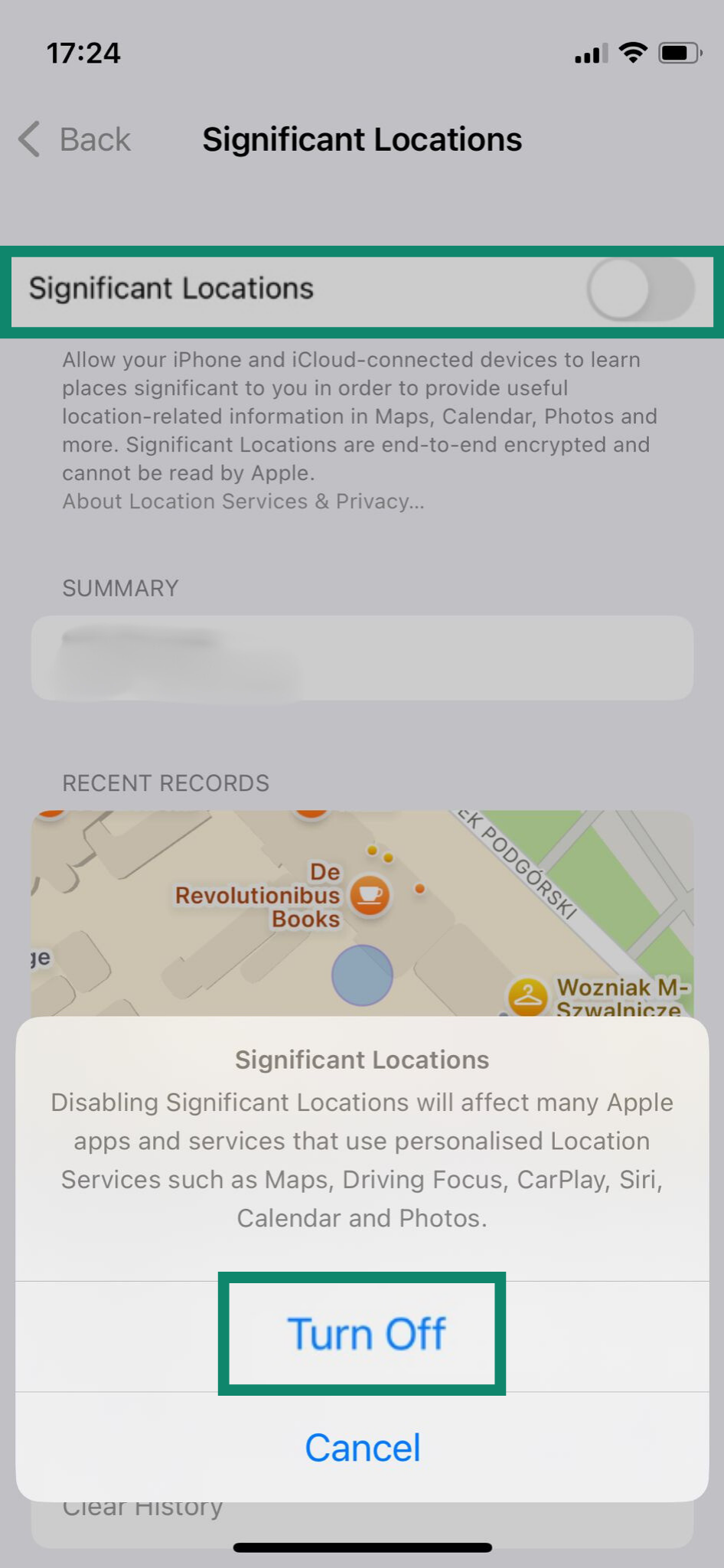
3. Stop auto-saving shared photos
The Shared with You feature on iPhone automatically pulls content (like photos, links, and music) that people send you in Messages and displays it in related apps such as Photos, Safari, and Music. While it can be convenient, it may also clutter your apps or store content you’d rather keep private.
If you’d prefer not to have shared photos saved or shown automatically, you can turn the feature off:
- Go to Settings > Apps > Messages. Tap on the Shared with You option.
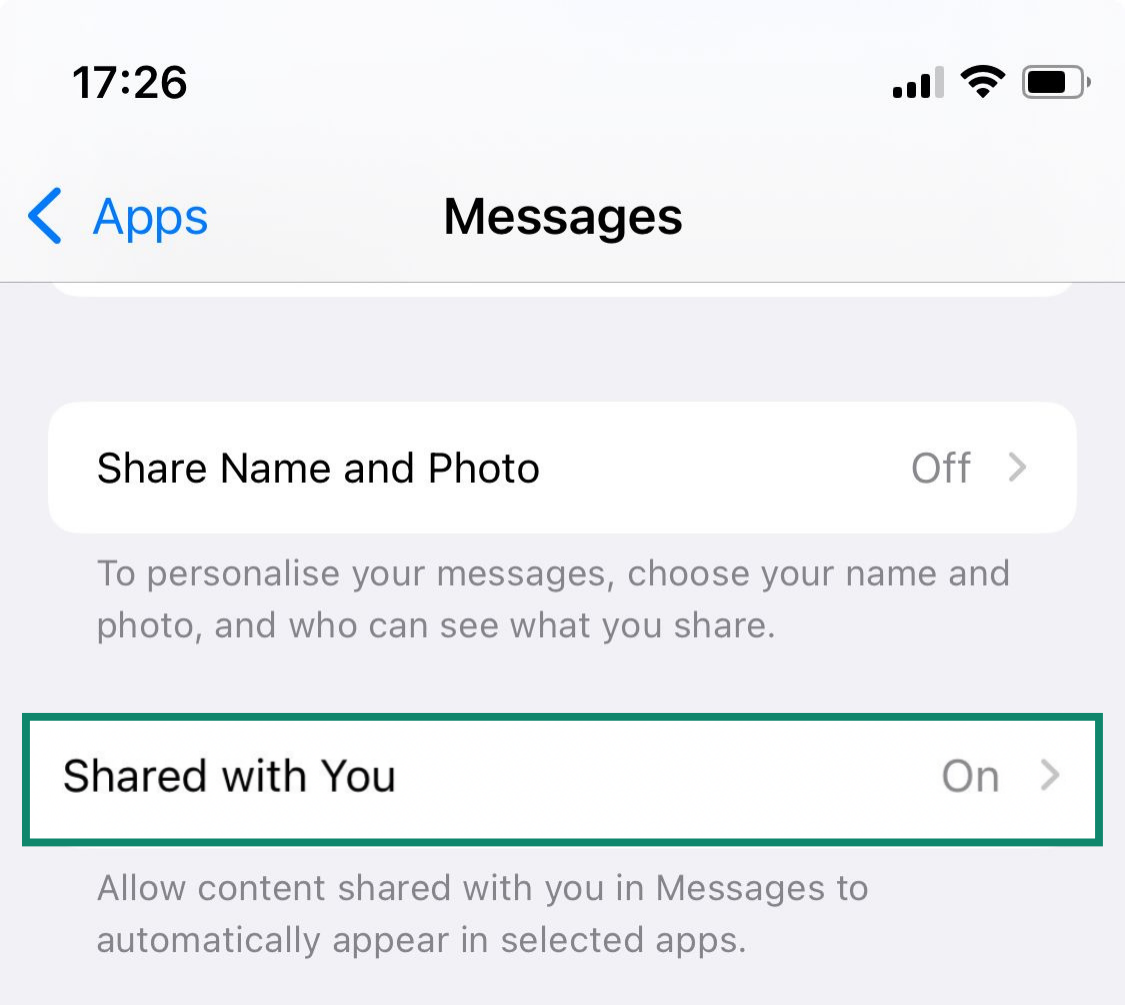
- Turn off Automatic Sharing.
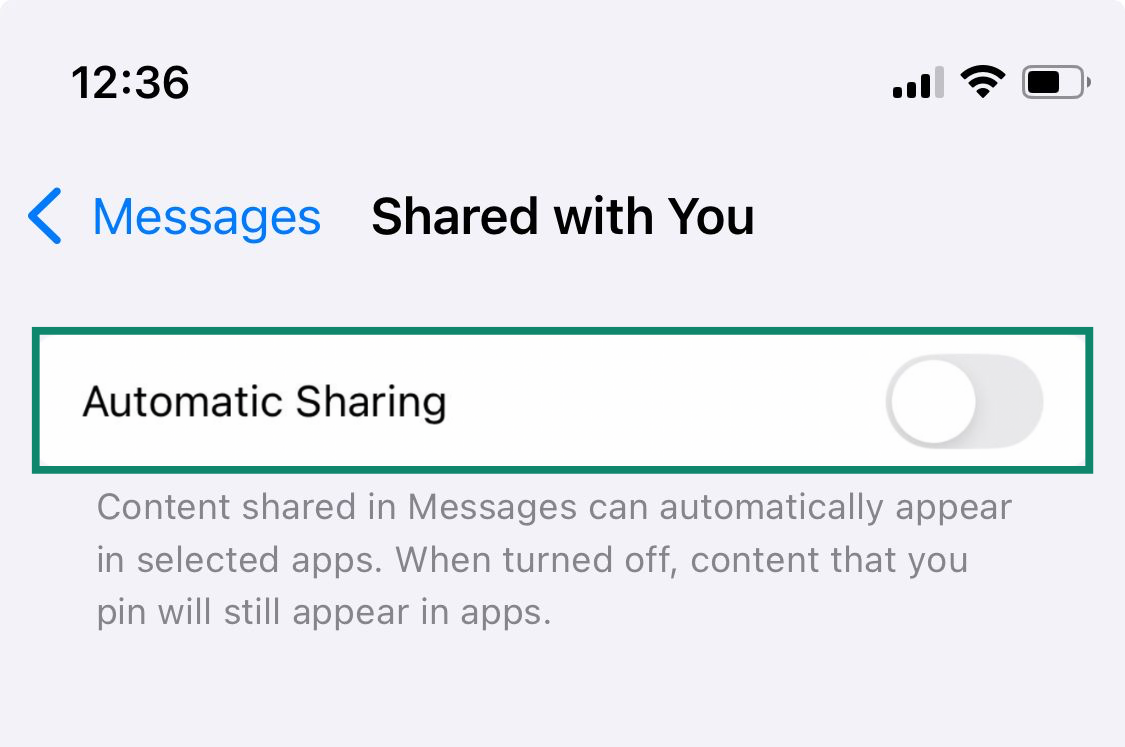
4. Remove location metadata when sharing photos
When you take a photo on your iPhone, it automatically embeds location metadata in the image file. This means anyone you share that photo with (whether through Messages, email, or social media) could potentially see where it was taken. That might not always be something you want to share, especially when it comes to private or sensitive locations.
To remove location data before sharing a photo:
- Open the Photos app and select the photo you want to share. Tap the Share icon (the square with an arrow pointing up).
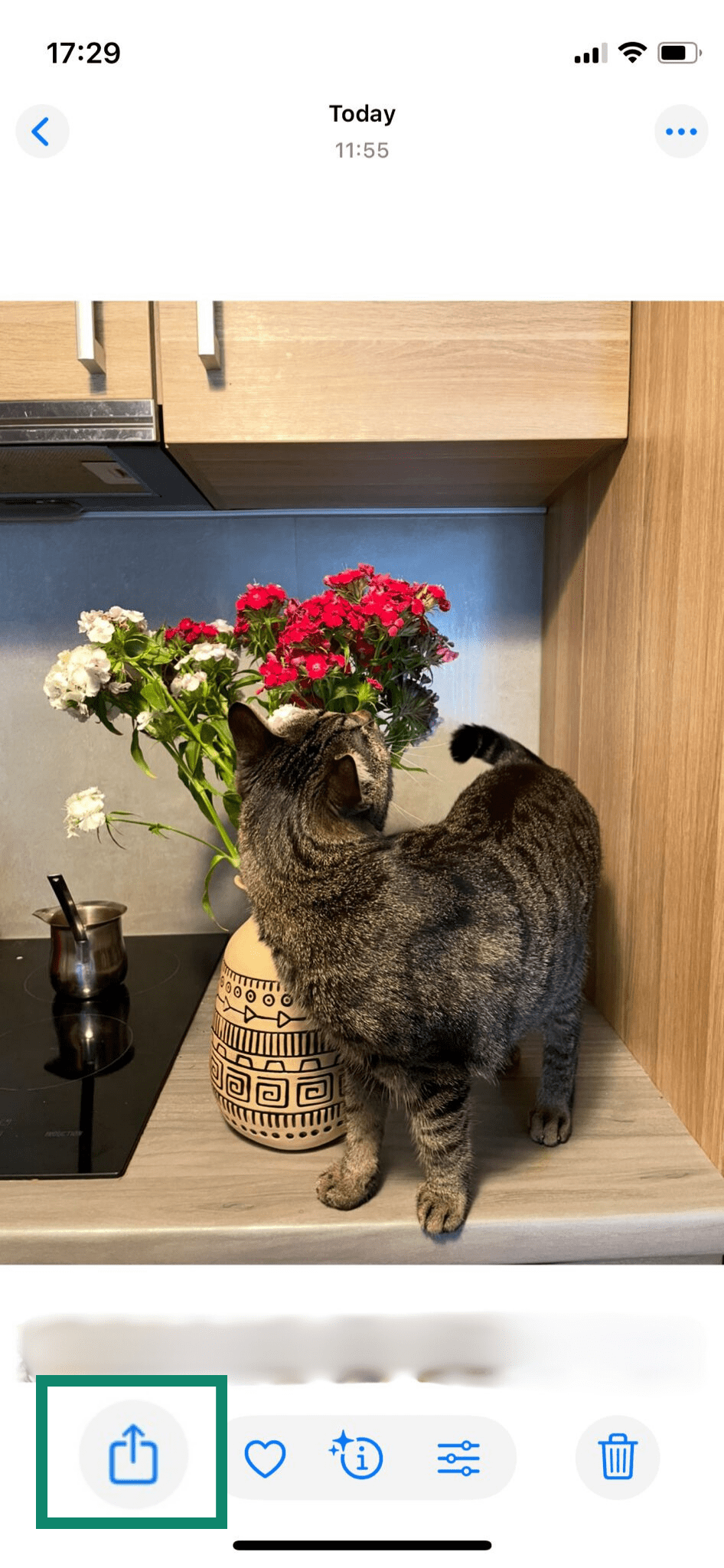
- Tap Options.
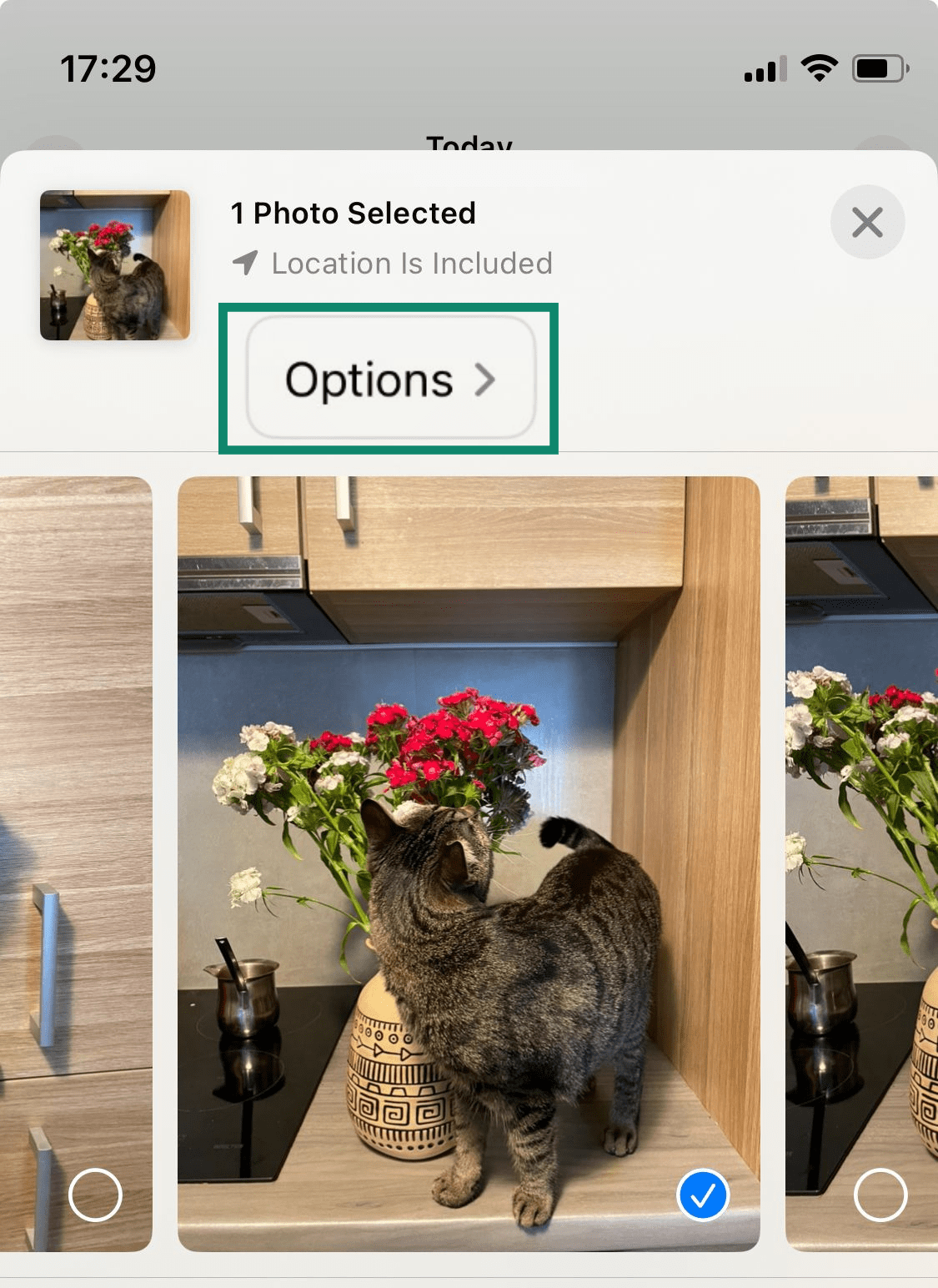
- Toggle off Location to remove GPS data. Optionally, toggle off All Photos Data to strip additional metadata, like edits and depth info.
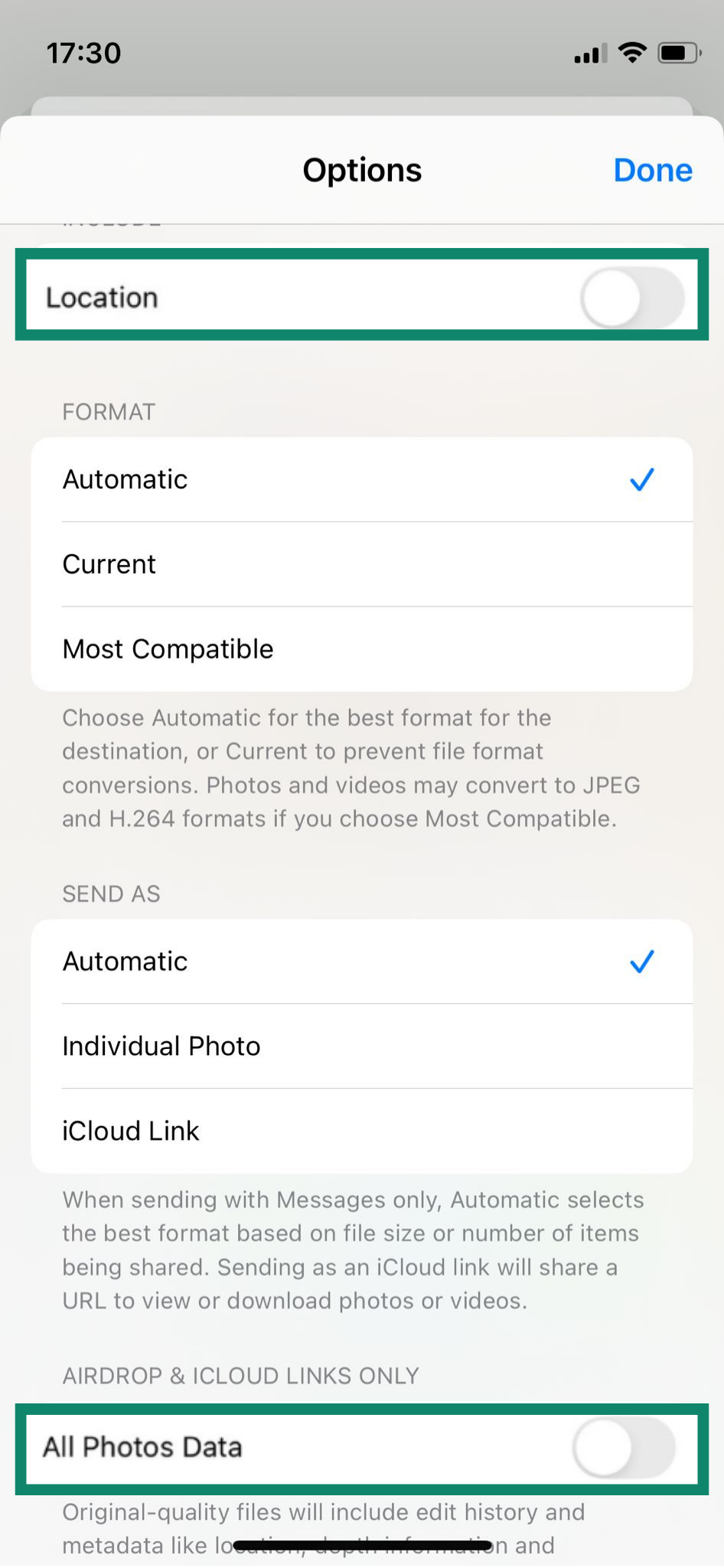
- Tap Done, then choose how you want to share the photo (Messages, Mail, etc.).
Control what apps can access
When you install apps on your iPhone, they often request access to things like your contacts, camera, microphone, or photo library. Sometimes, these permissions are necessary for the app to work properly. But in many cases, apps ask for more than they really need, potentially putting your privacy at risk.
Reviewing these permissions regularly is one of the simplest data protection tips for iOS users to prevent apps from overreaching.
1. Limit location access on a per-app basis
Some apps, like navigation or ride-sharing tools, genuinely need access to your location. Others don’t, and there’s no reason to give them full tracking privileges. To manage location permissions for individual apps:
-
- Open the Settings app and tap on Privacy & Security.
- Click on Location Services. You’ll see a list of all apps with access to your location data.
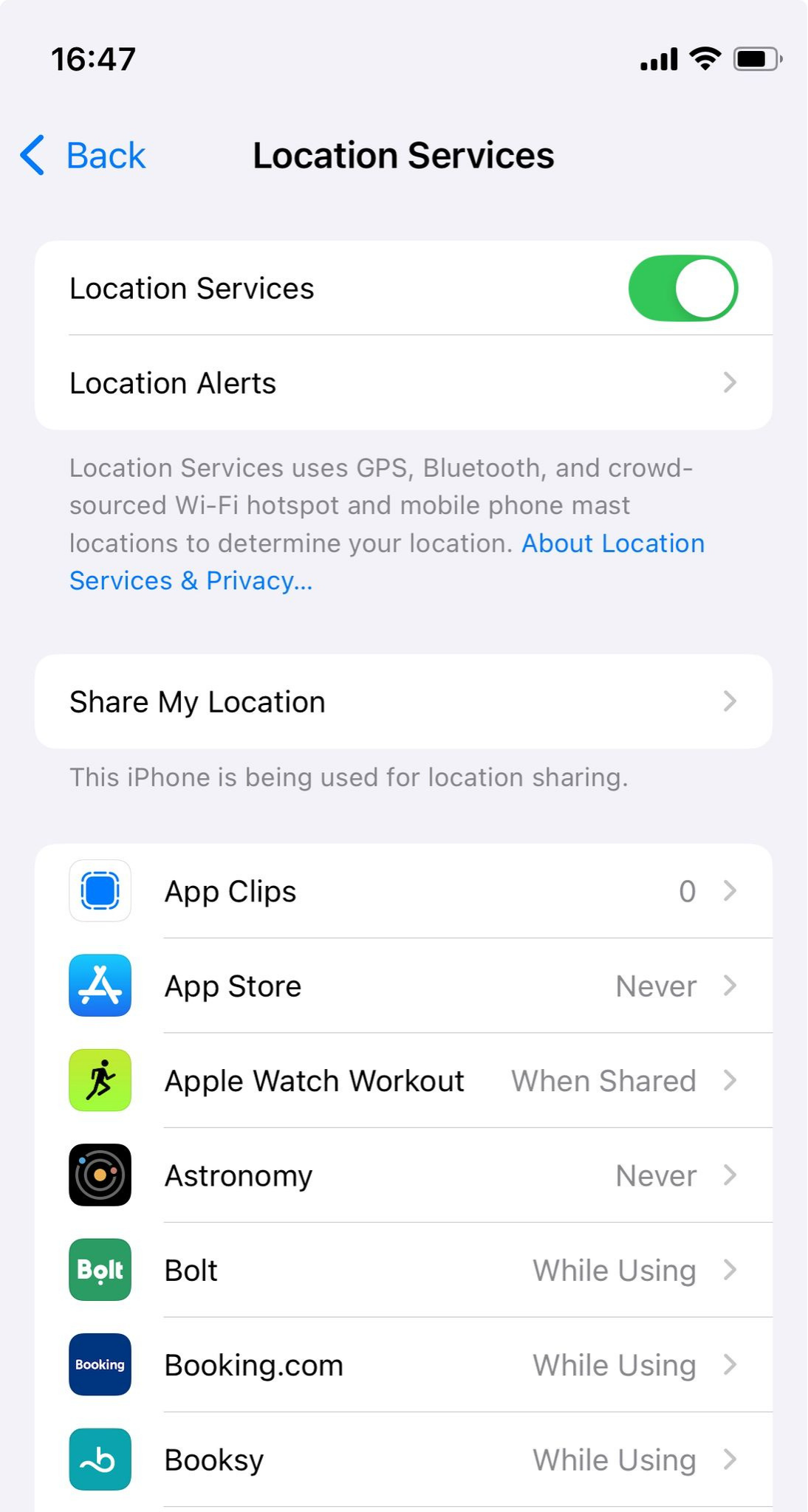
- Scroll through the list and tap on apps to adjust their location permissions. You’ll be able to adjust permissions for each app using options like Never, Ask Next Time Or When I Share, While Using the App, or Always, depending on your preferences.
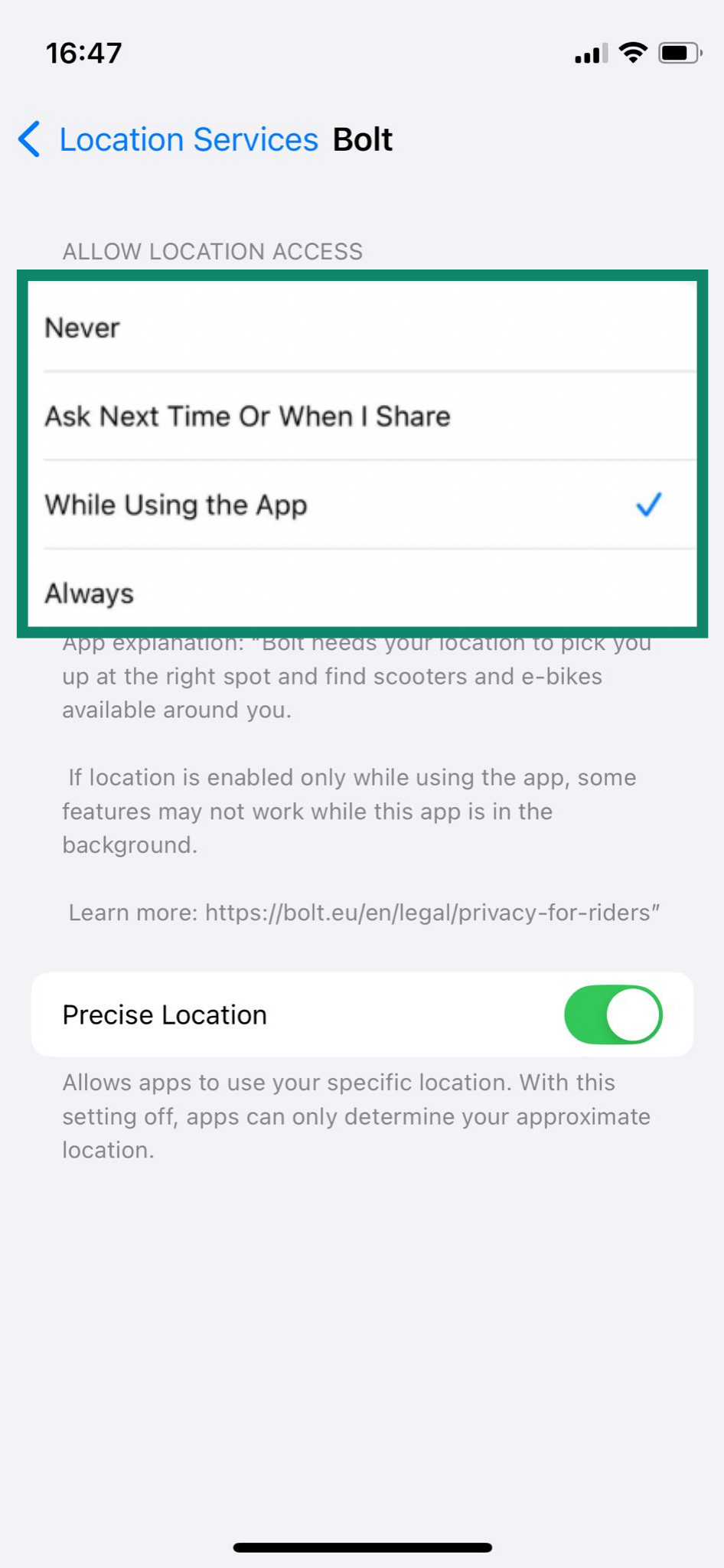
Learn more: Find out how to change app permissions on other devices, such as Android, Mac, and Windows.
2. Disable tracking requests
Some iPhone apps track your activity across other apps and websites, sharing the data they collect with third parties, usually for advertising purposes. This is known as cross-app tracking, and it often happens in the background without you realizing it.
Apple’s App Tracking Transparency feature lets you take back control by blocking apps from tracking you or even asking for permission in the first place.
To disable tracking:
-
- Open the Settings and tap on Privacy & Security.
- Click Tracking to see a list of all apps that have requested permission to track your activity.
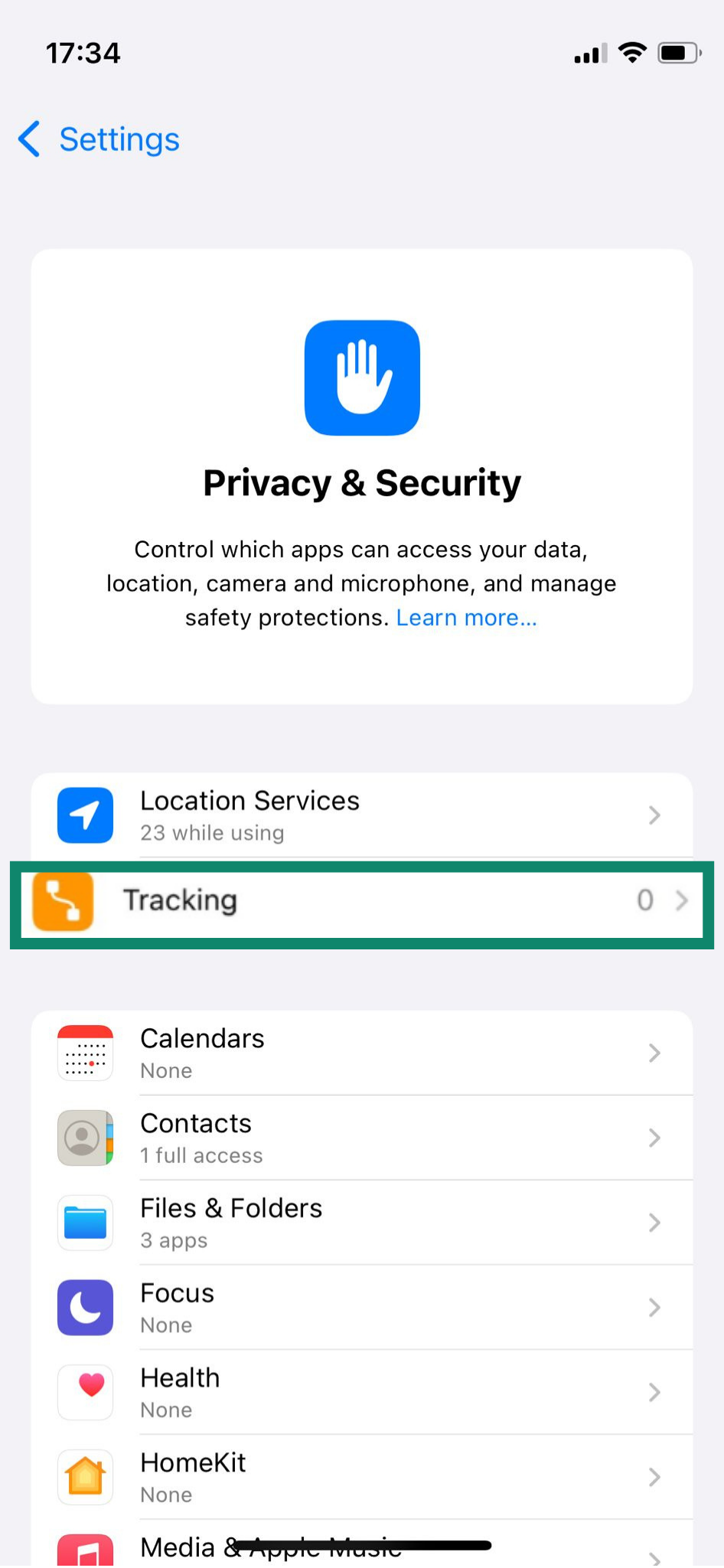
- You can either go through the list one by one or just turn off the Allow Apps to Request to Track feature at the top of the screen to block all future tracking requests.
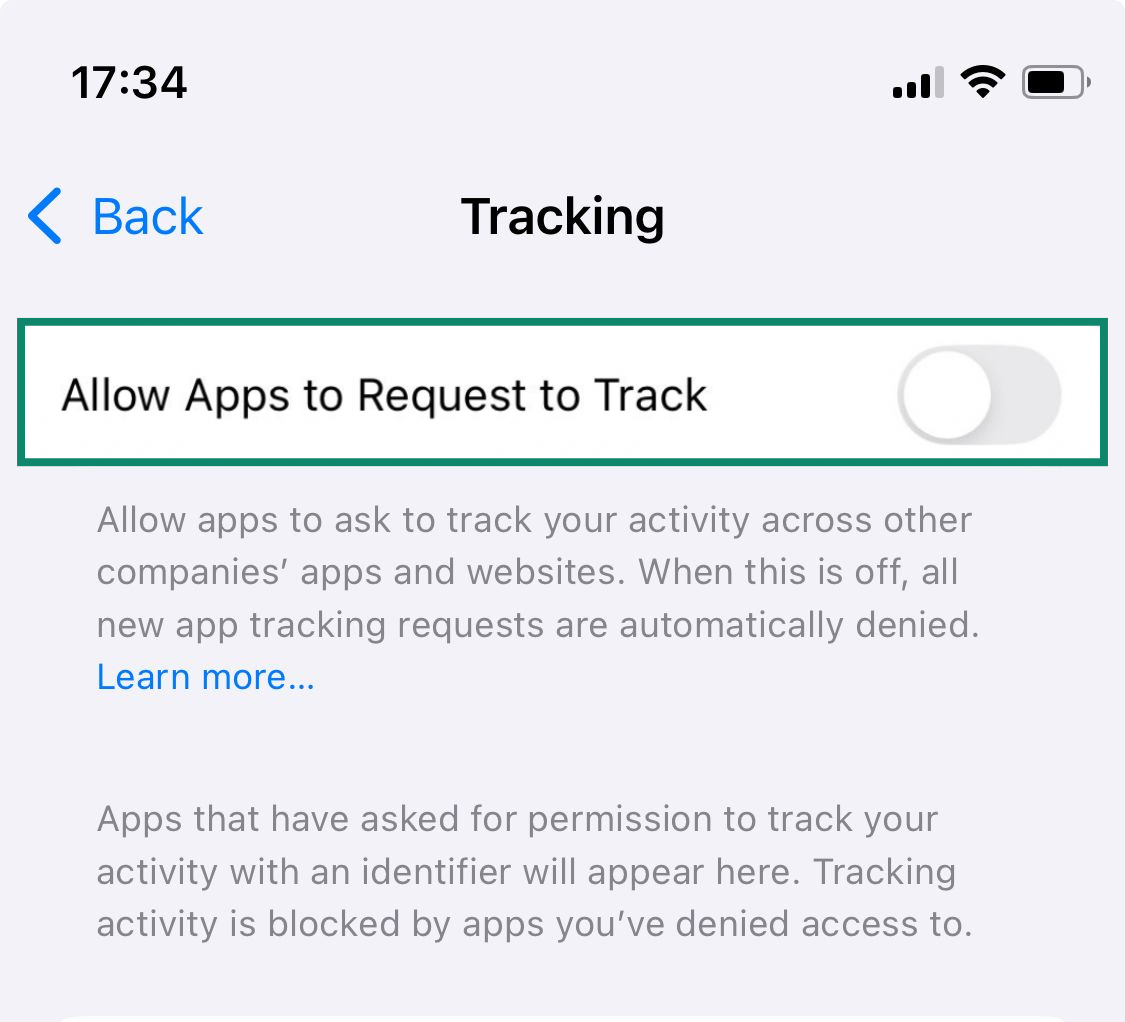
3. Manage app access to Camera, Microphone, and Local Network
Many apps request access to your iPhone’s camera, microphone, or local network, and often for good reasons. For example, a video calling app needs to use your microphone and camera.
However, not every app needs full access all the time. It’s a smart idea to review which apps can use these features and revoke permissions for any that feel unnecessary.
To manage these permissions:
- Open the Settings app and go to Privacy & Security.
- Scroll down to the options like Camera, Microphone, or Local Network. You’ll see how many apps have access.
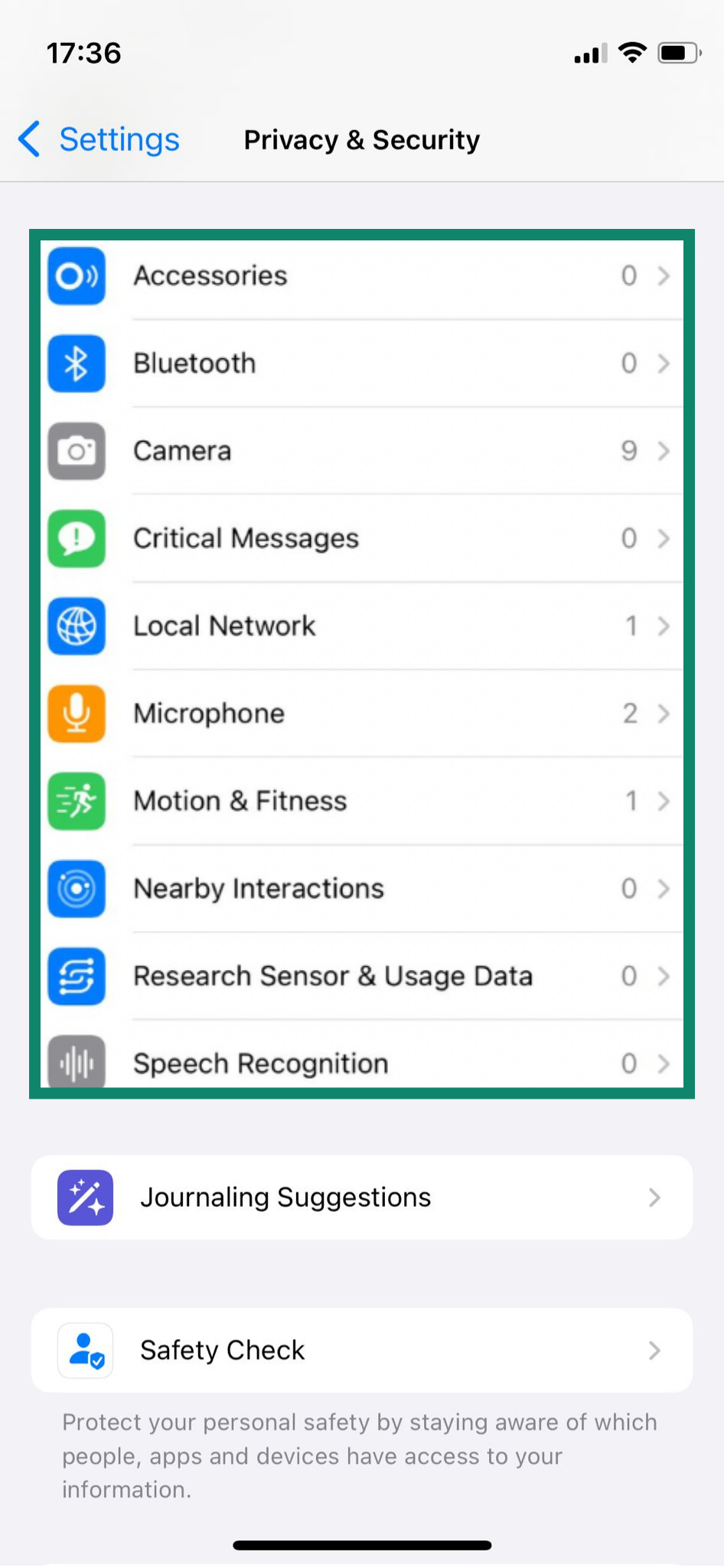
- Tap the permission category to view and manage access per app.
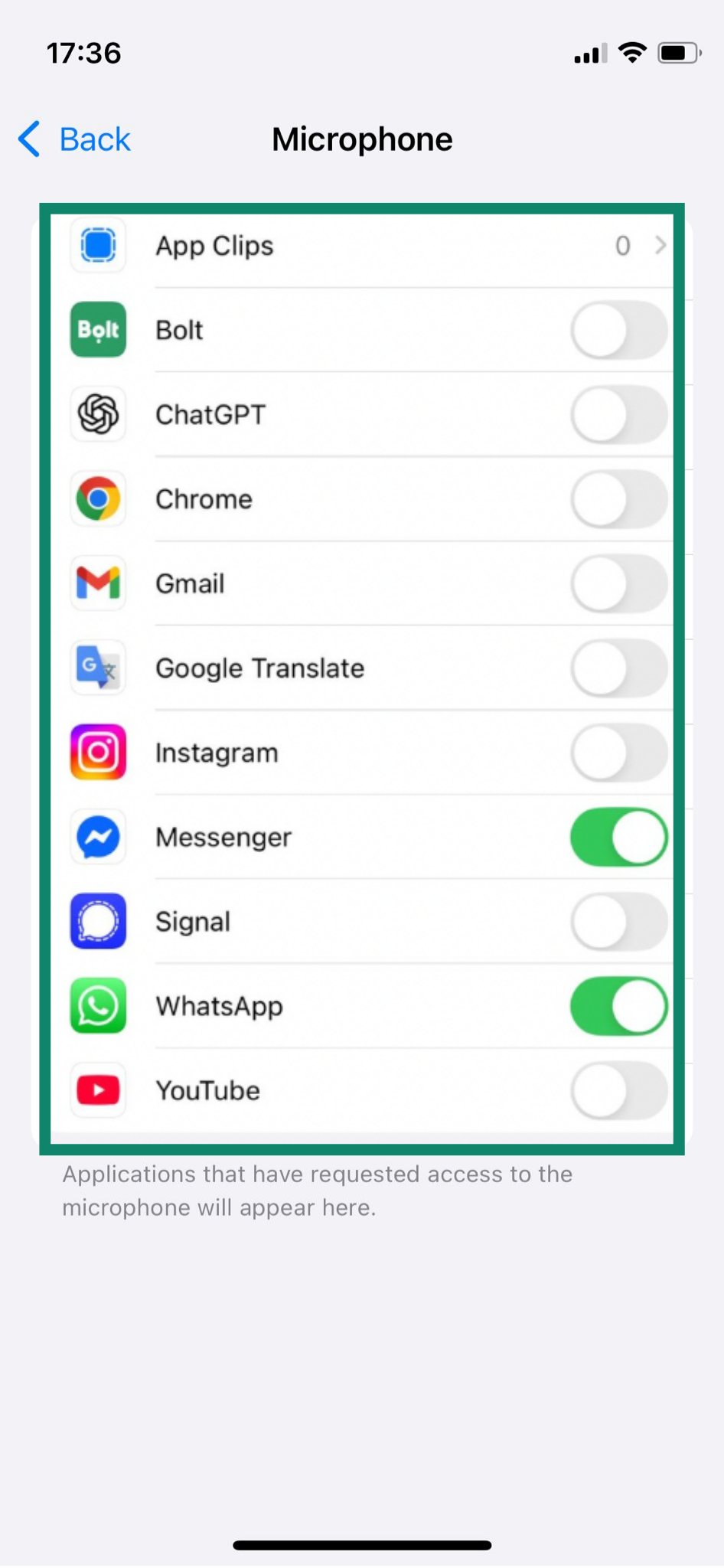
4. Adjust Siri settings and disable “Hey Siri”
Siri, Apple’s voice assistant, can help you send messages, set reminders, or control apps using just your voice. But since it constantly listens for the “Hey Siri” command (unless disabled), some users may be uncomfortable with the idea of their device always being in listening mode. Others may simply prefer more manual control over how Siri works or limit how much voice data is stored.
To adjust Siri settings:
- Open the Settings app and tap on Siri.
- You’ll see a list of Siri settings, which you can adjust as you see fit. You can turn off the Talk to Siri option, Allow Siri When Locked, and more.
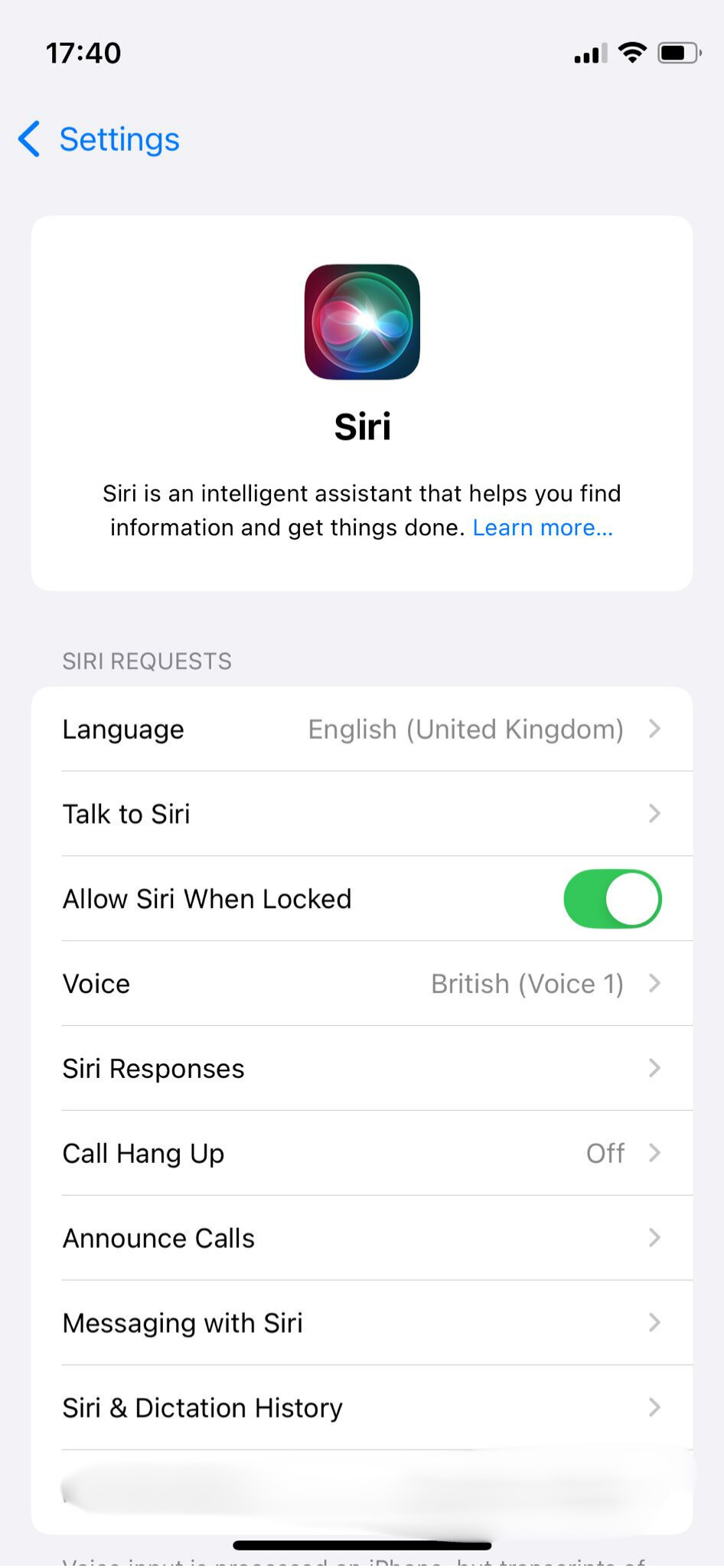
Boost privacy with built-in Apple features
Apple offers several tools that help iPhone users take control of their data and privacy. The issue is that many of these features are tucked away in settings menus, and not everyone knows how (or why) they should use them.
For those seeking secure iPhone usage, features like Private Relay and Mail Privacy Protection offer a strong first line of defense.
1. Turn on iCloud Private Relay
iCloud Private Relay is a privacy feature included with iCloud+. When enabled, it encrypts your Safari browsing traffic and routes it through two separate internet relays. One relay knows your IP address but not the website you’re visiting, while the other knows the website but not your IP address. This design prevents both Apple and the website from seeing your full browsing details, making it much harder for websites, network providers, or even Apple to track your online activity or location.
To turn on iCloud Private Relay:
- Open the Settings app and tap your Apple ID name at the top.
- Select iCloud.
- Tap Private Relay and toggle it on.
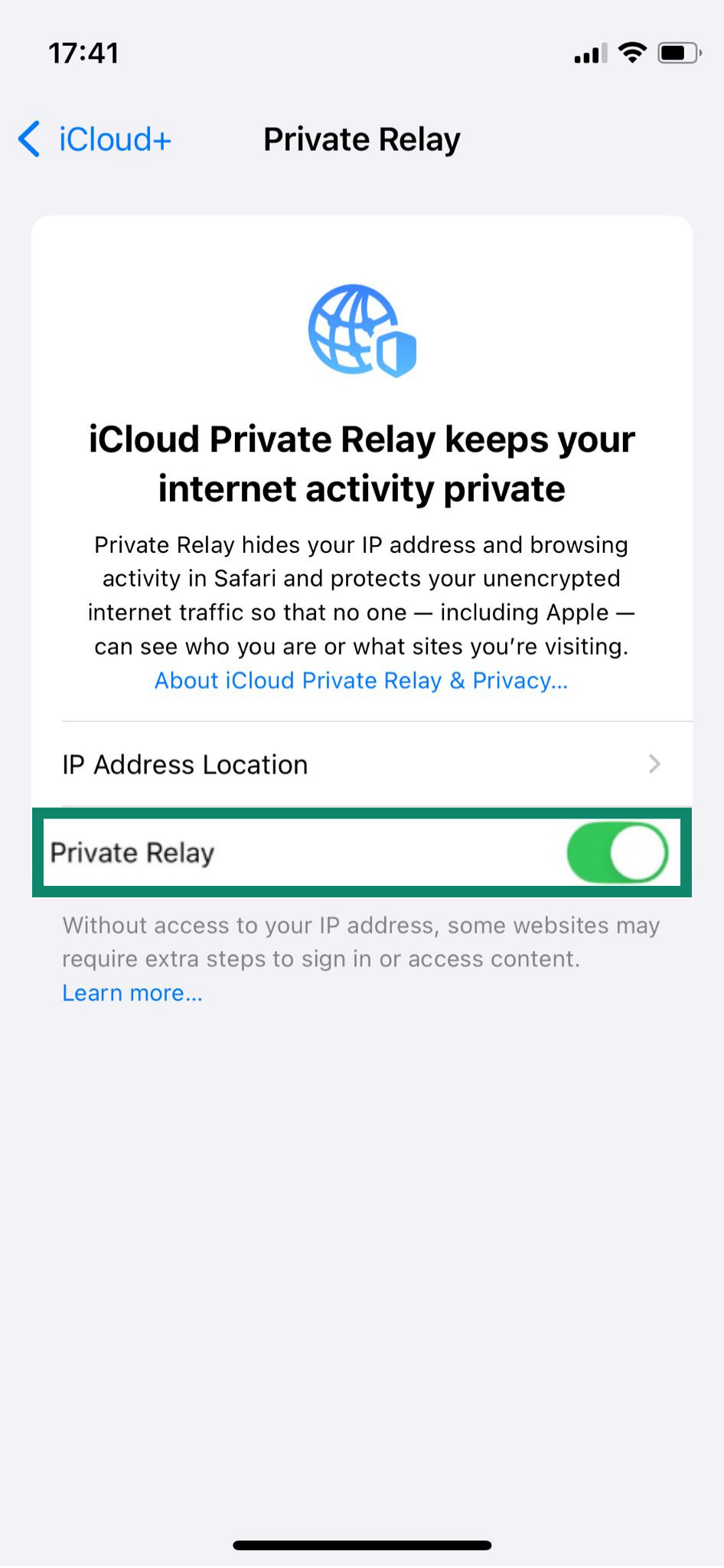
Note: While iCloud Private Relay offers enhanced privacy for Safari, it doesn’t apply to other browsers or apps. For more comprehensive protection across all internet traffic on your device, a full-featured virtual private network (VPN), such as ExpressVPN, is more effective. It encrypts all outbound data, not just web traffic through Safari.
2. Enable Mail Privacy Protection
Mail Privacy Protection is a built-in feature for the Mail app on iPhone that helps keep your email activity more private. It hides your IP address and prevents senders from knowing your exact location or whether you've opened their email. This can help reduce targeted tracking and give you more control over your inbox. To turn it on:
- Go to Settings > Apps > Mail.
- Tap Privacy Protection.
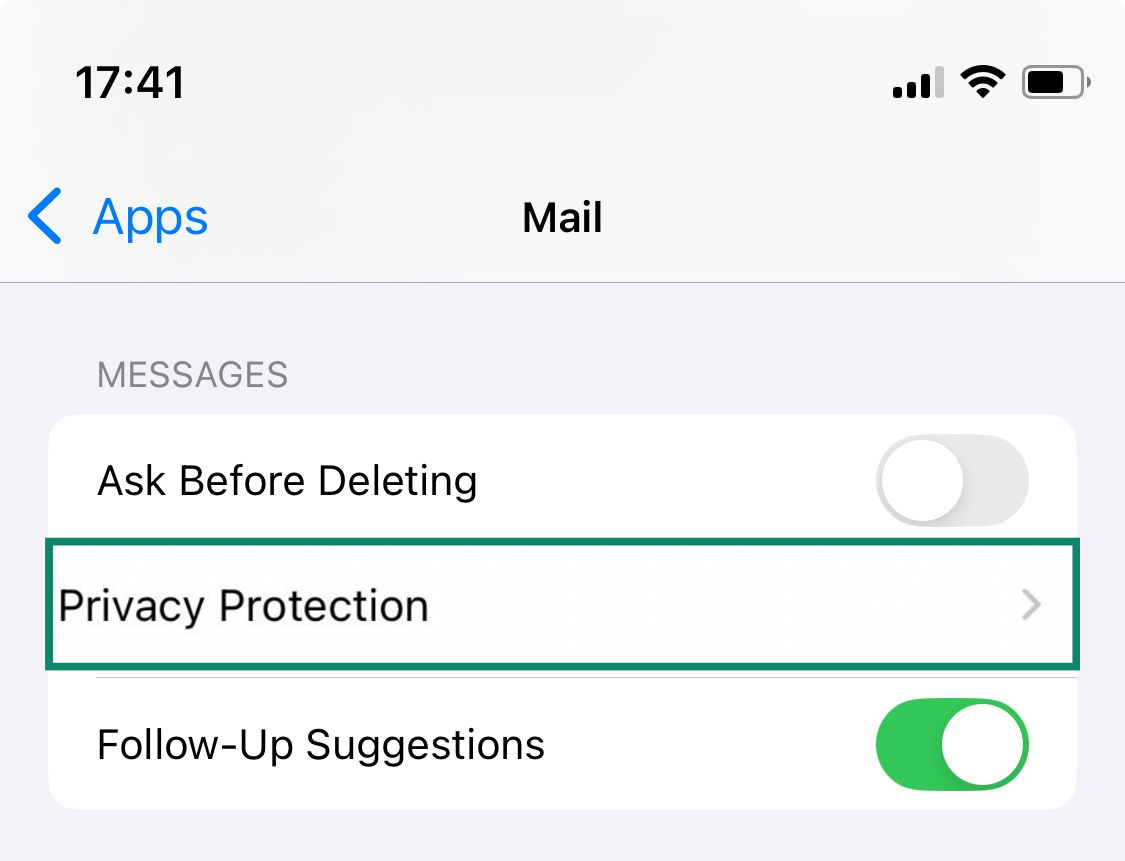
- Toggle on Protect Mail Activity.
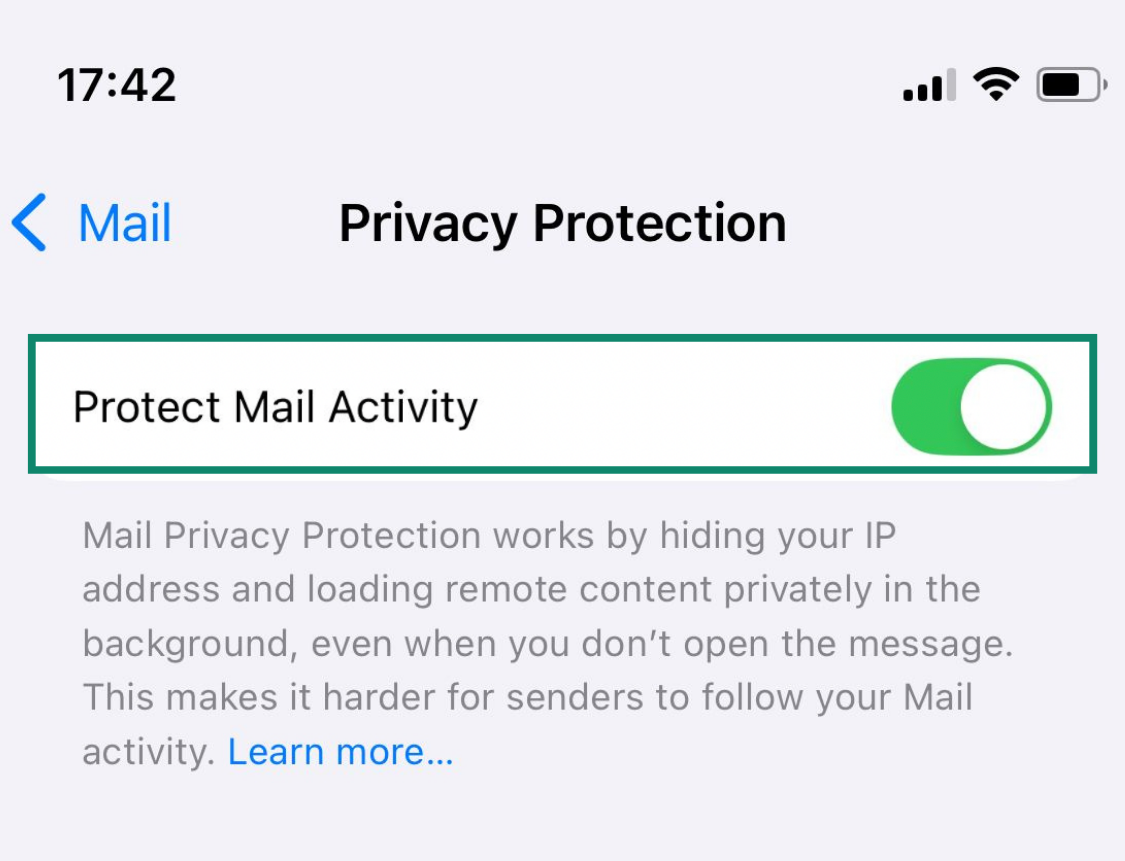
Want to take your email privacy even further? Check out how to stop spam with anonymous email forwarding.
3. Use the App Privacy Report
Ever wondered how often your apps access your personal data or device features like your camera, microphone, or location? The App Privacy Report gives you a clear view of that activity.
It shows how often apps access sensitive permissions and which third-party domains they contact, so you can see which apps are behaving responsibly and which ones might be overreaching. To turn it on:
- Open Settings and go to Privacy & Security.
- Scroll down and tap on App Privacy Report.
- Tap Turn On App Privacy Report.
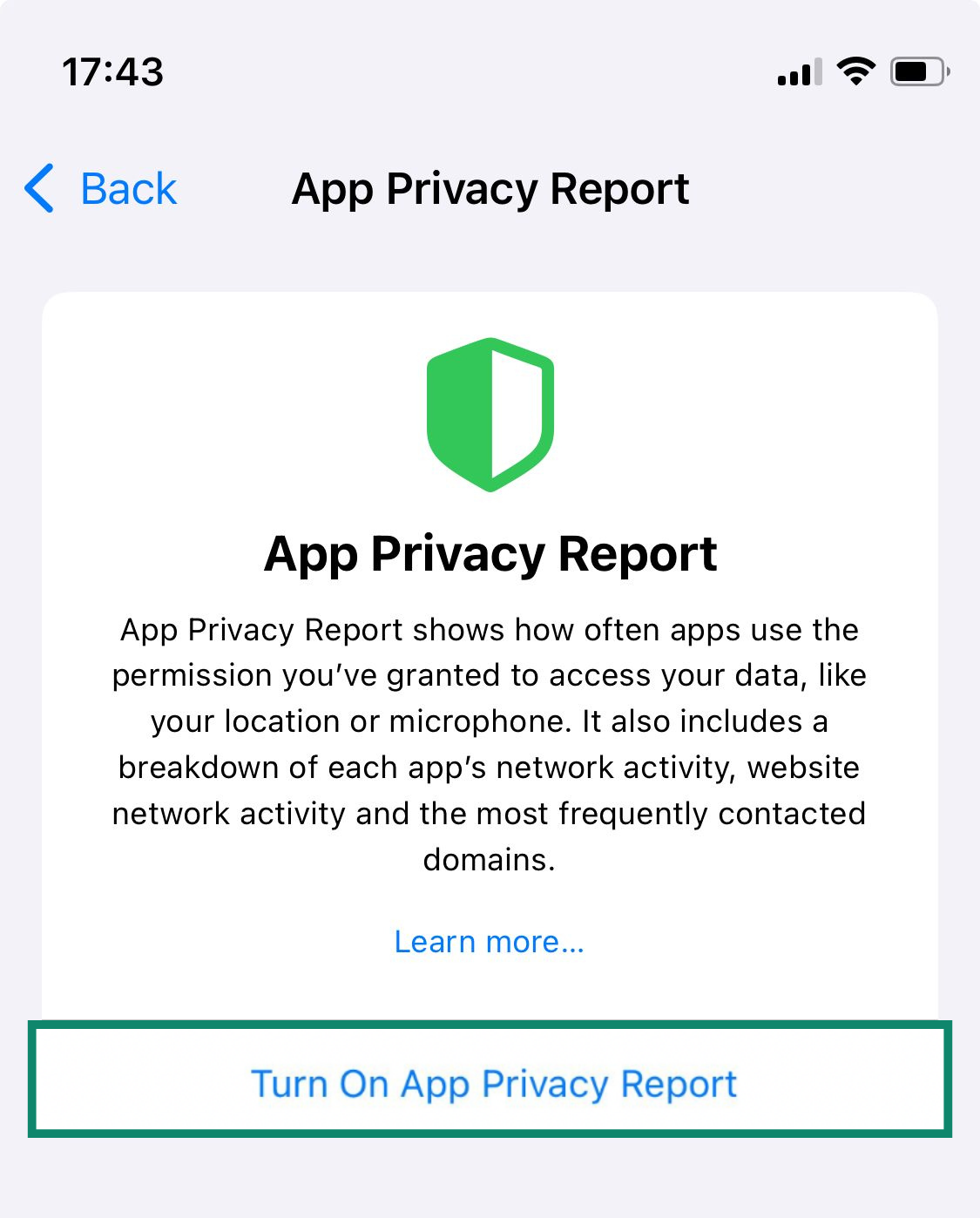
4. Limit Apple Advertising personalization
Apple may use your activity (such as App Store searches, Apple News usage, and activity in the Stocks app) to serve you personalized ads. While the goal is to show ads that are more relevant to you, some users see this as an unnecessary use of personal data.
To turn off personalized ads:
- Open Settings and go to Privacy & Security.
- Scroll down and tap on Apple Advertising.
- Tap Personalized Ads and toggle it off.
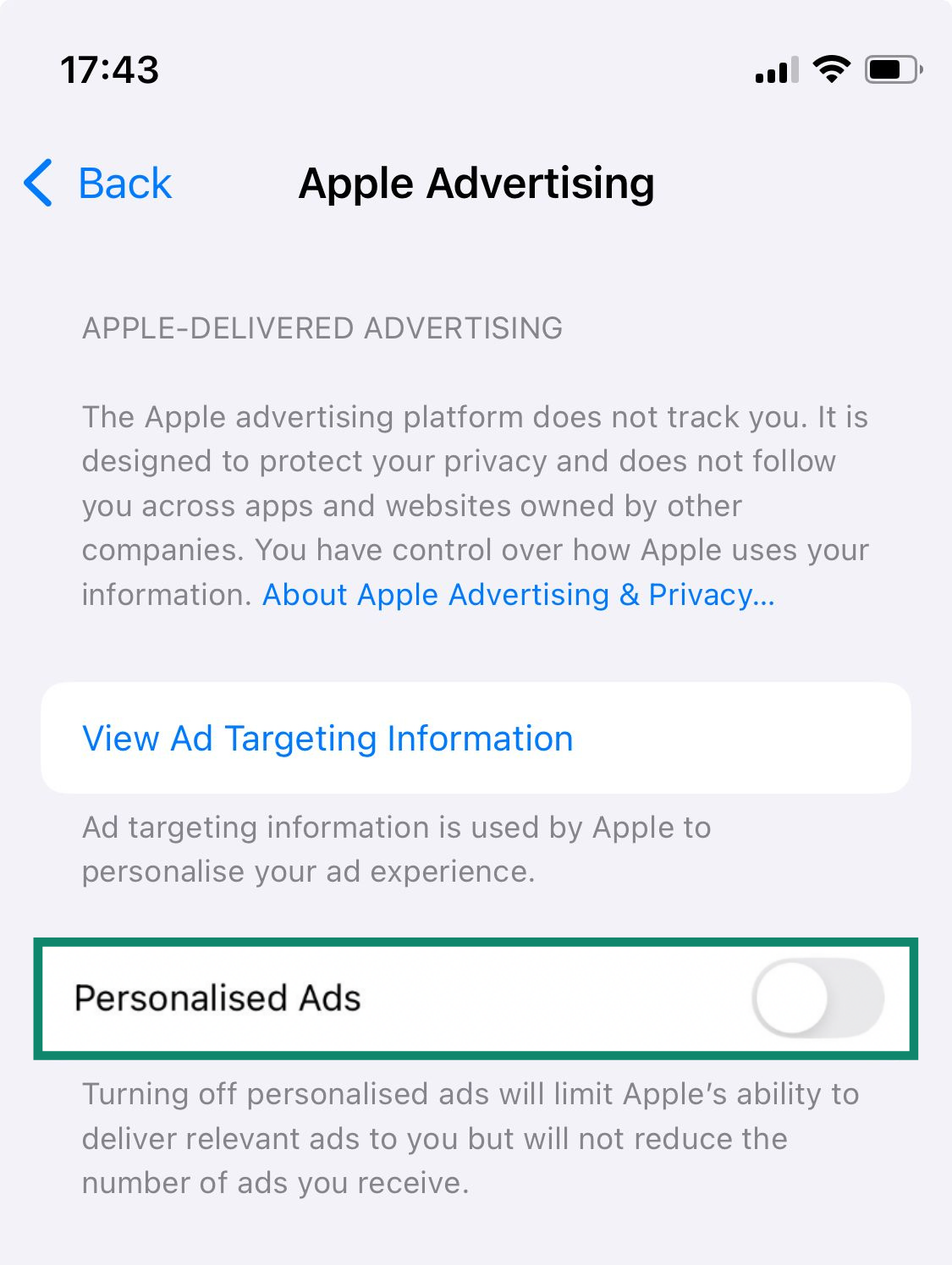
5. Enable Advanced Data Protection for iCloud
Advanced Data Protection is Apple’s most secure option for protecting your iCloud data. When enabled, it applies E2EE to a broader range of iCloud services (like device backups, Photos, Notes, and more), ensuring that only you can access that data. Not even Apple can read it, which means your information remains protected even in the event of a cloud breach.
To turn it on:
- Open the Settings app and tap on your name.
- Go to iCloud, then tap Advanced Data Protection.
- Tap Turn On Advanced Data Protection and follow the on-screen instructions.
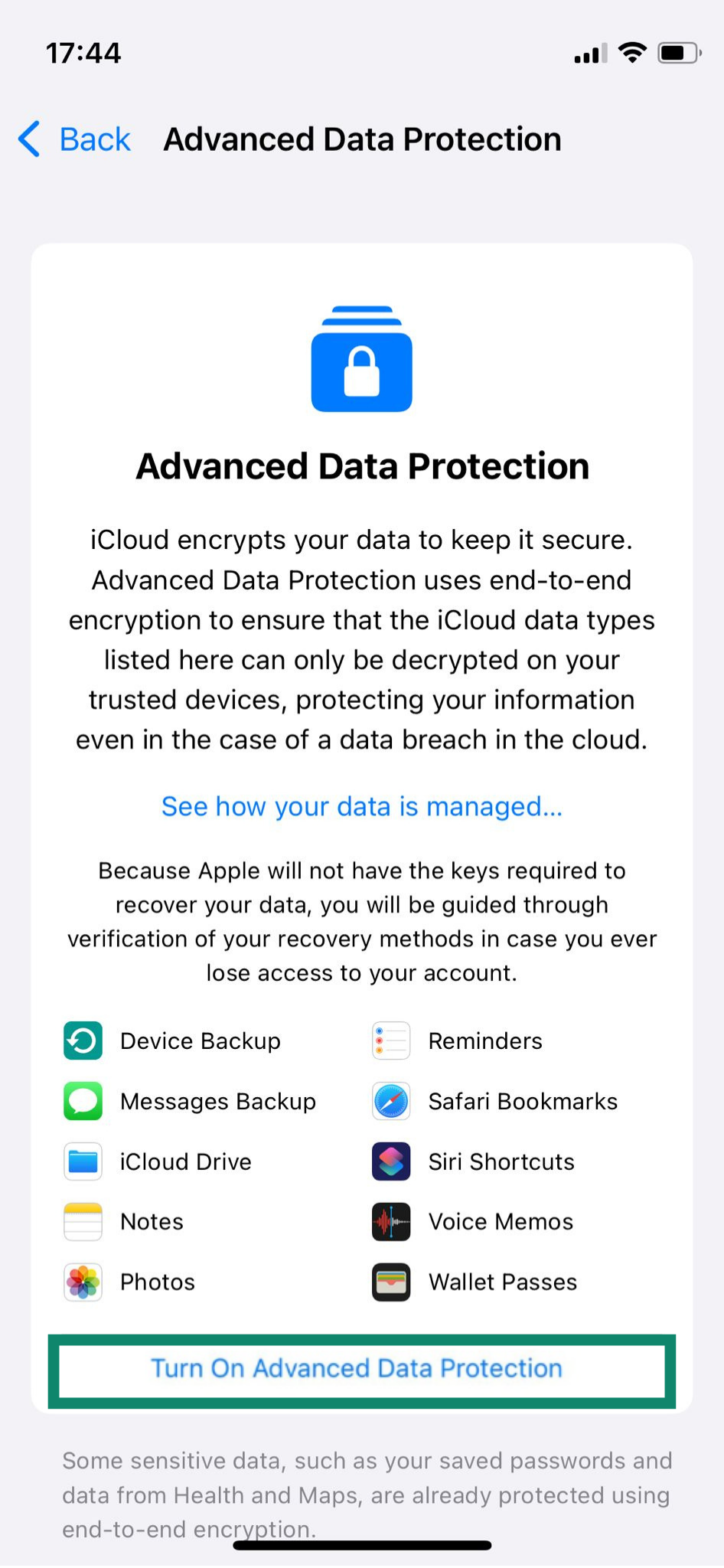
Your iPhone will then check whether you meet the requirements, which include:
- Two-factor authentication (2FA) enabled on your Apple ID
- A passcode or password set on your device
- A recovery method, like a recovery contact or recovery key
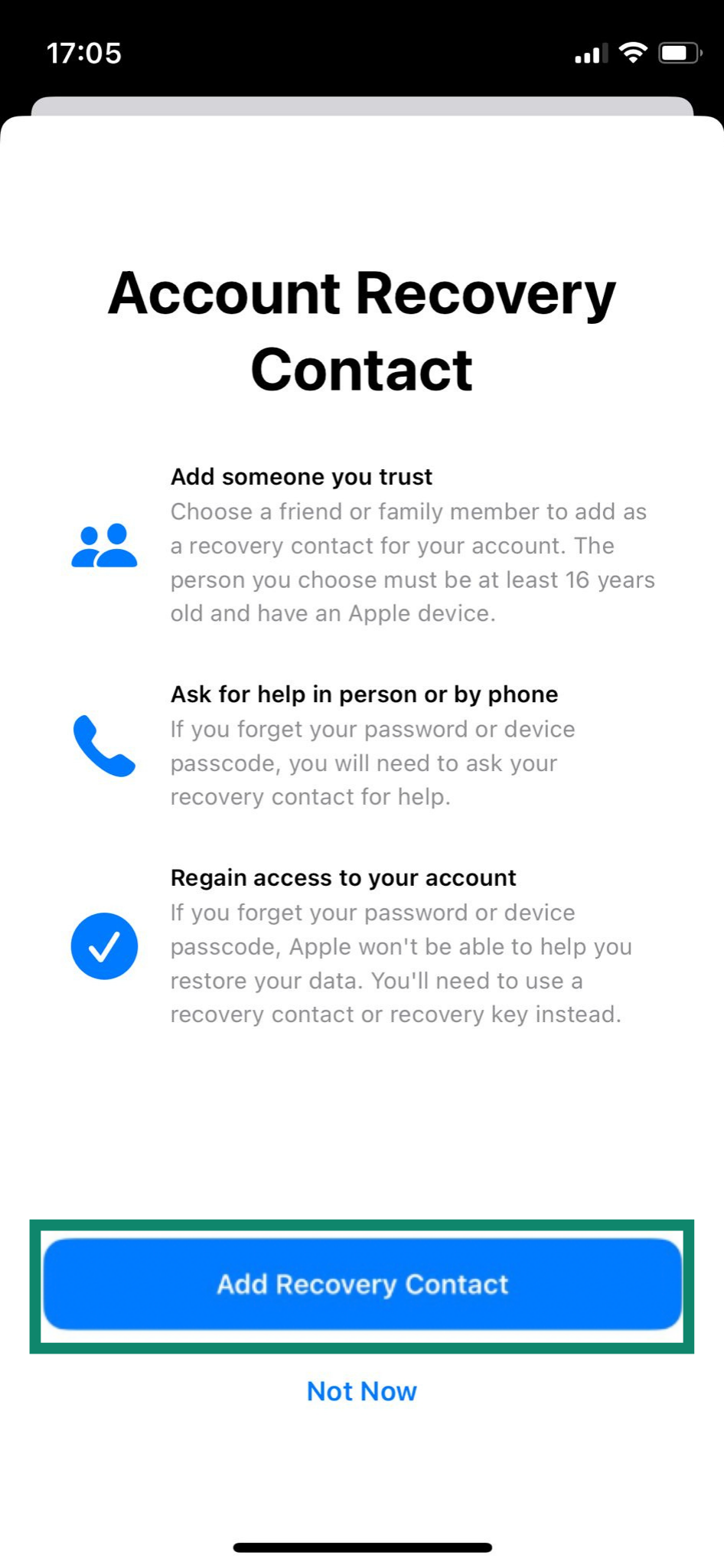
- All Apple devices using the same Apple ID updated to the latest software
- iOS 16.2 (or later) on your iPhone
If anything is missing, you’ll be guided through the necessary steps before the feature is activated.
Strengthen iPhone security
Beyond the privacy settings we’ve covered, there are a few additional steps you can take to strengthen your iPhone’s overall security. These simple changes can go a long way in protecting your personal data and keeping your account safe from unauthorized access.
1. Enable two-factor authentication for your Apple ID
Two-factor authentication (2FA) is a key security feature that protects your Apple ID. It ensures that even if someone knows your password, they still can’t access your account without a verification code sent to a trusted device or phone number.
Most Apple IDs already have 2FA turned on by default, but here’s how to check or enable it:
- Open the Settings app and tap on your name.
- Tap on Sign-In & Security (or Password & Security, depending on your iOS version).
- Click Two-Factor Authentication.

- If 2FA is already enabled, you’ll see a list of your trusted devices. If it’s not, follow the on-screen instructions to enable it. Add a trusted phone number and verify it using a six-digit code.
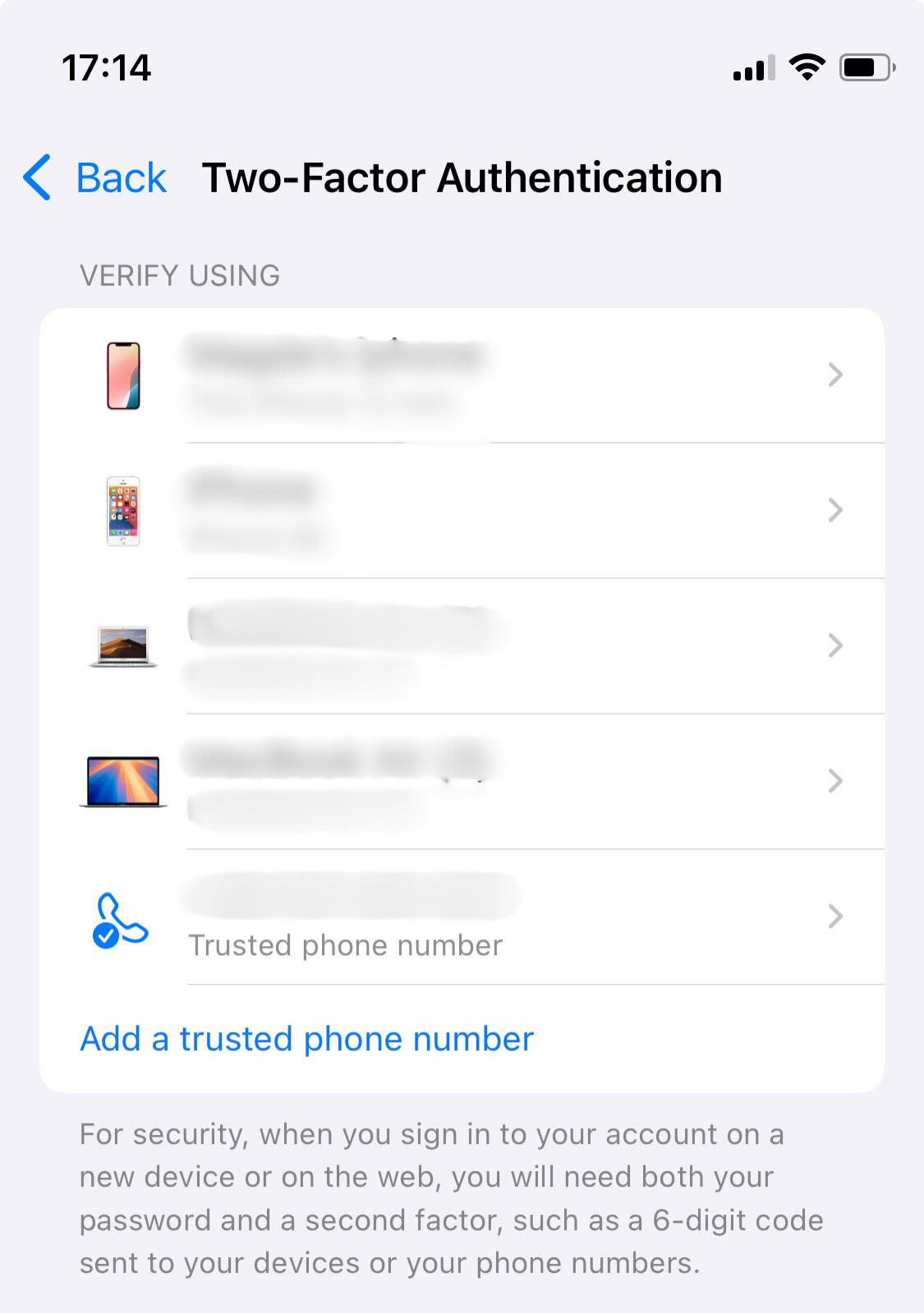
2. Lock down Lock Screen previews
Even when your iPhone is locked, notifications from apps like Messages, Mail, or Wallet can still show up on the screen. This means someone could see parts of your conversations or alerts without unlocking the device. Fortunately, you can limit what appears on your screen to keep your information more private. Here’s how:
- Open the Settings app and tap on Face ID & Passcode. Enter your passcode.
- Scroll down to the Allow Access When Locked section and toggle off whichever messages or app alerts you don’t want to appear.
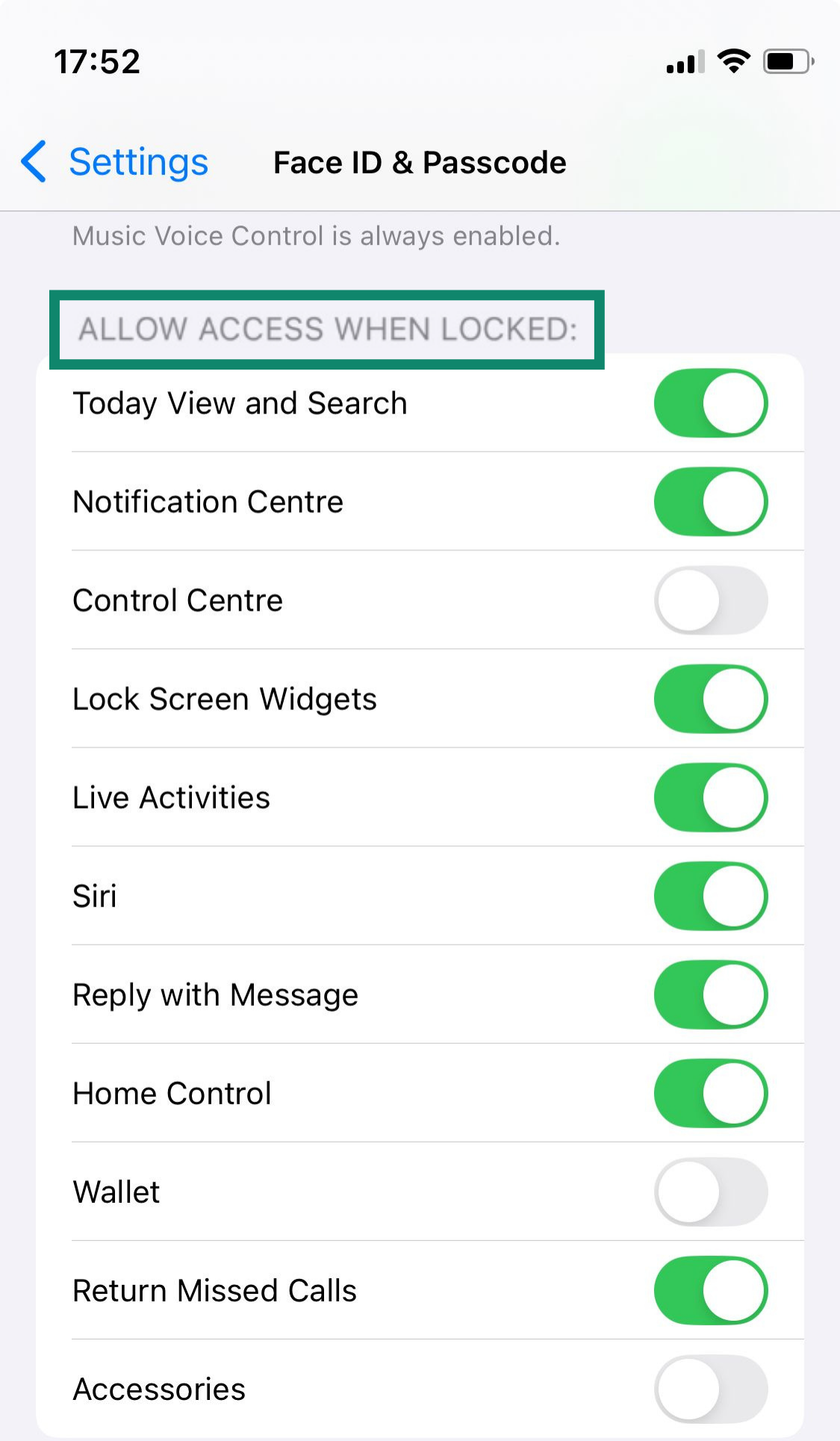
3. Use Lockdown Mode
Lockdown Mode is an optional but powerful safeguard against smartphone surveillance risks, especially for users in high-risk roles, such as journalists, activists, or government employees. Most iPhone users will never need it, but for those who do, it offers an extreme level of protection by reducing the ways an attacker could exploit your device.
When Lockdown Mode is enabled, your iPhone won’t function as usual. Certain apps, websites, and features are limited or disabled to close off potential entry points for advanced spyware. For example, some message attachments are blocked, shared photo albums are removed, and FaceTime calls from unknown contacts are restricted.
To turn on Lockdown Mode:
- Open Settings and go to Privacy & Security.
- Scroll down and tap Lockdown Mode.
- Click Turn On Lockdown Mode.
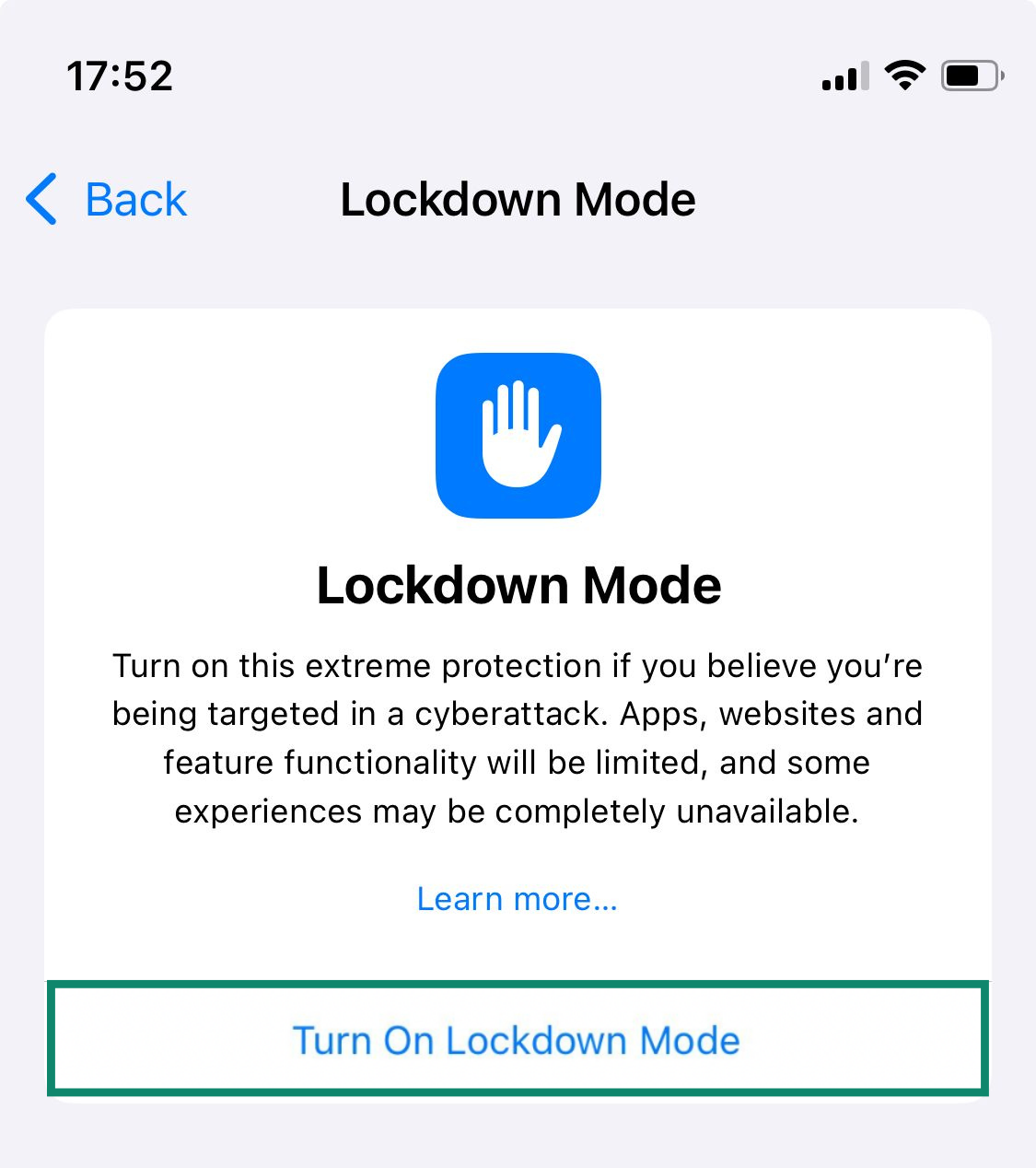
- Tap Turn On & Restart, then enter your device passcode. Your iPhone will restart with Lockdown Mode enabled. You’ll see a banner in Safari and may get notifications if certain features are limited.
Learn more: See what else you can do to secure your iPhone and other Apple devices.
iCloud and Apple data sharing
Before wrapping up, it’s worth checking how your iPhone shares data with iCloud and Apple and what controls you have to limit that sharing. Understanding how data flows between your device and iCloud is key to maintaining strong digital security on iPhone.
1. Review what’s backed up to iCloud
By default, many apps on your iPhone back up their data to iCloud. However, standard iCloud backups are not end-to-end encrypted, meaning Apple technically has the ability to access that data. If you’ve enabled Advanced Data Protection, backups are encrypted end-to-end and only accessible by you.
To review and manage your iCloud backups:
- Open the Settings app and tap your Apple ID name at the top.
- Select iCloud.
- Tap Manage Account Storage (or Storage, depending on your iOS version).
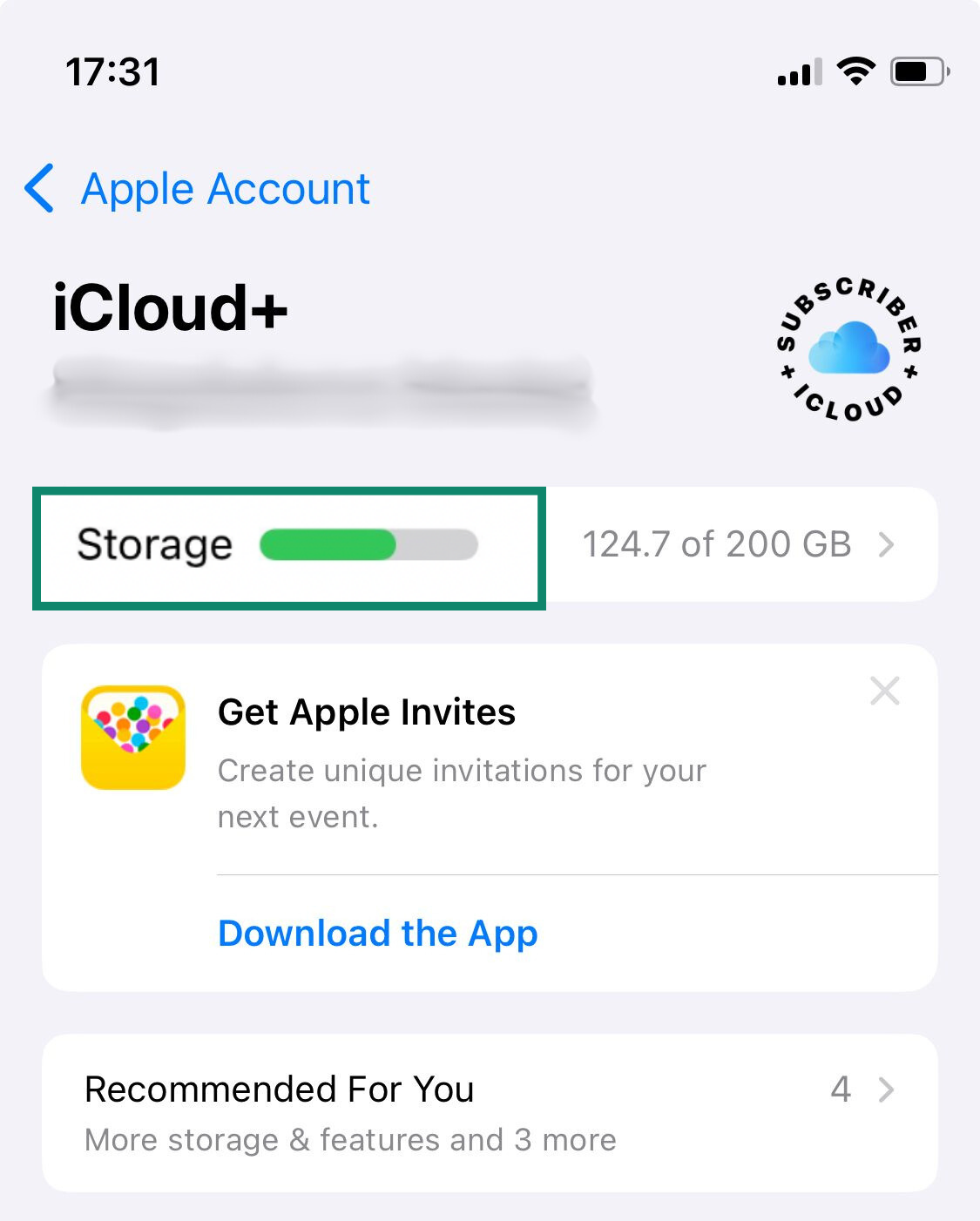
- Tap iCloud Backup or Backups, then select your current device.
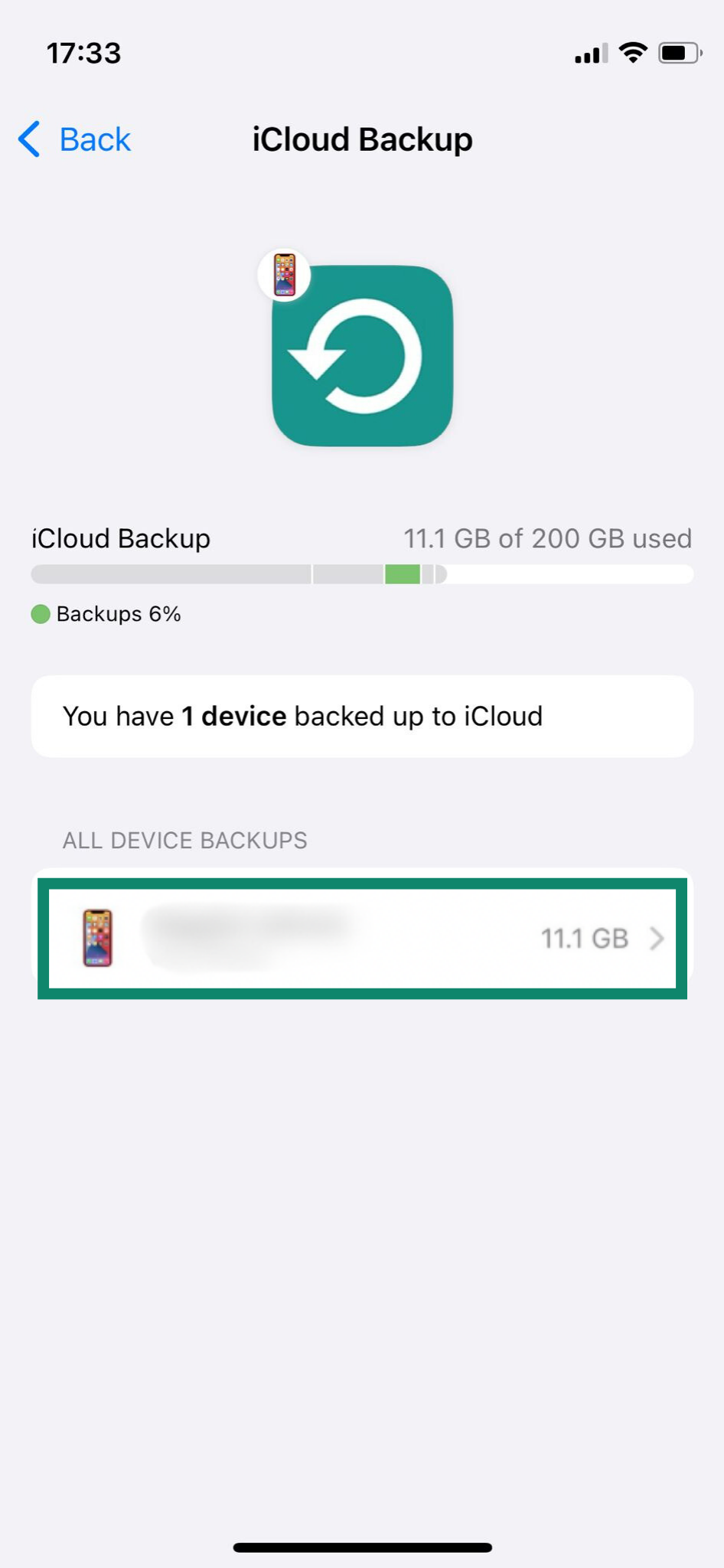
- You’ll see a list of apps that back up to iCloud. Deselect any apps you don’t want included in the backup.
2. Understand what Apple Analytics collects
Apple collects usage and diagnostic data to improve its services. This can include details about how you use your device, which apps you open, and how often you interact with certain features. While Apple states that this data is anonymized and not used to personally identify you, you still have the option to opt out of sharing it.
To manage Apple Analytics settings:
-
- Open the Settings and tap on Privacy & Security.
- Go to Analytics & Improvements. You can then toggle off the various options to share different types of data, like iPhone Analytics, iCloud Analytics, etc.
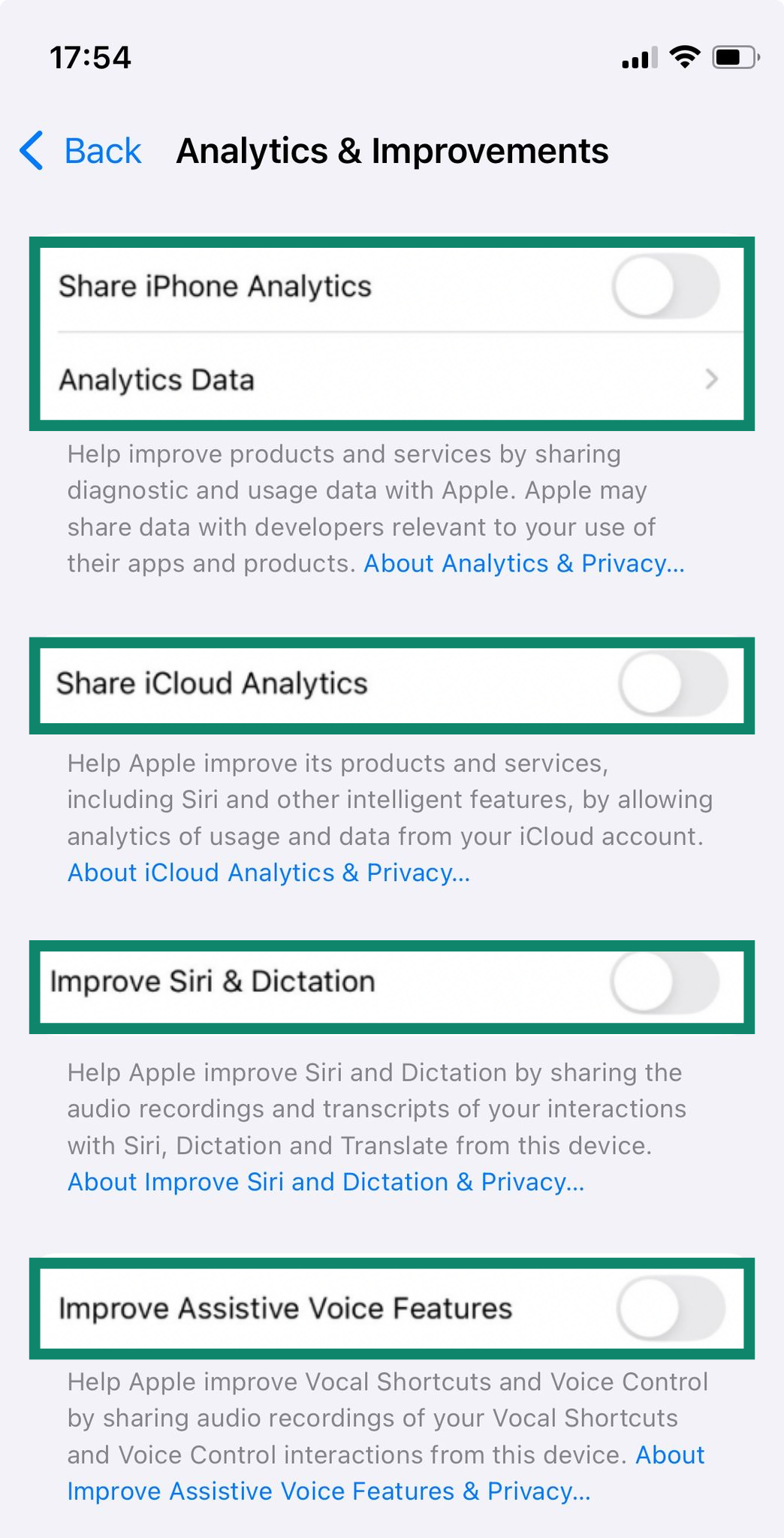
Turning these off won’t affect how your phone works, but it will reduce the amount of behavioral data shared with Apple and third-party developers.
FAQ: Common questions about iPhone privacy settings
How do I stop my iPhone from tracking me?
You can turn off your iPhone’s location services entirely (though some apps and features may stop working properly) or adjust permissions for individual apps to limit what they can access. You can also review other privacy settings, like disabling app tracking requests or turning off analytics sharing, to reduce how much data your device collects and shares.
Where is location privacy on iPhone?
You can manage your iPhone’s location privacy by opening the Settings app and scrolling to "Privacy & Security" (or just "Privacy," depending on your iOS version). From there, tap "Location Services" to see which apps have access to your location.
How do I manage app permissions on iPhone?
Simply open the Settings app and tap on “Privacy & Security.” Then tap on the permission you wish to control, like Camera, Microphone, or Bluetooth, and tap on individual apps from the lists provided to adjust the settings.
What is the most private setting on iPhone?
Arguably, the most private setting you can enable is Advanced Data Protection. It applies end-to-end encryption (E2EE) to much more of your iCloud data (including backups, Photos, Notes, and more) so that only you can access it. Not even Apple can read that information.
You can also enable Lockdown Mode, which drastically limits many device features to reduce potential security risks from targeted spyware or hacking attempts.
Can Apple see what I do on my iPhone?
Yes, Apple can see some of your iPhone activity, especially in its own apps or services that aren’t end-to-end encrypted by default. You can reduce this by limiting data-sharing settings and enabling features like Advanced Data Protection, which applies end-to-end encryption (E2EE) to more of your iCloud data.
What does the Privacy section on iPhone do?
The Privacy section of the iPhone Settings gives you access to various options and tools to control your privacy, such as options to control which permissions your installed apps have and what data you share with Apple.
How do I reset or disable iPhone security features?
If you want to fully reset your device’s security and privacy settings, you can do a factory reset. Go to Settings > General > Transfer or Reset iPhone > Reset. Keep in mind that this erases everything on your device, so make sure to back up your data first. Alternatively, go into the Settings menu to adjust or disable settings and features one by one.
Take the first step to protect yourself online. Try ExpressVPN risk-free.
Get ExpressVPN